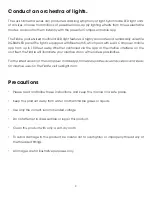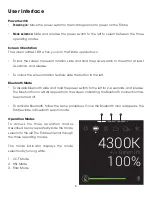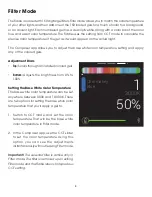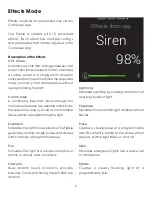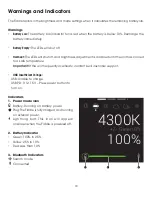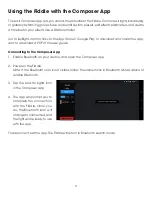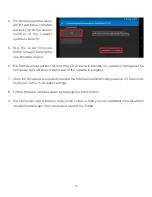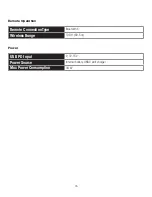5
User Interface
Power Switch
•
Powering on:
Move the power switch to the middle position to power on the Fiddle.
•
Mode selection:
Slide and release the power switch to the left to select between the three
operating modes.
Screen Orientation
The screen rotates 180° when you turn the Fiddle upside down.
• To lock the screen to prevent rotation, slide and hold the power switch to the left for at least
4 seconds, and release.
• To unlock the screen rotation feature, slide the button to the left.
Bluetooth Mode
• To disable Bluetooth, slide and hold the power switch to the left for 2–4 seconds, and release.
The Bluetooth icon will disappear from the screen, indicating the Bluetooth connection has
been turned off.
• To activate Bluetooth, follow the same procedure. Once the Bluetooth icon reappears, the
Fiddle will be in Bluetooth search mode.
Operation Modes
To access the three operation modes
described below, repeatedly slide the mode
selector to the left. The Fiddle will scroll through
the three operating modes.
The mode indicator displays the mode
selection by turning white:
1. CCT Mode
2. HSL Mode
3. Filter Mode
100%
4300K
+/− Green 0%
1
2
3
Summary of Contents for ORC-FIDDLE-01
Page 1: ...USER MANUAL...
Page 18: ...luxlilight com GG1...