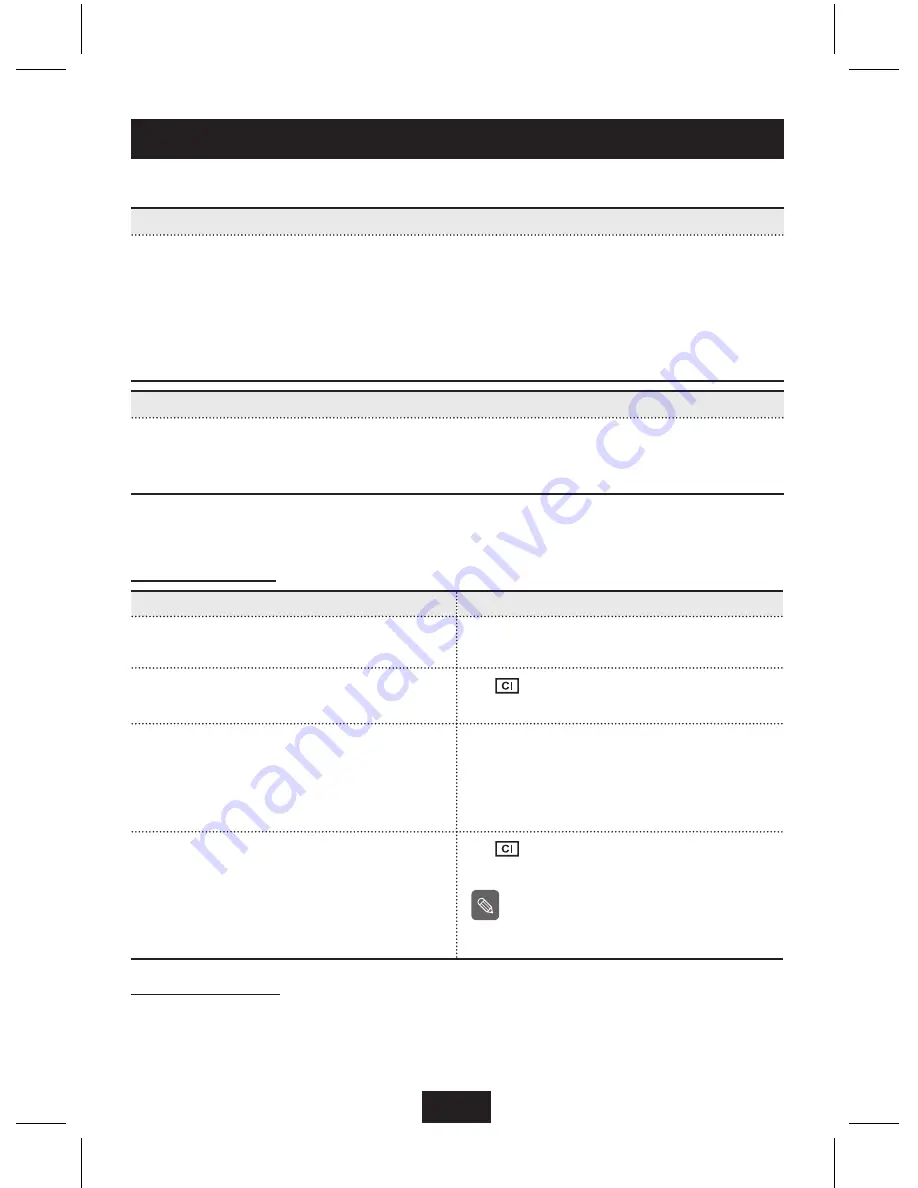
8
How to control the colors of your keyboard
How to save/open a ColorSkin
To save a ColorSkin
You may save a ColorSkin at any time while the keyboard is in ColorControl Mode by
selecting which of the Program (P1 ~ P4) keys you want to save it to, and press that
key. Any ColorSkin that was previously saved on a Program key will be overwritten by
the new ColorSkin. You may save up to 4 ColorSkins.
Program key P1 is the default ColorSkin key, and any ColorSkin saved on this key will
display when you turn on your computer.
.
To open a saved ColorSkin
You may open a ColorSkin at any time while the keyboard is in Normal Mode by
selecting the Program (P1 ~ P4) key associated with the ColorSkin that you want to
display.
.
Press (in this order) CC
F10 (twice)
CC.
Or, if you go into Rainbow or SlideShow Effects, or start to make a ColorSkin, the Spark
Effect will cancel automatically.
To exit Spark Effect :
Spark Effect
To set Spark Effect :
Step
Result or display
1
Open a ColorSkin.
The keyboard lights up with your selected
ColorSkin.
2
Press the CC key to enter ColorControl
Mode.
The
lights up and slowly cycles
through the colors in rainbow order.
3
Press the F10 key once. The F10 key
toggles the ColorSkin on and off.
The ColorSkin disappears. The ColorSkin
appears when the F10 key is pressed an
even number of times, and disappears
when the F10 key is pressed an odd
number of times.
4
Press the CC key to exit ColorControl
Mode.
The
turns off. The keyboard will now
operate in Spark Effect.
If you press the CC key while the
ColorSkin is displaying, the Spark
Effect will not operate.
Note
럭시드_Eng_090227.indd 8
2009-03-30 오후 5:14:56












