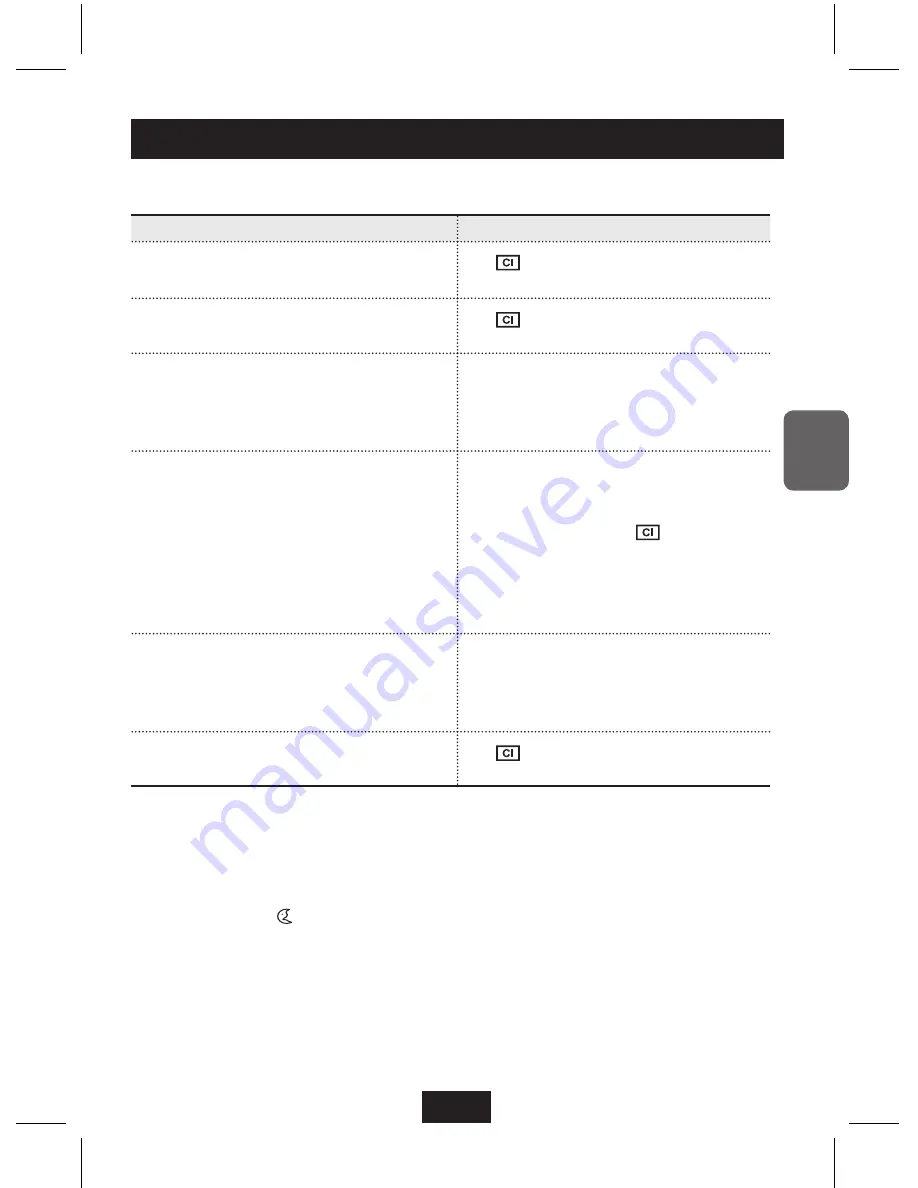
7
ENG
How to control the colors of your keyboard
How to create a ColorSkin
Sequence
Result or display
1
Push the CC key to enter ColorControl
Mode.
The
lights up and slowly cycles
through the colors in rainbow order.
2
Select the color you want by pressing the
appropriate color function (F1~F7) key.
The
blinks in the selected color.
3
Press the keys that you want to assign
this color to. If you want all keys to
show this color, press F9.
The keys you pressed will display the
color you chose in step
2
. If you press
F9, all colorable keys will display the
color you chose in step
2
.
4
Repeat steps
2
and
3
to compile
your ColorSkin. If you want to erase a
color from one or more keys, press F8,
then the keys you want to de-color.
If you want to decolor all keys at once,
press F9.
As you repeat steps
2
and
3
, your
keyboard will begin to display the overall
pattern of the ColorSkin you are creating.
When you press F8, the will quickly
cycle through the colors in rainbow order.
The keys you press in this step will
de-color. If you press F9, all colored keys
will de-color.
5
When you are finished designing your
ColorSkin, and want to save it, press
one of the user-defined ColorSkin
(P1~P4) keys that you want to save it to.
Your ColorSkin will be saved at the
P1~P4 key you selected.
6
Press the CC key to exit ColorControl
Mode.
The
display turns off, and the
keyboard will return to Normal Mode.
How to quickly turn off a ColorSkin
Press (in this order) CC
F8
F9
CC
OR
Press and hold the (dim key brightness) key for 2-3 seconds.
럭시드_Eng_090227.indd 7
2009-03-30 오후 5:14:56












