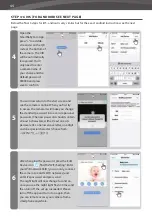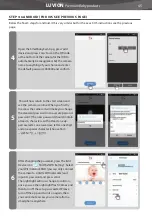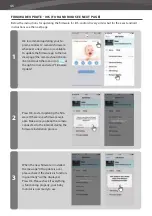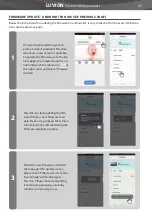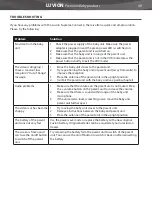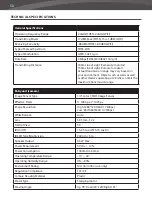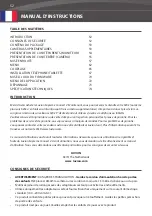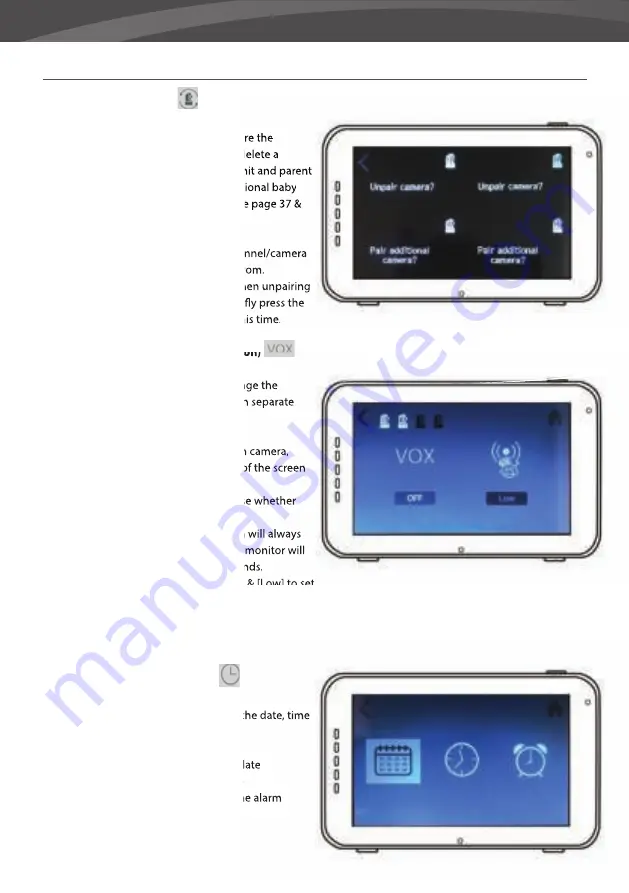
38
MENU SCREENS
>
MENU
>
CAMERA
>
PAIRING
You can use the pairing function to restore the
connection, make a new connection or delete a
camera connection between the baby unit and parent
unit. It also enables you to connect additional baby
units to the parent unit. For more info see page 37 &
38.
> Use the touch screen to select the channel/camera
you want to pair/unpair a camera to/from.
> The parent unit will count down(or when unpairing
immediately remove the camera). Briefl y press the
pair button on the baby unit during this time.
MENU
>
VOX (Voice operated activation)
Here you can enable/disable and change the
sensitivity for the vox function for each separate
camera.
> The VOX can be set diff erently for each camera,
press the camera symbols on the top of the screen
to switch between cameras.
> After selecting the right camera choose whether
you want VOX [On] or [Off ].
> If VOX is turned off the monitor screen will always
stay on. When VOX mode is active the monitor will
go into VOX ‘sleep mode’ after xx seconds.
> Choose from the menu options [High] & [Low] to set
the sensitivity.
> When VOX sensitivity is set high, softer sounds will
be detected and the monitor will be quicker to
come out of VOX ‘sleep mode’.
MENU
>
DATE, TIME & ALARM
These three menus will allow you to set the date, time
& feed alarm
> Press the Calendar symbol to set the date
> Press the Clock symbol to set the time
> Press the Alarm Clock to set a feed time alarm
Summary of Contents for SUPREME CONNECT 2
Page 2: ......
Page 3: ...3 LUVION Premium Baby products SUPREME CONNECT 2 ...
Page 6: ...6 OVERZICHT OUDER UNIT MONITOR 20 2 3 6 4 5 7 8 1 9 ACHTERAANZICHT VOORAANZICHT ...
Page 30: ...30 OVERVIEW OF PARENT UNIT MONITOR 20 2 3 6 4 5 7 8 1 9 BACK VIEW FRONT VIEW ...
Page 100: ......
Page 101: ......
Page 102: ...Luvion Premium Babyproducts Visit us at www Luvion com ...