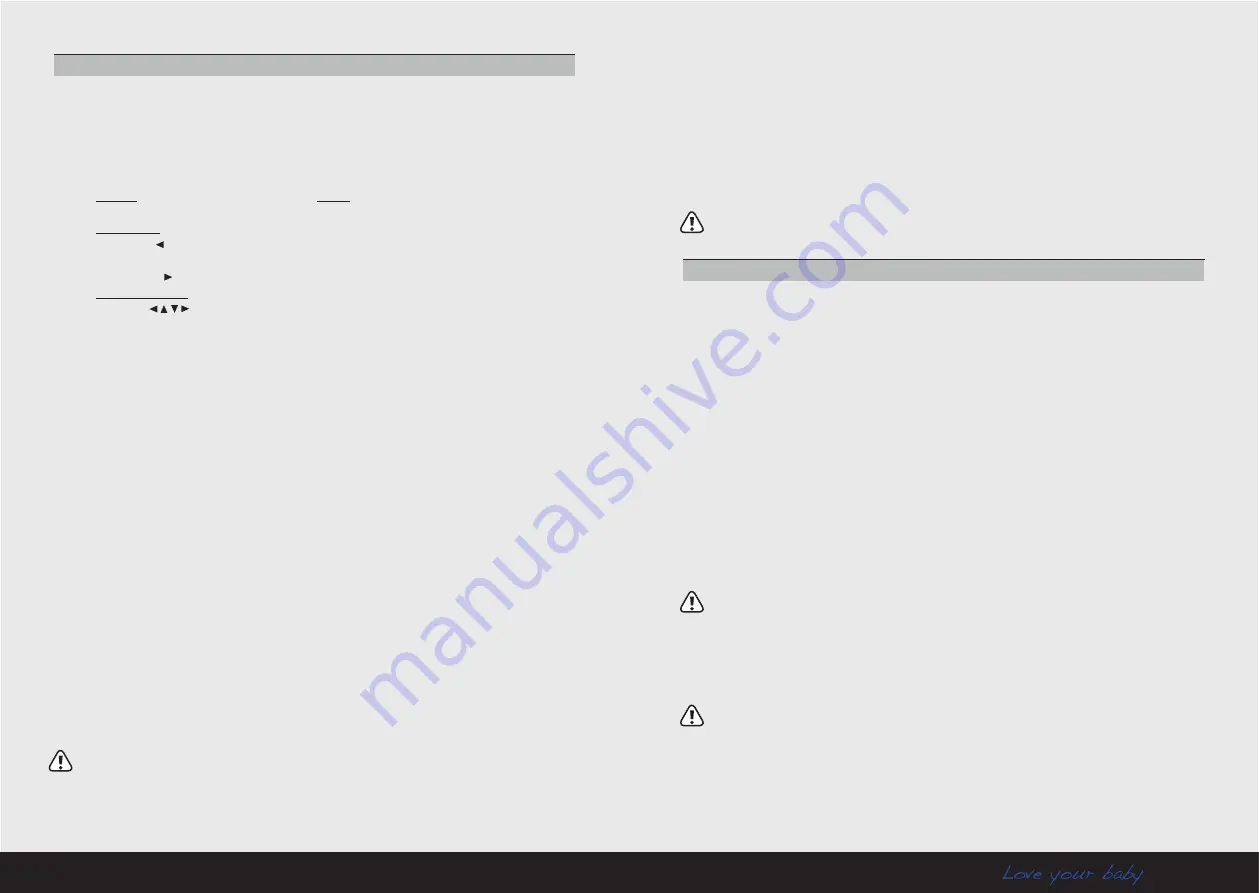
6
7
LUVION
Premium Babyproducts
15.
Play/Stop button
Press this button to start or stop playing a lullaby.
16.
Next button
Play the next lullaby.
17.
Talk back button
Press this button to speak to the baby unit.
18.
Power switch
Switch the parent unit on or off.
19.
Micro SD card slot
Place a Micro SD card in this slot for video recording.
20.
Speaker
Produces the sound from the baby unit.
21.
Dc 5 power adapter
To charge the parent unit via the docking staton. The parent
unit needs to be placed correctly into the docking station.
Note:
When the parent unit is docked and the RCA cable is connected, the screen on
the parent unit will be switched off. The screen will turn back on when the RCA cable is
disconnected.
1.
Antenna
Recieves the video and sound from the baby unit.
2.
Antenna locking switch
Slide the switch to the unlock position, to make the
antenna pop up and improve reception.
3.
Record
Press this button to start recording, press it again to stop recording.
4.
Menu button
Press this button to enter the main menu.
5.
Navigation buttons
The navigation buttons can be used when the system is in
normal use and/or when you are in the menu.
Normal use
• Press left
(A) to automatically switch between multiple cameras. The screen
changes channel every 3 seconds
• Press right
(M) to switch manually between multiple cameras
Use in the menu
Press the
buttons to navigate in the menu. To confirm your selection press Ok.
6.
ScAN
When SCAN is pressed, the screen is turned off. During this time the parent
unit will continuously scan the baby unit (or multiple baby units). When a sound
is detected, the parent unit will become active. Now you can see what happens
in the baby room. You can adjust the sound sensitivity for this detection with the
rotary knob at the side of the camera. After the parent unit has detected sound it
will take about 5 seconds to switch back to the scan mode. Except when the sound
is continously detected. In that case the monitor will be activated for another 5
seconds. There are 2 reasons to use the scan button: 1- to prevent you from being
disturbed by the bright LCD screen, or 2- to save energy. Press the scan button again
to deactivate the scan mode.
7.
coloured LEDs
The green LED indicates that the monitor is switched on. The green/
red LEDs indicate the volume level of the camera (from low to high).
8.
LcD screen
Displays the video from the baby unit.
9.
Microphone
Recieves sound from the area around the parent unit and transmits it to
the baby unit. This will only happen when the Talk back button is pressed.
10.
Alarm button
This button enables you to increase or decrease the volume of the
alarm. The alarm is activated when the monitor is switched on by for example the
cries of the baby, because it is possible that the cries will not wake you. Note this is
not the volume button!
11.
Night light
Press this button on the parent unit to remotely turn on/off the night
light on the baby unit.
12.
charging indication LED
The LED is red when the built-in batter is being charged
and green when it is fully charged.
13.
Dc 5V power adapter
Connect the included DC 5V power adapter to power and/or
charge the parent unit.
Note:
Use the right DC 5V socket for the power adapter. Do not use the AV- OUT socket.
14.
AV/OUT
Audio-video socket which allows you to connect a television or monitor to
the parent unit, using the RCA cable. When the RCA cable is connected the screen will
turn black.
baby unit
1.
Temperature sensor
Measures the temperature.
2.
Pair button
The pair button is located at the back of the baby unit. It enables you to
reconnect the baby and parent unit or to add additional baby units.
3.
camera antenna
Sends and recieves signals to/from the parent unit
4.
Lens / Infrared light
These LEDs are automatically activated when the room gets
darker and enable you to monitor the baby under no/low light conditions. The
infrared LEDs do use a lot of energy and can therefore empty the batteries more
quickly.
5.
ON/Off button
Turns the baby unit ON or OFF.
6.
Microphone
Recieves sounds from the area near the baby unit and transmits it to the
parent unit.
7.
Night light
Press this button to turn on the night light. The night light can also be
turned on/off remotely with the parent unit’s night light button.
8.
Sensitivity
To adjust the sensitivity of the camera. A lower sensitivity means that
sounds recieved by the baby unit need to be louder to be transmitted to the
parent unit. A higher sensitivity means that at a low sound level the sounds will be
transmitted to the parent unit.
Note:
If you wish to monitor every sound. Go to Menu Auto Mute and select NO. This will
activate an “open channel”.
9.
EcO switch
Allows you to set a lower transmitting power. This will save energy.
10.
Volume
To increase or decrease the volume of the lullabies.
11.
Dc 9V power adapter
Enables you to connect the baby unit to the electricity grid.
Note:
The baby unit also works on 4 AA batteries (not included). Do not leave the
batteries in the baby unit when you use it with the power adapter.
Parent unit




































