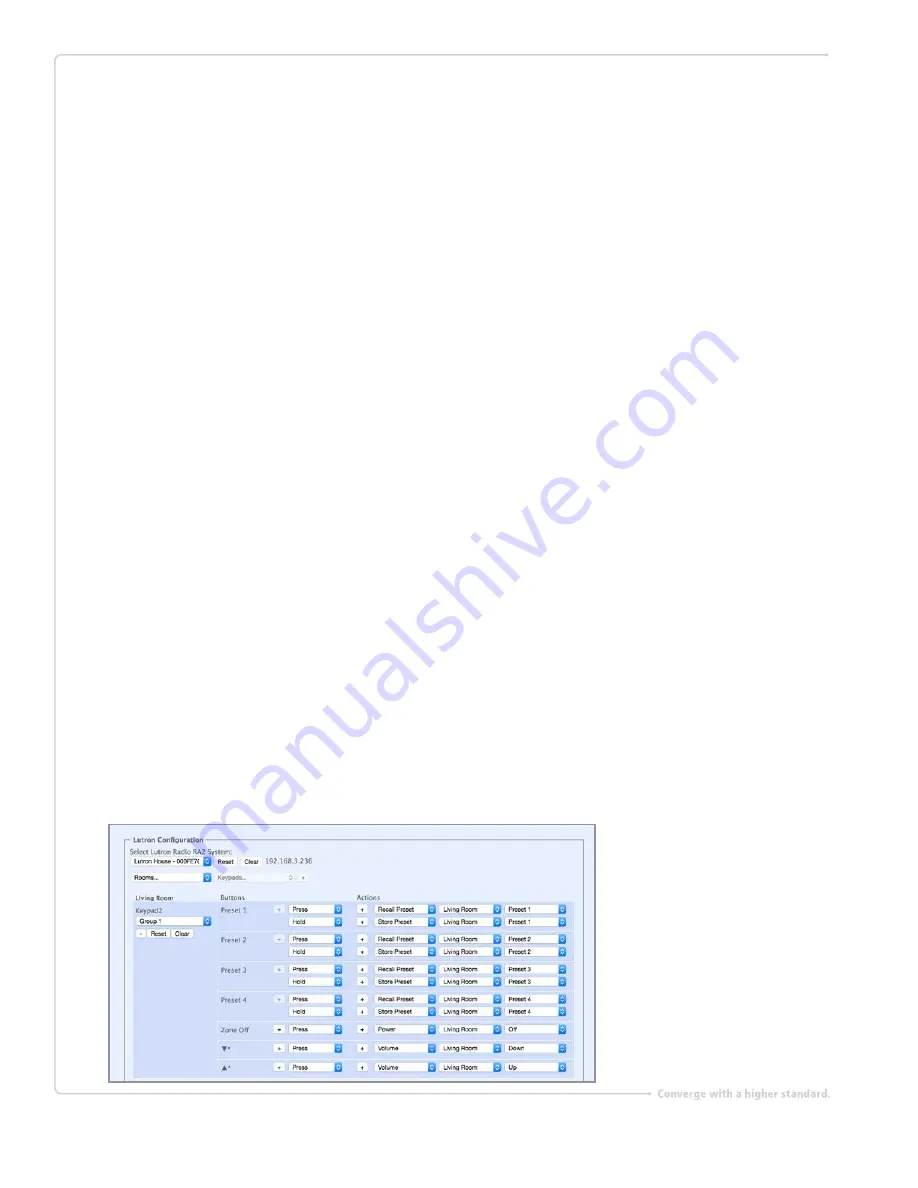
Autonomic Programming Guide
|
8 of 9
6.0 Typical Example Configuration:
In this example scenario we will have a 5 button RadioRA 2 keypad
engraved in the following way:
Preset 1, Preset 2, Preset 3, Preset 4, Zone off, and Arrow buttons for volume increase and decrease
Setting up Recall Preset button
1.
Click the [+] under the first Preset 1 button, and select the Press event
2.
Click the [+] under the Actions column and select the action Recall preset
3.
Select the Living room zone (Zone 1)
4.
Select Preset 1
Setting up Store Preset button
1.
Click the [+] under the first Preset 1 button, and select the Hold event
2.
Click the [+] under the Actions column and select the action Store preset
3.
Select the Living room zone (Zone 1)
4.
Select Preset 1
Repeat these steps for the remaining presets 2 to 4, incrementing the preset number
under each button action.
Setting up zone off
1.
Click the [+] under the Zone off button, and select the Press event.
2.
Click the [+] under the Actions column and select the action Zone off
3.
Select the Living room zone (Zone 1)
Setting up Volume Down and up
1.
Click the [+] under the down arrow button, and select the Press event
2.
Click the [+] under the Actions column and select the action Volume
3.
Select the Living room zone (Zone 1)
4.
Select Preset 1









