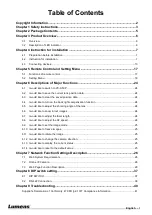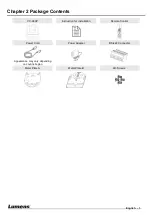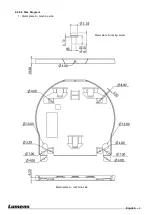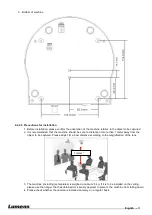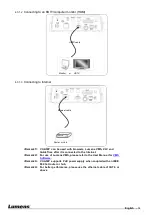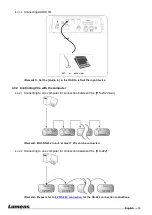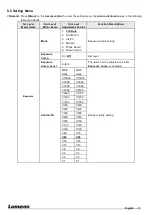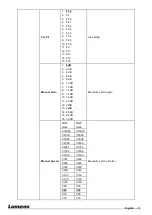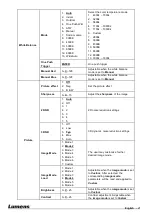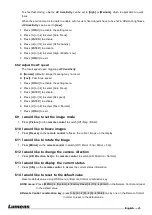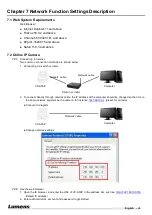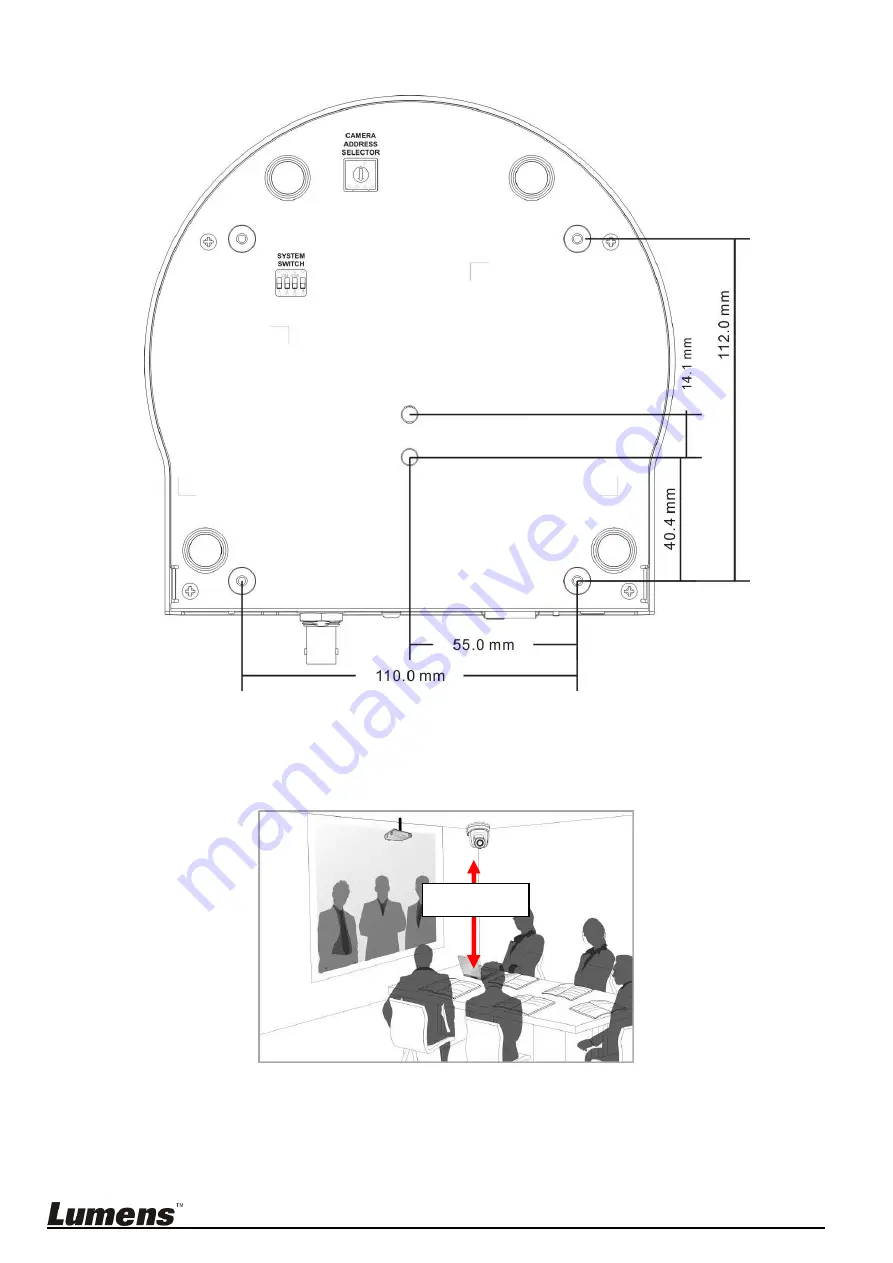
English -
11
3. Bottom of machine
4.2.2.5 Precautions for installation
1. Before installation, please confirm the orientation of the machine relative to the object to be captured
2. It is recommended that the machine should be set at a distance of more than 1 meter away from the
object to be captured. Please adjust for a best distance according to the magnification of the lens
3. The machine (including metal plates) is weighed at about 2.5 kg. If it is to be installed on the ceiling,
please use the hanger that has obtained UL security approval to prevent the machine from falling down.
4. Please check whether the camera is installed securely on a regular basis
1 meter
↑