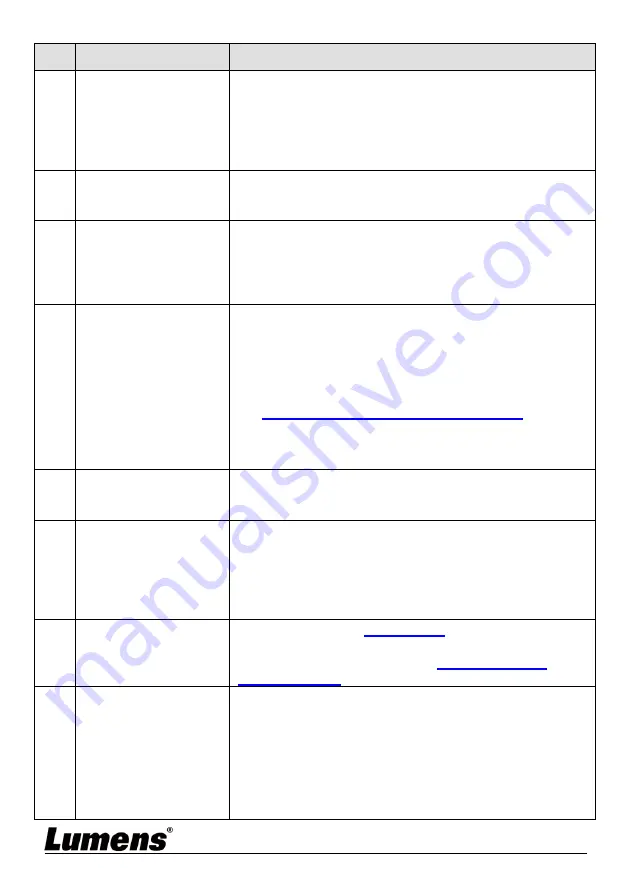
English
-
32
No.
Problems
Solutions
8
PS753 fails to store
images or react
1. Check to see if the stored data have reached the
maximum size of the USB disk (priority) or
internal memory.
2. Please make sure if the capture function is set to
continuous mode or the time for capture is set to
be long.
9
The output image
is too bright, too
dark, or vague
Press [AUTO TUNE] button to automatically adjust
the image to have the best brightness and focusing
performance.
10
Unable to record
images
1. Check to see if the stored data have reached the
maximum size of the USB disk.
2. The recording function is not supported in the
internal memory. Please make sure that USB
disk is inserted.
11
The operating steps
in the manual are
not applicable to
the machine
The operating steps in the manual may be not
applicable to the machine due to improvement in
functions. Check to see if the Firmware version
of your machine is up-to-date.
1 Please go to Lumens official website to check
whether the latest version is available for update.
https://www.MyLumens.com/support
2 Firmware version confirmation steps: Go to the
setting menu, and select [Settings] > [Advanced]
> [Firmware Version].
12
How to unlock the
locked device
1. Go to the setting menu and select [Settings] >
[Advanced] > [Lock Down].
2. Cancel the password setting function.
13
When using the USB
cable to connect to a
computer, HDMI IN
screen output is not
available through
USB
After using the USB cable to connect to a computer,
only Live Image output is available.
14
The output image is
not clear with water
ripples
Please refer to the
Appendix 1
in the manual to
confirm the applicable voltage frequency, and reset it
according to the instruction in
Chapter 10 DIP
Switch Setting
.
15
The data in the USB
disk cannot be read
1. The USB disk with the capacity of 4 G and
above is recommended (up to 4 TB supported).
2. Make sure the file is saved at the specified path:
\DCIM\100MEDIA.
(E.g.: J:\ DCIM\100MEDIA)
3. Make sure the file is named appropriately, e.g.
four English l four numbers. (E.g.:
LUMN0001.JPG)























