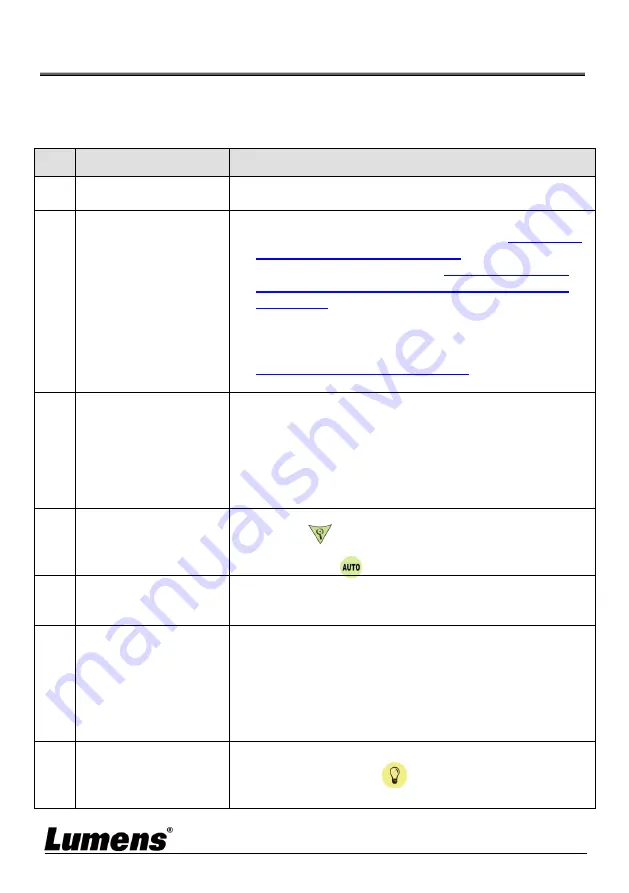
English
-
31
Chapter 11 Troubleshooting
This chapter describes problems you may encounter while using PS753. If you
have questions, please refer to related chapters and follow all the suggested
solutions. If the problem still occurred, please contact our distributors or service
center.
No.
Problems
Solutions
1
Boot without
power signal
Make sure you have plugged in the power cord.
2
There is no image
output from PS753
1. Check the power.
2. Check all cable connections. Refer to
Chapter 3
Installation and Connections
in this manual.
3. Check the [Source], refer to
6.2 Switch Image
Sources of Chapter 6 Descriptions of Major
Functions
.
4. Check the settings for the source of the projector.
Please refer to the user manual of the projector.
5. Check if DIP switch is properly set. Please refer to
Chapter 10 DIP Switch Setting
in this manual for
related settings.
3
No Ethernet/USB
Image Output
Ethernet/USB may only choose one, because they
cannot be output at the same time.
Please switch the streaming settings on the setting
menu or web page
Setting Menu: [Settings] > [Capture] > [Streaming]
> [Ethernet/USB]
Web page: [Stream] > [Stream] > [Ethernet/USB]
4
Unable to focus
Probably the document is too close. Press the
[ZOOM -]
button or pull away the distance
between the lens and the document, and then press
[AUTO TUNE]
to auto-focus.
5
The image is
incomplete
Check the Auto Image setting of your projector.
Please refer to the user manual of the projector or
check for the DIP Switch resolution setting.
6
No screen with
Ladibug software
1. Change the USB cable.
2. Please try the USB port on the back of the
computer or other USB port.
3. Please close the currently running applications
and then start Ladibug software.
If other software is already using PS753 images,
Ladibug software cannot output the screen.
7
When PS753 is
turned on, the
auxiliary floodlight
do not light
Please press [Lamp]
to switch the lamp source.
























