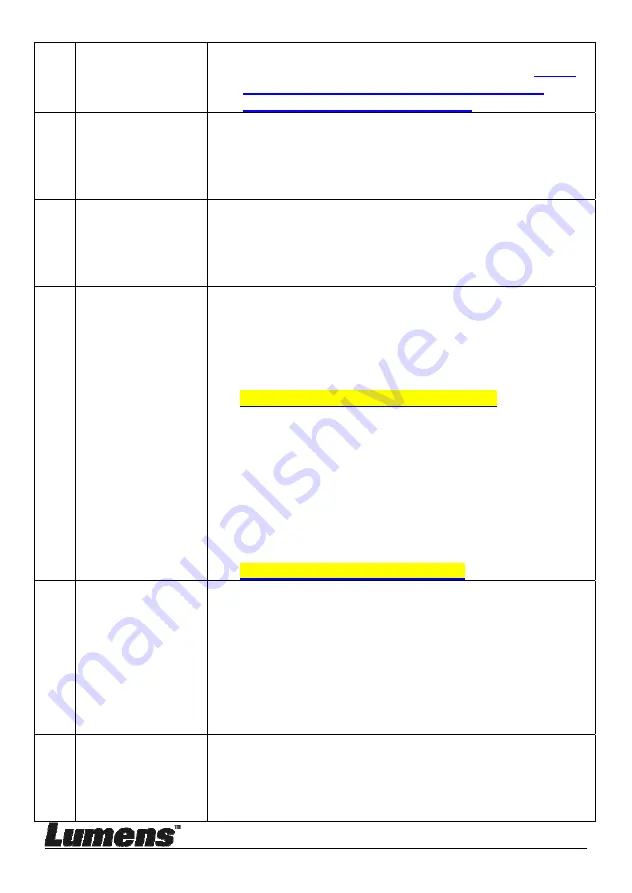
English
-
42
continuous mode or the time for capture is set to be
long. For the related setting, please refer to
7.12 I
would like to capture images of Chapter 7
Descriptions of Major Functions
.
8 The
images
outputted from
PS752 are too
bright, dark or
vague.
Press [AUTO TUNE] button to automatically adjust the
image to have the best brightness and focusing
performance.
9 Unable
to
record
images
1. Check to see if the stored data have reached the
maximum size of the USB disk.
2. The recording function is not supported in the
internal memory. Please make sure that USB disk is
inserted for image recording.
10 The
operating
steps in the
manual are not
applicable to the
machine
The operating steps in the manual may be not
applicable to the machine due to improvement in
functions. Check to see if the Firmware version of
your machine is up-to-date.
1 Please go to Lumens official website to check
whether the latest version is available for update.
https://www.mylumens.com/support
2 The steps to check the FW version are as below:
2.1 Press [MENU] on the remote control or control
panel to activate the setting menu.
2.2 Press [
], [
], [
], or [
] to select [Setting].
2.3 Press [ENTER] to activate.
2.4 Press [
] or [
] to select [Advanced] menu.
2.5 View [Firmware Version].
If you are not sure whether it is the latest version,
please consult your distributor for advice.
https://www.mylumens.com/reg
11 How
to
unlock
the locked
device
1. Press [MENU] on the
remote control
or
control
panel
to activate the setting menu.
2. Press [
], [
], [
], or [
] to select [Setting].
3. Press [ENTER] to activate.
4. Press [
] or [
] to select [Advanced] menu.
5. Press [
] to [Lock Down].
6. Press [
] or [
] to select [Off] and cancel the
password setting function.
12
After using the
USB cable to
connect to a
computer,
modify VGA OUT
After using the USB cable to connect to a computer,
only Live Image output is available.



















