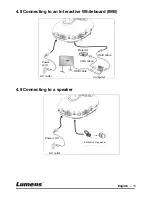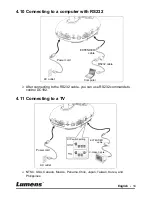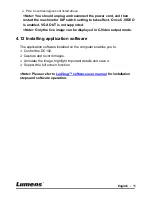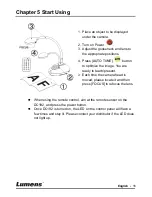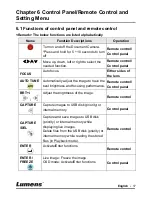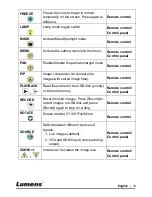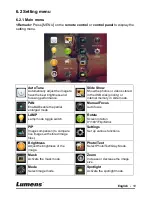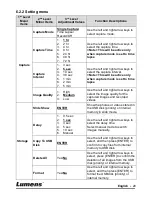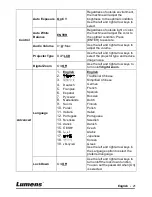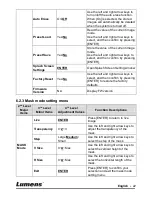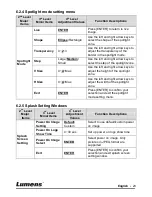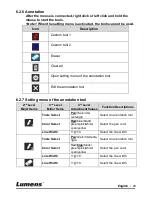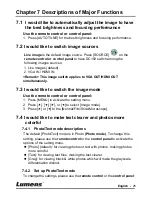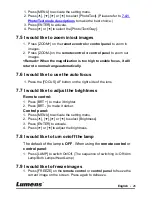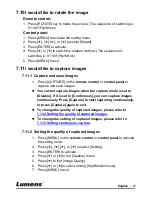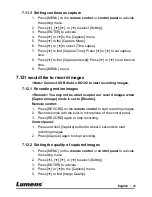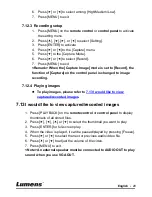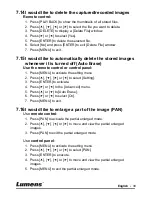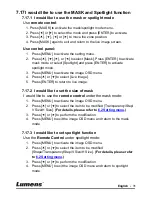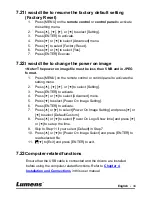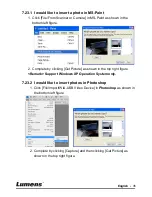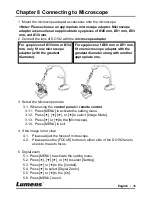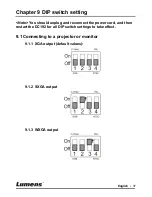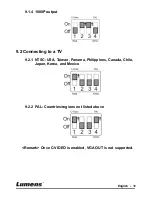English
-
27
7.10
I would like to rotate the image
Remote control:
1. Press [ROTATE] key to rotate the screen. (The sequence of switching is:
0°/180°/Flip/Mirror)
Control panel:
1. Press [MENU] to activate the setting menu.
2. Press [
], [
], [
], or [
] to select [Rotate].
3. Press [ENTER] to activate.
4. Press [
] or [
] to switch the rotation method. (The sequence of
switching is: 0°/180°/Flip/Mirror)
5. Press [MENU] to exit.
7.11
I would like to capture images
7.11.1 Capture and save images
1. Press [CAPTURE] on the
remote control
or
control panel
to
capture and save images.
You cannot capture images when the capture mode is set to
[Disable]. If it is set to [Continuous], you can capture images
continuously. Press [Capture] to start capturing continuously,
or press [Capture] again to exit.
To change the quality of captured images, please refer to
7.11.2 Setting the quality of captured images
.
To change the setting of captured images, please refer to
7.11.3 Setting continuous capture
.
7.11.2 Setting the quality of captured images
1. Press [MENU] on the
remote control
or
control panel
to activate
the setting menu.
2. Press [
], [
], [
], or [
] to select [Setting].
3. Press [ENTER] to activate.
4. Press [
] or [
] to the [Capture] menu.
5. Press [
] to find [Image Quality].
6. Press [
] or [
] to select among [High/Medium/Low].
7. Press [MENU] to exit.