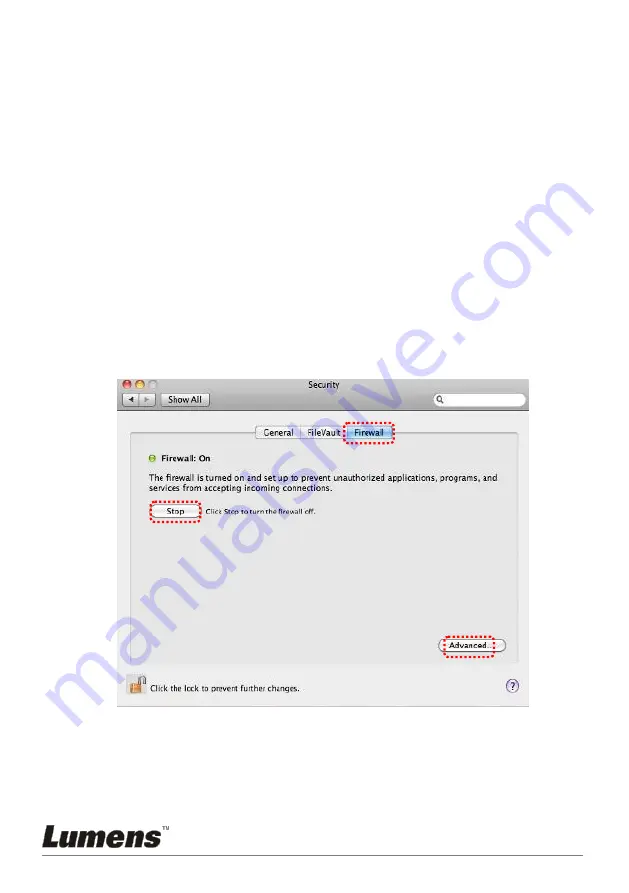
English
-
37
6.2.2.6 Select
Ladibug/Podium View,
and then click
[Add]
. If it was not listed,
please click
[Browse]
, select
Ladibug/Podium View
program,
and
then click
[Enable]
.
[Remark] Ladibug/Podium View may be displayed in the form of
Ladibug.exe/Podium View.exe.
6.2.2.7 Click
[OK]
in
[Allowed Program]
window.
6.2.2.8 Close
[Windows Firewall Setting]
window.
6.2.3 MAC OS X v10.6 / 10.7 / 10.8
6.2.3.1 Select the setting of
[System Preferences]
in the Apple Menu.
6.2.3.2 Click
[Security]
.
6.2.3.3 Click the tab
[Firewall]
.
6.2.3.4 Click the lock on the lower left corner to unlock the panel, and enter the
username and password of the Administrator.
6.2.3.5 Click
[Start]
to enable the firewall.
Summary of Contents for DC-A11
Page 8: ...English 7 Revisions ...
Page 17: ...English 16 5 2 3 10 Press Continue 5 2 3 11 Press Install ...
Page 19: ...English 18 5 2 3 14 Press Restart to finish the installation ...
Page 22: ...English 21 5 2 5 9 Press Continue 5 2 5 10 Select the language and press Continue ...
Page 45: ...English 44 Connection is successfully encrypted V A2 A1 4 A1 ...
Page 47: ...English 46 V A2 A1 4 A1 Connection is successfully encrypted ...
Page 49: ...English 48 Successfully connected 3 4 ...
Page 51: ...English 50 Connection is successfully encrypted 3 4 ...






























