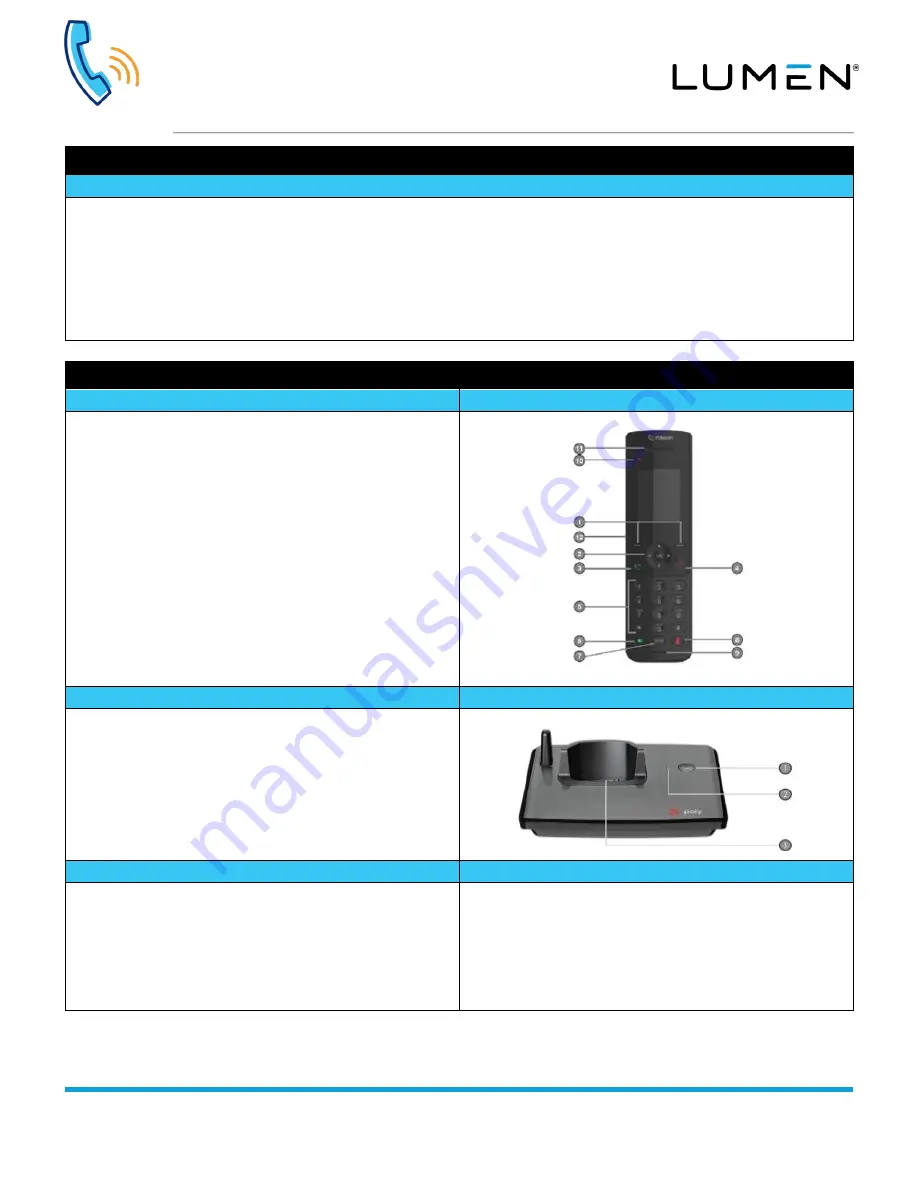
Poly VVX D230 WiFi Handset
Quick Reference Guide
page 1 of 3
Services not available everywhere. Business customers only. Lumen may change, cancel or substitute products and services,
or vary them by service area at its sole discretion without notice. ©2020 Lumen Technologies. All Rights Reserved.
Device overview
Overview
The VVX D230 DECT IP phone is a standalone IP based wireless phone that enables you to manage calls to your line at any time while
you’re away from your desk. The system consists of a base station which supports up to 10 handsets. This guide provides overview
information on using the VVX D230 DECT IP phone.
Seamless call management while 'on-the-go', workspace mobility:
•
Easy to operate, reliable performance
•
Range - indoors 165 feet, outdoors 980 feet
•
Battery capacity - 10 hours talk time, 100 hours standby
•
10 handsets per base station
•
Shared call appearances, call park, pickup, intercom
Device setup overview
Handset features
Handset hardware
1.
Soft Keys
- select feature and menu options at the bottom of the
display
2.
Navigation Keys / OK Button
- increase/decrease ringer
volume, scroll through menus, or move the cursor within various
fields; press the OK button to access the main menu, select
highlighted items, or save entries or settings while in the menu
3.
Call Button
- make or answer calls, view recent calls
4.
End Button
- disconnect your call
5.
Keypad
- enter numbers or characters
6.
Speakerphone
- make or answer calls using the speakerphone;
or move from the handset to a handsfree call
7.
Redial Button
- redial the last number dialed
8.
Mute Button
- mute or unmute while on an active call
9.
Microphone
- transmits your audio on the handset or
speakerphone
10.
LED Light
- flashes to indicate an incoming call, missed call or
new voicemail message
11.
Earpiece
- allows you to hear audio during active calls
12.
Headphone Port
- headset connection port
Base unit features
Base unit hardware
1.
FIND
- press to register wireless handset
2.
Status Indicator
- indicates whether the handset is charging, or
the phone is in use
3.
Charging Cradle
- charges the wireless handset when placed in
the cradle
Handset registration
Base unit tips
1. On the wireless handset, navigate to
Menu
>
Settings
>
Features
>
Registration
2. Select
Register
and press the
OK
button
3. Press and hold the
FIND
button on the base station for 5 seconds
4. Press the
Yes
soft key to confirm registration with the base station
"
Registration Successful
" displays if the phone successfully
registered.
For maximum coverage and to reduce interference, follow these
recommendations:
•
Make sure the base station is at least 3 ft from other electrical
appliances to avoid interference
•
If the reception for the base station location isn’t satisfactory, move
it to another location, placing it as high as possible ensures the
best signal
•
Depending on surrounding conditions, as well as spatial and
structural factors, the range may reduce





















