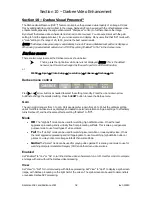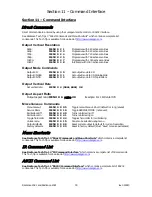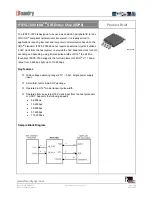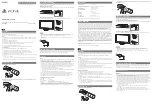Section 5 – Video Configuration
Radiance 2021 and Radiance 2041
rev 053013
19
Input Control Menu
Deinterlacing Mode
The default deinterlacing mode is “Auto.” This mode automatically switches between video and film deinterlacing
and is best for mixed-mode sources that change between video and film. For sources that are known to be
interlaced-video, choosing “Video” deinterlacing mode can improve image quality. For sources that are known to
be film sources, choosing 'Film' deinterlacing mode can improve image quality. For 60Hz interlaced film sources the
output must be one of 24, 48, 60, or 72 Hertz, and for 50Hz interlaced sources the output rate must be 50 Hertz.
For “Film” mode, Sharpness, Noise Reduction and Adaptive Contrast settings are not available. The command is:
MENU
→
Input
→
Video Setup
→
[Resolution]
→
Control
→
Deint
→
Mode
→
(Auto,Video,Film)
Inter Frame Motion Detection (IFMD)
For deinterlacing video sources (not applicable for film) the IFDM control trades-off between minimizing combing
artifacts (small values) verses maximizing detail (larger values) using the IFMD setting. The default setting is 6.
This control is most effective with “Video” deinterlacing mode. The command is:
MENU
→
Input
→
Video Setup
→
[Resolution]
→
Control
→
Deint
→
IFMD
→
(0-15)
Deinterlacing Field Flip
Some source devices do not follow conventions for the order of video fields. This can be seen as excessive
combing in the video. While generally not required, this command allows the input fields to be swapped so these
out-of-spec sources can be properly deinterlaced. The command is:
MENU
→
Input
→
Video Setup
→
[Resolution]
→
Control
→
Deint
→
Field
→
(On, Off)
Genlock
Genlock is used to minimize video delay, for 480i/1080i to 24Hz conversion, and to avoid an occasional dropped or
repeated frame. It can slow down source and mode changes, so Lumagen recommends setting Genlock to ‘off’ for
cable and satellite set top boxes. The command is:
MENU
→
Input
→
Video Setup
→
[Resolution]
→
Control
→
Genlock
→
(Auto, Disabled)
Game Mode
To minimize video processing latency, when playing video games, turn “Game Mode” on.
Interlaced sources
480i/576i/1080i are treated as 240p/288p/540p. Deinterlacing, and Enhance settings are not available.
Typically
game mode is enabled for a specific input memory that is then selected while playing games. For games that have
a vertical rate that matches the Radiance output vertical rate, turning “Genlock” on can further minimize video
latency. Game mode is not intended for video/film program material, such as television shows.
The command is:
MENU
→
Input
→
Video Setup
→
[Resolution]
→
Control
→
Game Mode
→
(On, Off)
Reinterlace
Converts 480p and 576p sources back to interlaced so the Radiance can do the deinterlacing. This can provide
dramatic improvements to a picture that has been poorly deinterlaced prior to coming into the Radiance.
Reinterlacing also allows for taking in 480p/576p movies and going out at 24/48/72Hz. With this command you can
"allow" or "disallow" quick remote key control for a particular resolution as well as turn it on/off. If "Reinterlace <>
Keys" are set to ‘allow’ the left/right arrow buttons on the remote can then be used to control reinterlacing. The
left arrow toggles reinterlacing on/off and the right arrow toggles the field order. Depending on how the picture
was deinterlaced, the field order may or may not be important but it can be quickly toggled to see if there is any
difference.
The command is:
MENU
→
Input
→
Video Setup
→
[Resolution]
→
Control
→
Reinterlace
Input Enhancement Controls
Sharpness
This command is used to adjust the sharpness for all inputs. There are controls for horizontal, vertical and diagonal
sharpness (edges) and texture (fine detail). It is generally best to leave these controls at the default setting of 0
or to use moderate settings. Using higher settings can introduce image artifacts. Some people prefer having all 6
settings set the same. Other people prefer only using the diagonal parameters. The command is:
MENU
→
Input
→
Video Setup
→
[Resolution]
→
Enhance
→
Sharpness
→
OK