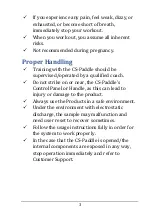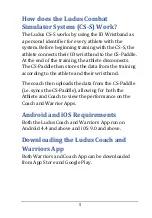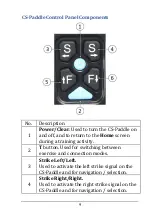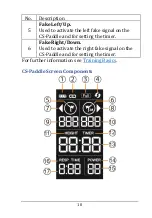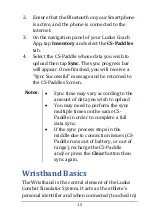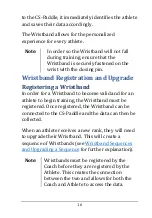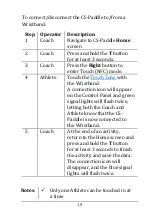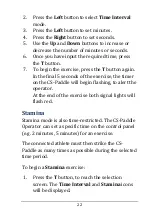15
2.
Ensure that the Bluetooth on your Smartphone
is active, and the phone is connected to the
internet.
3.
On the navigation panel of your Ludus Coach
App, tap
Inventory
and select the
CS-Paddles
tab.
4.
Select the CS-Paddle whose data you wish to
upload then tap
Sync
. The sync progress bar
will appear. Once finished, you will receive a
“
Sync Successful
”
message and be returned to
the CS-Paddles Screen.
Notes
:
•
Sync time may vary according to the
amount of data you wish to upload
•
You may need to perform the sync
multiple times on the same CS-
Paddle in order to complete a full
data sync.
•
If the sync process stops in the
middle due to connection issues (CS-
Paddle runs out of battery, or out of
range), recharge the CS-Paddle
and/or press the
Clear
button then
sync again.
Wristband Basics
The Wristband is the central element of the Ludus
Combat
Simulator System. It acts as the athlete’s
personal identifier and when connected (touched in)