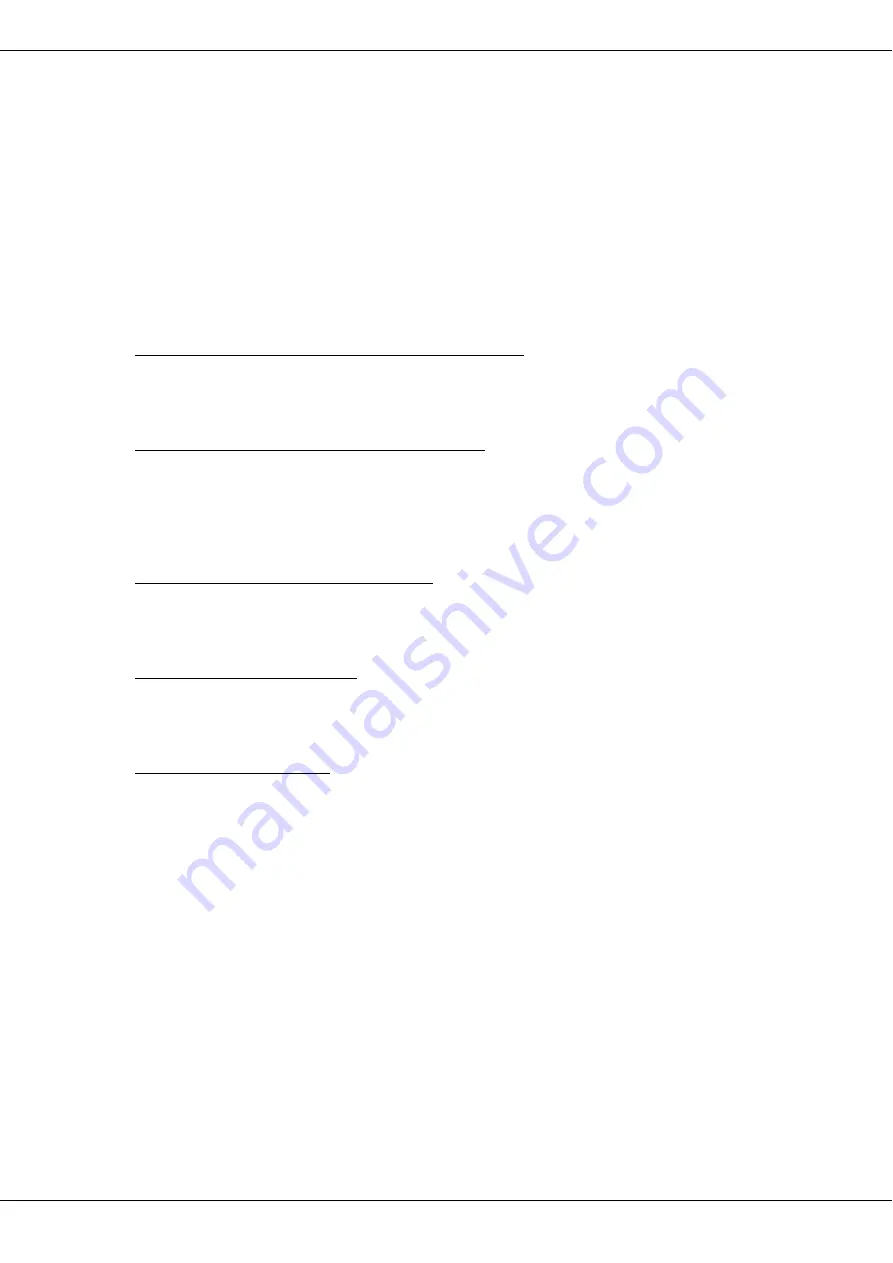
Lucoro Broadcast TX-FMBR1 Technical Manual
Page 12
5. Internal Adjustments
IMPORTANT! REMEMBER THAT HIGH VOLTAGE IS PRESENT INSIDE THE
UNIT. ISOLATE THE SUPPLY BEFORE REMOVING ANY COVERS.
Unless requested otherwise, the unit will have left the factory with the modulation
level pre-set internally for a 1:1 relay of received signals from the integral receiver.
This can be further adjusted internally, if necessary. When using the EXTERNAL
(Audio/MPX) input, the level must be set on external equipment providing the MPX
signal (e.g. the Multiplex Encoder or Processor output), to achieve the correct AF
level. To do this accurately, a calibrated Deviation Meter will be required. This level
can be further adjusted internally, if necessary.
5.1 Transmitter Carrier Frequency Trim (Fine Tuning)
Connect a frequency meter to the front panel “RF” BNC socket. Adjust VC1 on the
PCB.
5.2 External Audio/MPX Input Modulation Level
Connect a Deviation Meter to the front panel “RF MON” BNC socket. Adjust VR1 on
the PCB for desired deviation. The Internal RDS Encoder injection level may need to
be updated appropriately. It is, however, preferable to adjust the level of external
equipment connected to the unit.
5.3 Internal RDS Encoder Injection Level
Connect a Deviation Meter to the front panel “RF MON” BNC socket. Adjust VR2 on
the PCB for desired deviation.
5.4 Receiver Modulation Level
Connect a Deviation Meter to the front panel “RF MON” BNC socket. Adjust VR3 on
the PCB for desired deviation (normally 1:1, equal to the parent station).
5.5 Updating RDS Content
The RDS can be updated using a standard PC or Laptop running Windows.
Download the RDS application from the manufacturer’s website. The application is a
self-contained ‘exe’ file, and does not require installation. Connect a USB cable
between the PC and the TX-FMBR1 USB port on the rear panel. Ensure the TX-
FMBR1 is powered up, with a suitable RF load termination. A driver is required, and
should automatically be installed by Windows over an Internet connection (however,
if programming is to be achieved at a remote transmission site without an Internet
connection, it is advised to ensure that the correct driver is pre-installed).
The driver is ‘Silicon Labs CP210x USB to UART Bridge VCP Driver’ and can be
downloaded from https://www.silabs.com. The driver files are also available on the
TX-FMBR1 manufacturer’s web site.
The Windows USB RDS program will require the ‘COM Port’ number to be selected
from a drop-down box. Use Windows Device Manager to find the active COM Port as
shown.



























