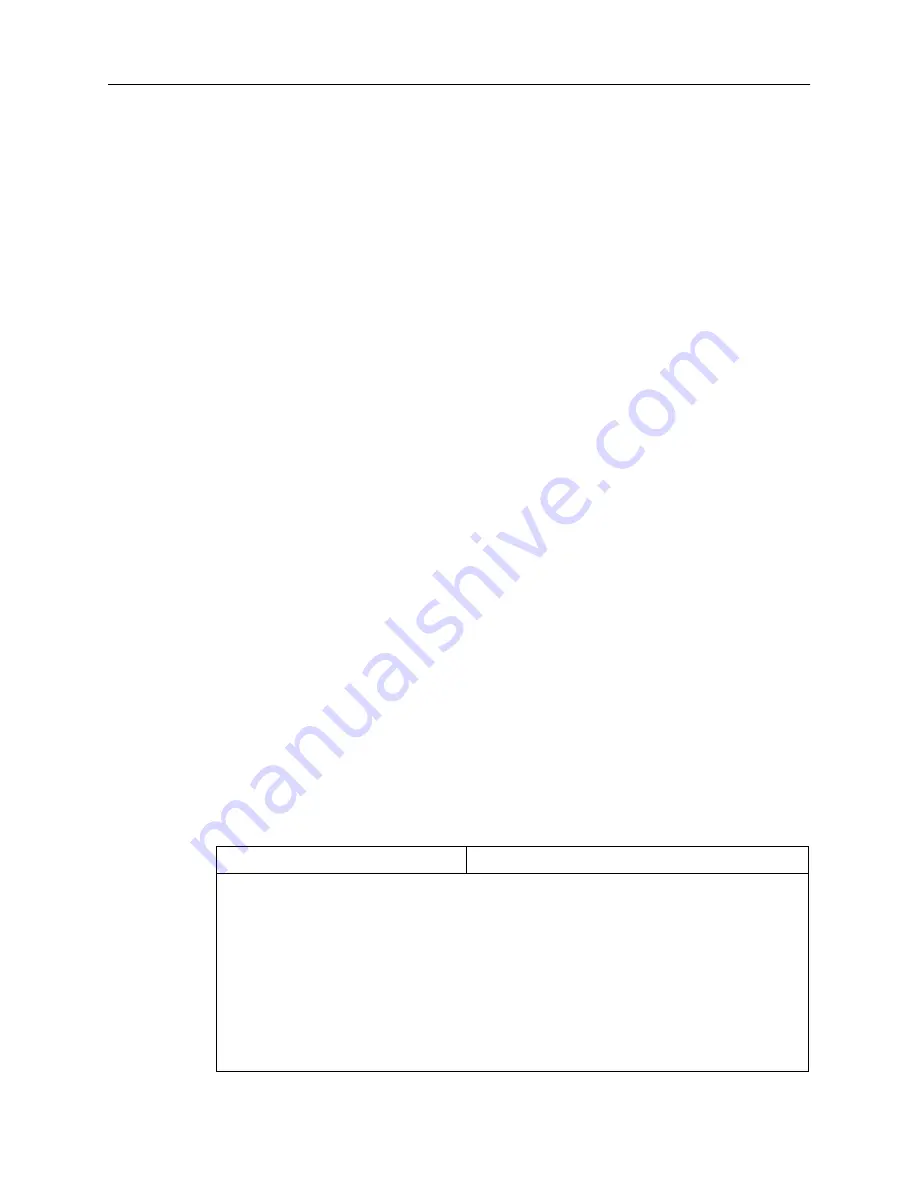
Introduction
1-3
Setting the View
•
For dial-in users, do you receive service on analog lines, ISDN Primary Rate
Interface (PRI), channelized T1, or E1?
Many other decisions must be made during the configuration process. This guide
discusses the various configuration options and their implications.
Setting the View
The PortMaster 4 operates via the modules and boards installed in its slots. The system
manager module installed in slot 4 provides overall (global) management for the entire
chassis.
To monitor and configure a particular module or board, you use the set view command
to set the view to the slot of the installed board or module. The default view is slot 4,
which is the manager view.
Because the Ethernet interfaces on a PortMaster 4 are numbered uniquely, you can
configure them from any view. However, you must reboot Ether0 and reset the
appropriate slot for the other Ethernet interfaces to activate configuration settings.
Except for the manager module, for which the command line prompt displays no
number, the prompt indicates the view you are in. For example:
Command> set view 3
View changed from 4 to 3
Command 3> set view 4
View changed from 3 to 4
Command>
The save all command saves all configuration information for all boards regardless of
what view is set.
Configuration Tips
PortMaster configuration can be confusing because settings can be configured for a port,
a user, or a remote location. Use Table 1-1 to determine how to configure your
PortMaster.
Table 1-1
PortMaster Configuration Tips
If You Are Configuring . . .
Then Configure Settings on . . .
A network hardwired port or
hardwired multiline load
balancing
The port
One or more ports for dial-out
operation
Dial-out locations using the location table
One or more ports for dial-in
operation
Dial-in users using the user table or RADIUS
A callback network user
The callback location in the location table (refer
to the location name in the user table)
Summary of Contents for PortMaster 4
Page 12: ...Contents xii PortMaster Configuration Guide...
Page 24: ...Basic Configuration Steps 1 6 PortMaster 4 Configuration Guide...
Page 48: ...PortMaster Security Management 2 24 PortMaster 4 Configuration Guide...
Page 102: ...Testing Your Location Configuration 7 12 PortMaster 4 Configuration Guide...
Page 122: ...Configuring Ports for Modem Use 9 8 PortMaster 4 Configuration Guide...
Page 152: ...Performing Diagnostics 11 4 PortMaster 4 Configuration Guide...
Page 162: ...Frame Relay Subinterfaces 12 10 PortMaster 4 Configuration Guide...
Page 168: ...Troubleshooting a Leased Line Connection 13 6 PortMaster 4 Configuration Guide...
Page 182: ...Command Index Command Index 4 PortMaster 4 Configuration Guide...
















































