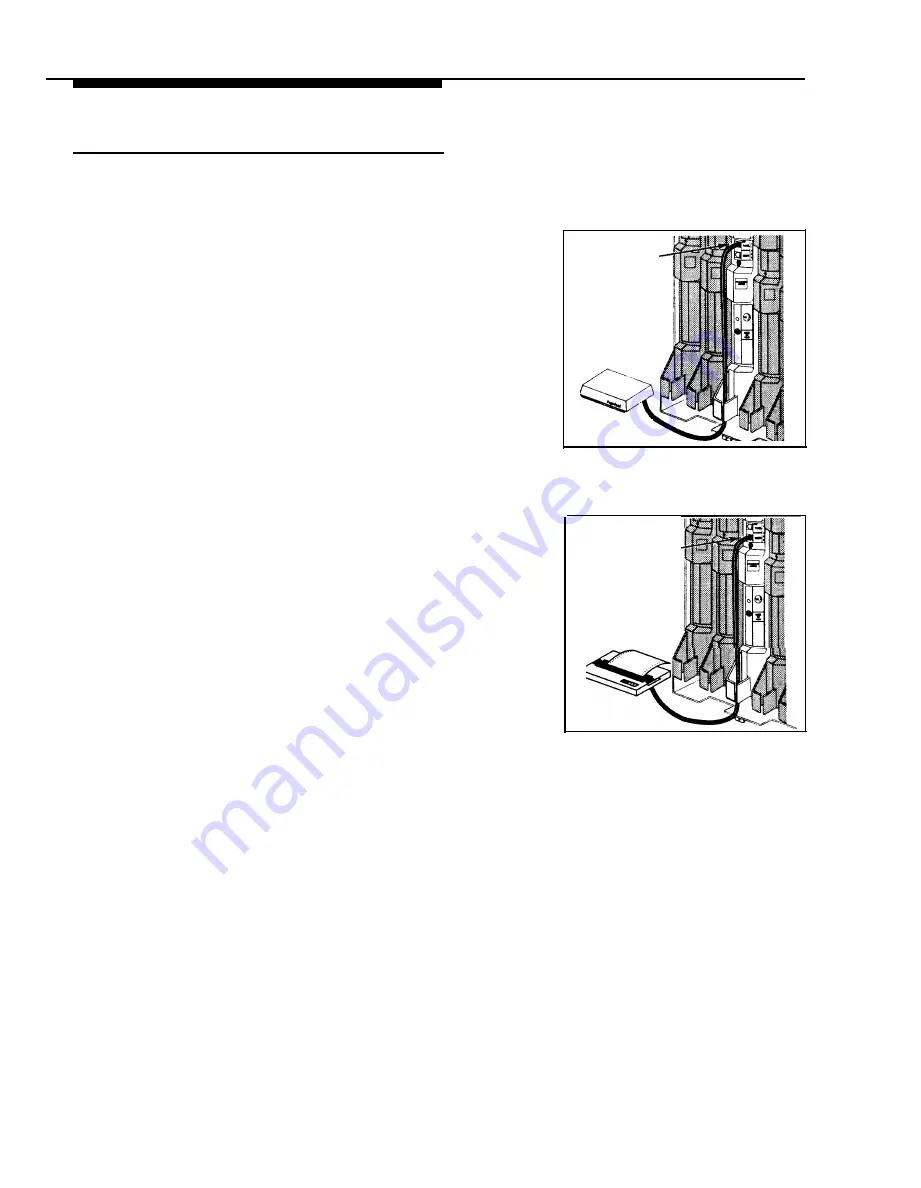
Connecting Paging, Call Reporting (SMDR),
and Music-On-Hold Devices
Only steps for connection to the processor module are
provided here. See the manufacturer’s instructions for
more information on installing and using these devices.
Paging System
PAGE Jack
If you connect a paging system from a manufacturer
other than Lucent Technologies, a paging interface may
be required.
1
Insert the modular plug into the PAGE jack on the
primary processor module.
2
Route the cord as you did for line and extension
cords, then connect it to the paging system.
Paging System
(optional)
Call Reporting (SMDR) Printer
1
Insert one end of a D8W modular cord into the SMDR
jack on the primary processor module.
2
Plug the other end into a 355A adapter, then plug the
adapter into the printer’s RS-232C serial port.
SMDR Jack
Call Accounting
Terminal Printer
(optional)
16
Installation Procedures
























