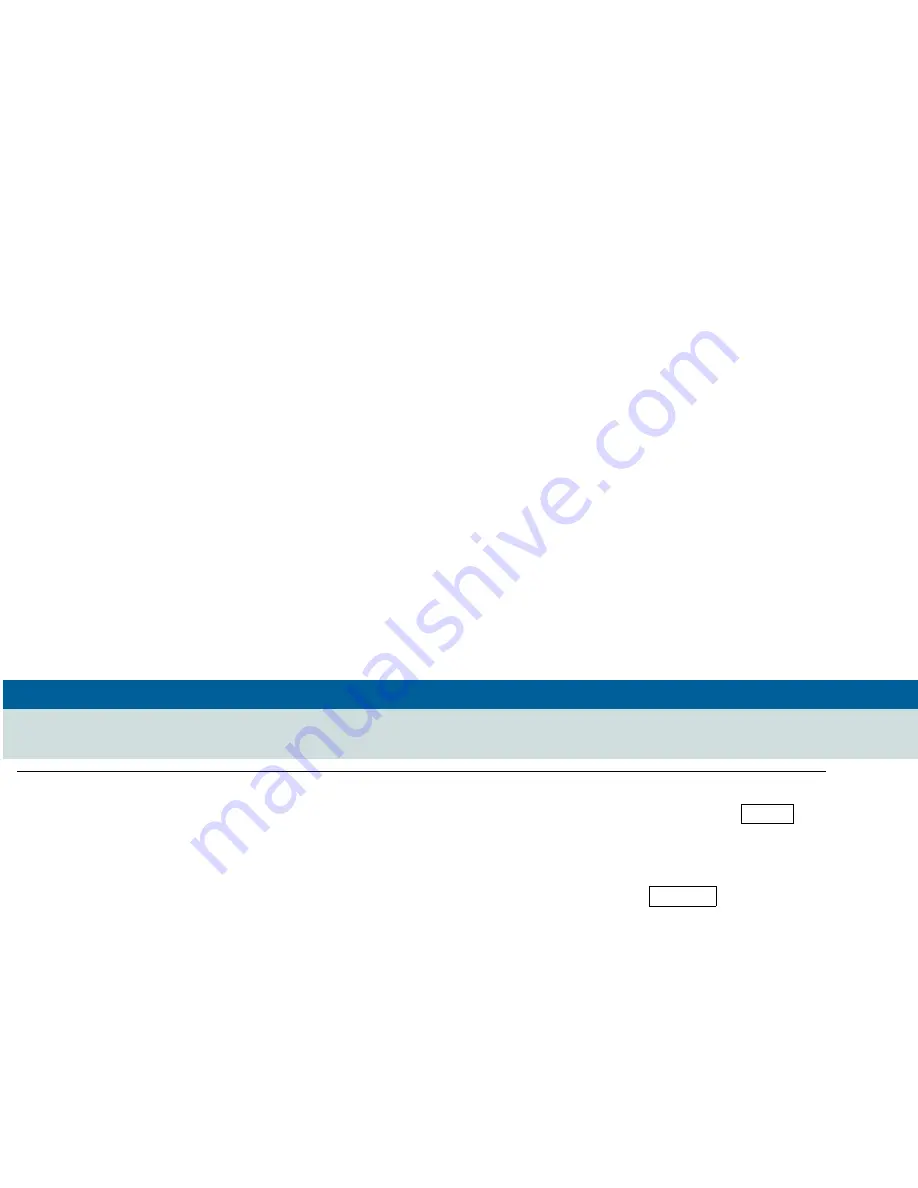
DEFINITY® ECS Release 5 8410 Voice Terminal User’s Guide 555-230-763
Issue 2
June 1997
Page 62
To change a regular call
into a priority call (when
you hear a call waiting
ringback tone)
1
If you are using an 8410 with a display, press
and then press the softkey below PCall
If your 8410 does not have a display or if PCall is
not available on your display, press
2
Wait for the called party to answer
Note: If you still receive a call waiting ringback
tone, wait a few minutes and try again.
Menu
Priority
Summary of Contents for Definity 8410
Page 1: ...DEFINITY Enterprise Communications Server ECS Release 5 8410 Voice Terminal User s Guide...
Page 4: ...DEFINITY ECS Release 5 8410 Voice Terminal User s Guide 555 230 763 Issue 2 June 1997 Page iv...
Page 110: ...DEFINITY ECS Release 5 8410 Voice Terminal User s Guide 555 230 763 Issue 2 June 1997 Page 102...






























