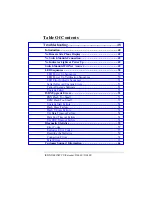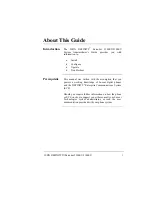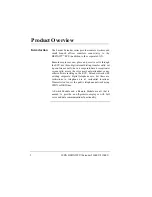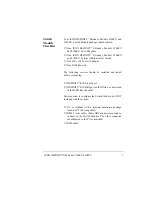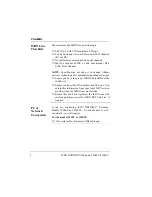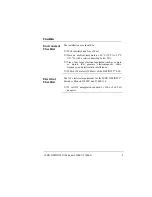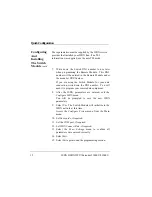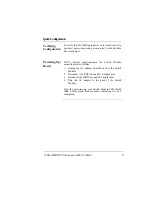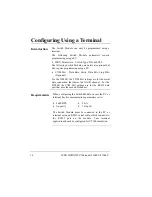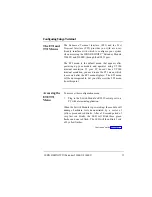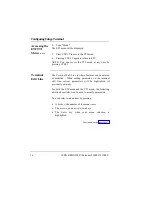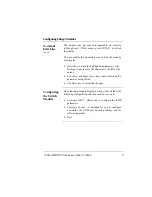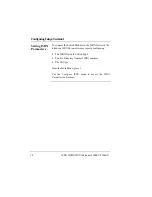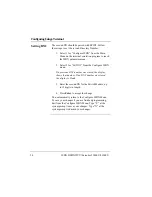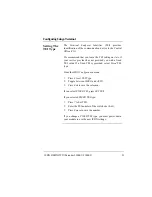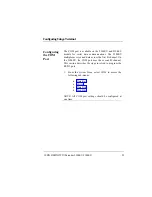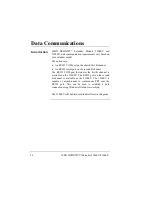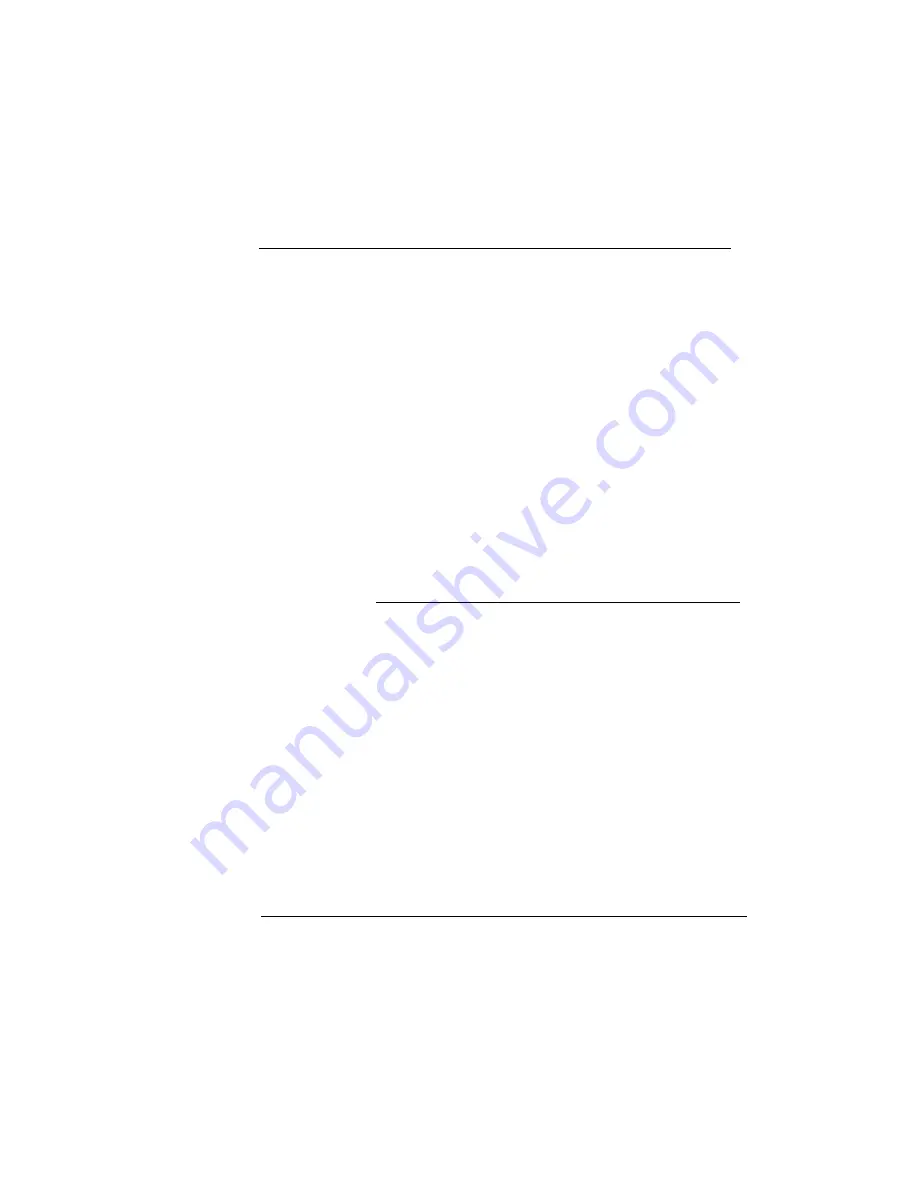
ISDN DEFINITY
Extender 2300EU/2100EU
13
Quick Configuration
Verifying
Configuration
To verify that the ISDN parameters were stored correctly,
you must power-down and power-up the Switch Module.
See steps below.
Powering Up/
Down
NOTE: Before powering-down the Switch Module,
ensure that you are offline.
1.
Unplug the AC adapter from the back of the Switch
Module.
2.
Disconnect the ISDN line and ECS digital port.
3.
Reconnect the ISDN line and ECS digital port.
4.
Plug the AC adapter to the back of the Switch
Module.
After the powering-up, your Switch Module LED should
blink a three green flash sequence, indicating it is now
configured.