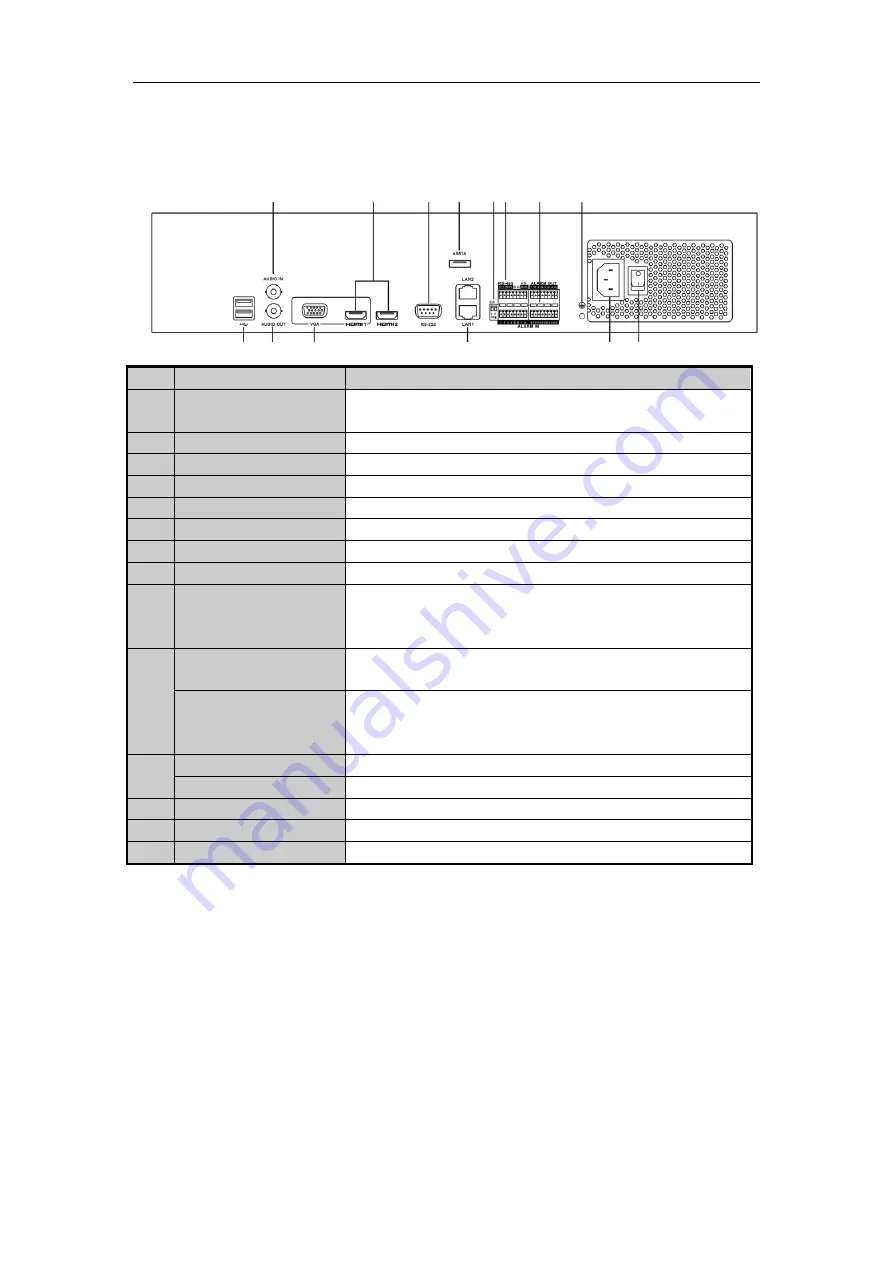
Quick Start Guide of Network Video Recorder
7
Rear Panel
2
3
1
4
5
6
7
8
910
11
12
13 14
No.
Item
Description
1
USB interface
Universal Serial Bus (USB) ports for additional devices such as USB
mouse and USB Hard Disk Drive (HDD).
2
AUDIO IN
RCA connector for audio input.
3
AUDIO OUT
RCA connector for audio output.
4
VGA
DB9 connector for VGA output. Display local video output and menu.
5
HDMI1/HDMI2
HDMI/HDMI2 video output connectors.
6
RS-232 Interface
Connector for RS-232 devices.
7
eSATA
Connects external SATA HDD, CD/DVD-RW.
8
LAN Interface
2 RJ-45 10 /100 /1000 Mbps self-adaptive Ethernet interfaces.
9
Termination Switch
RS-485 termination switch.
Up position is not terminated.
Down position is terminated with 120Ω resistance.
10
RS-485 Interface
Connector for RS-485 devices. T+ and T- pins connect to R+ and R- pins
of PTZ receiver respectively.
Controller Port
D+, D- pin connects to Ta, Tb pin of controller. For cascading devices,
the first NVR’s D+, D- pin should be connected with the D+, D- pin of
the next NVR.
11
ALARM IN
Connector for alarm input.
ALARM OUT
Connector for alarm output.
12
GROUND
Ground (needs to be connected when NVR starts up).
13
AC 100V ~ 240V
AC 100V ~ 240V power supply.
14
POWER
Switch for turning on/off the device.








































