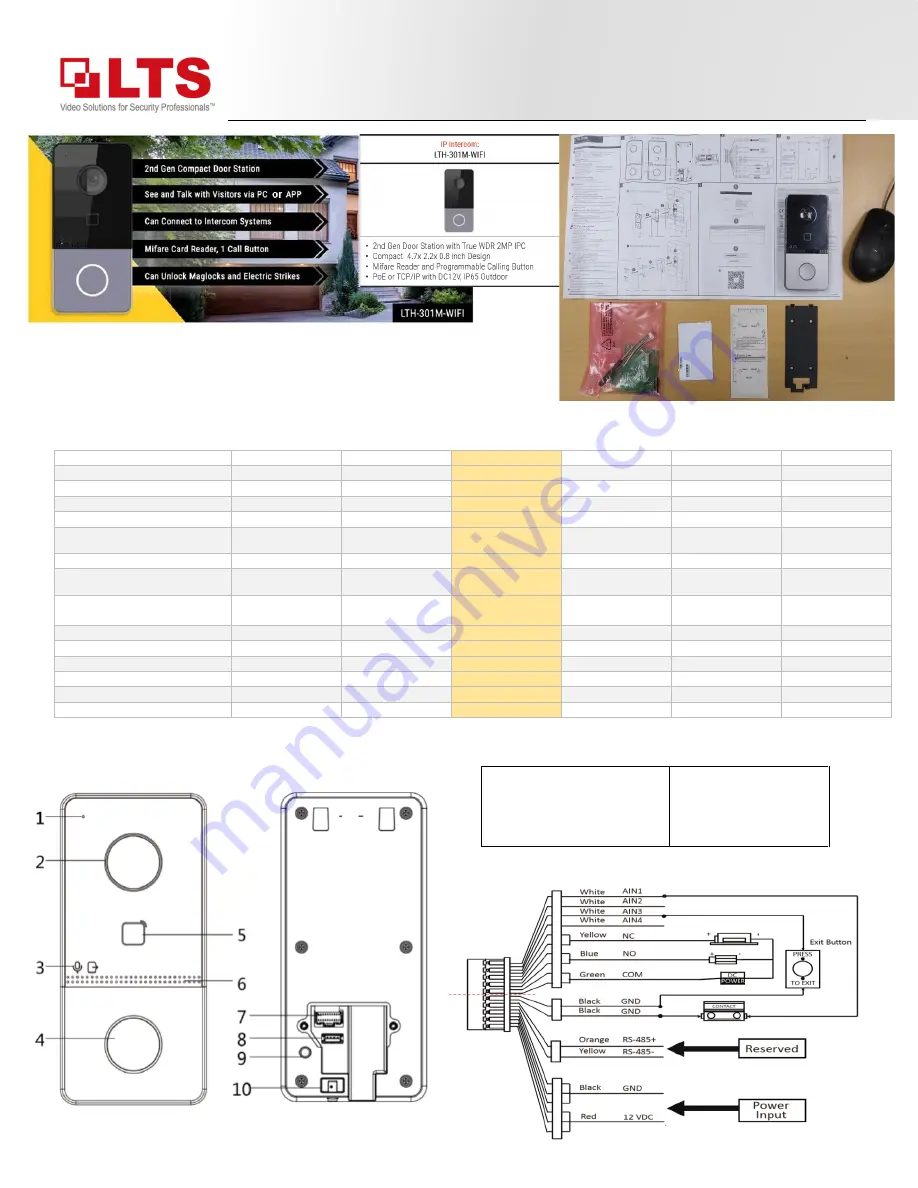
Knowledge Base
Text:
Jimmy Wang
© 2020 LT Security, Inc. All Rights Reserved. White papers, data sheets, quick start guides, and/or user manuals are for reference only and may or may not be entirely up to date or accurate based upon the version or models. Product names
mentioned herein may be the unregistered and/or registered trademarks of their respective owners. The knowledge base document is designed for internal training purpose only.
KB
–
LTH-301m-WIFI
Quick Guide
LTH-301m-WIFI is a modern stylish intercom device with a compact design. The size
is slightly larger than a computer mouse. It is sleek and professional looking when
installed.
The LTH-301m-WIFI is developed based on technology from the LTH-M201-C. In theory, it can replace the LTK3500S in a few ways.
LTH-M001
LTH-M201-C
LTH-301M-WIFI
LTK3500S(F)
LTK3410MF
LTK3607FM
Product Line
Intercom
Intercom
Intercom
Access Control
Access Control
Access Control
Call Intercom Indoor Station
Yes
Yes
Yes
No
Yes
Yes
Max # of Apartments / Offices
1
500
1
1
500
500
Call NVMS V3
Yes
Yes
Yes
Yes
Yes
Yes
Call LTS Connect APP without Indoor
Station
Yes
No
Yes
Yes
Yes
No
Build-in Card Reader
No
Add MCR module
Yes
Yes
Yes
Yes
Max # of Cards (and Faces for 3410
and 3607)
N/A
10,000
256
50,000
1,500
6,000
Code Entry
No
Add KP module
No
Add Wiegand
Keypad Reader
Yes
Yes*
Scheduled Unlock/Remain Lock
No
No
No
Yes
Yes
Yes
PC Software (NVMS V3) Unlock **
No
Yes
Yes
Yes
Yes
Yes
Facial Recognition
No
No
No
No
Yes
Yes
Dimension L x W x H
6.4"x 2.9"x 2.1"
4.6"x 4.2"x 1.3"
4.7"x 2.2"x 0.8"
8.6"x 3.1"x 1.6"
6.8"x 3.3"x 0.9"
9.4”x 4.6”x 1.3"
S=Surface Mount, F=Flush Mount
S
S or F
S
S
S
S
Power Supply
PoE/DC12V 1A
PoE/DC12V 1A
PoE/DC12V 1A
DC12V 1A
DC12V 2A
DC 12V 3A
Hardware Description:
Terminal Wire Diagram:
1 Microphone
2 Camera
3 Indicator Unlock
(Green; unlock)
4 Button
(White Color; show at night)
5 Card Reading Area
6 Loudspeaker
7 Terminals
8 Debugging Port (no use)
9 TAMPER Sensor
10 Set Screw

























