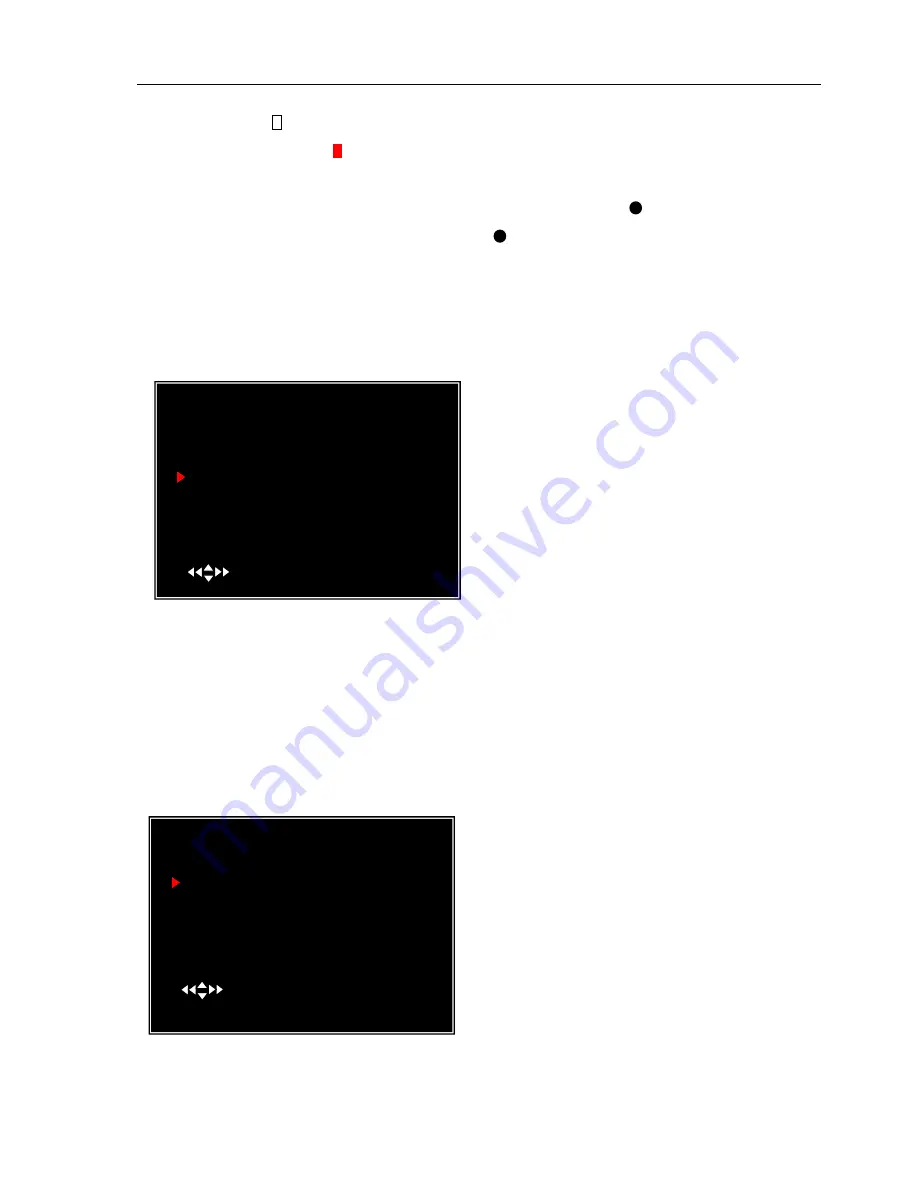
User Manual
NO-RECORD
[ white]: DVR will not record during the time.
NORMAL-RECORD
[ red]: DVR will record continuously.
SENSOR-RECORD
[
S
]
: DVR will record when sensor or motion is triggered.
NOTE:
In order to activate the record schedule, press the
[ ]
record button when
viewing the cameras. After pressing the
[ ]
record button, if schedule is set to
“NORMAL-RECORD” , the DVR will start to record immediately; if the schedule is
set to be “SENSOR-RECORD” , the DVR will not start recording until a motion is
detected by the DVR or an installed sensor is triggered.
5.8 Sensor Setup
9
CONT:
Continuous alarm until any key is pressed
OFF:
No alarm
Note:
Sensored Record Time and Alarm On Time are measured in seconds
5.9 H/W Sensor Setup
Note:
Sensors and extension alarm are not included with the DVR system and may
be purchased separately.
SENSOR SETUP
SENSORED RECORD TIME 30
ALARM ON TIME OFF
H/W SENSOR SETUP
MOTION DETECTOR SETUP
( )MOVE (SEL)SELECT (MENU)EXIT
H/W SENSOR SETUP
CHANNEL-1 NOT INSTALLED
CHANNEL-2 TYPE:NORMAL-OPEN
CHANNEL-3 NOT INSTALLED
CHANNEL-4 NOT INSTALLED
CHANNEL-5 NOT INSTALLED
CHANNEL-6 NOT INSTALLED
CHANNEL-7 NOT INSTALLED
CHANNEL-8 NOT INSTALLED
CHANNEL-9 NOT INSTALLED
( )MOVE (SEL)SELECT (MENU)EXIT
Sensored Record Time indicates how
long the recording time is when the
motion or sensor is triggered.
Alarm On Time indicates whether the
buzzer will sound when motion is
detected.
HARDWARE SENSOR SETUP:
There are 3 different modes for sensor
setting: NOT INSTALLED,
NORMAL-CLOSE and NORMAL-OPEN.
Consult the alarm purchased for more details
on which setting is required.











































