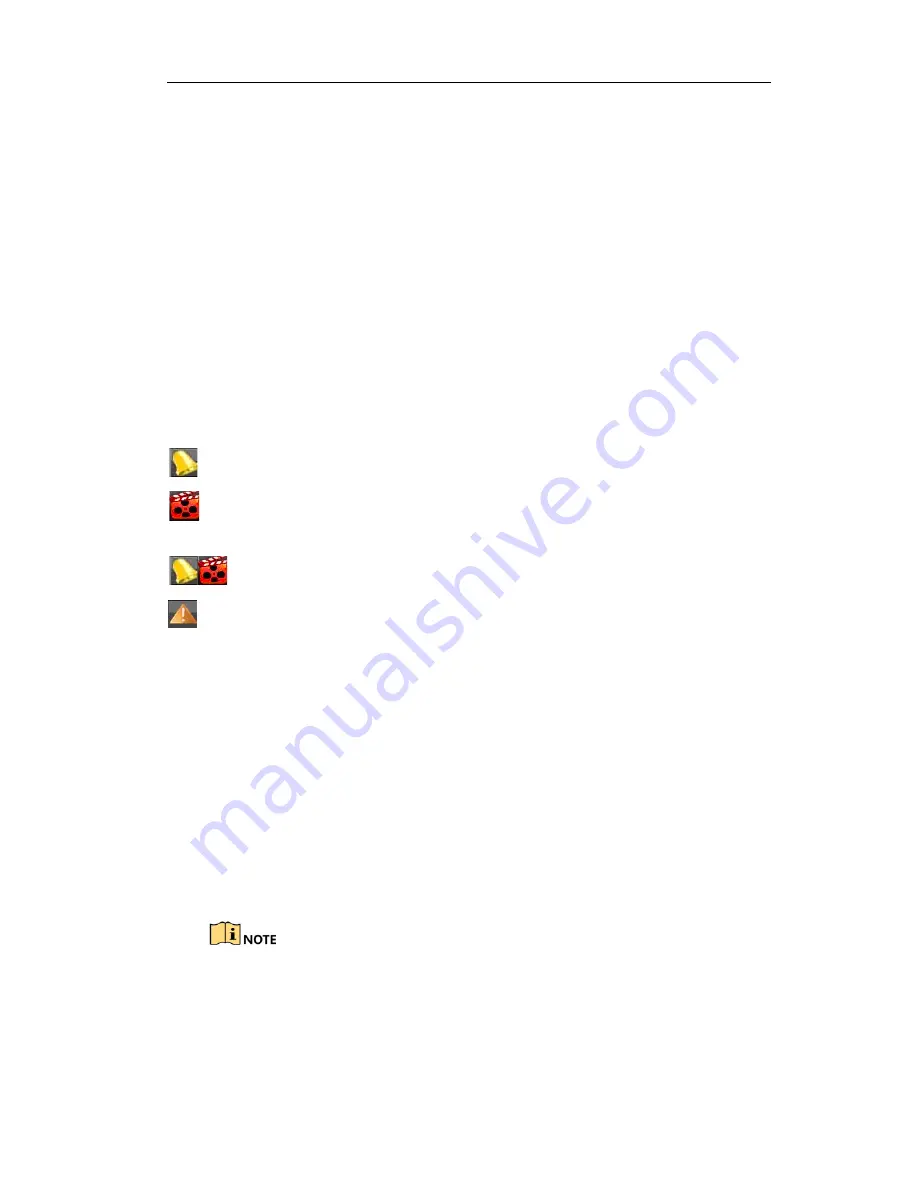
Digital Video Recorder Quick Start Guide
27
Step 2
Select the detected IP camera and click the
Add
button to add it directly, and you
can click the
Search
button to refresh the online IP camera manually.
OPTION 3:
You can choose to custom add the IP camera by editing the parameters in the
corresponding text field and then click the
Add
button to add it.
3.10 Live View
Icons are provided on screen in Live View mode to indicate camera status. These icons
include:
Live View Icons
In the live view mode, there are icons at the upper-right corner of the screen for each
channel, showing the status of the record and alarm in the channel for quick reference.
Alarm (video loss, tampering, motion detection, VCA or sensor alarm)
Record (manual record, continuous record, motion detection, VCA or alarm
triggered record)
Alarm and Record
Event/Exception (event and exception information, appears at the lower-left
corner of the screen.)
3.11 Recording Settings
Before you start
Make sure that the disk has already been installed. If not, please install a disk and
initialize it. You may refer to the user manual for detailed information.
Purpose
Two kinds of record types are introduced in the following section, including Instant
Record and All-day Record. And for other record types, you may refer to the user
manual for detailed information.
After rebooting all the manual records enabled are canceled.
Step 1
On the live view window, right lick the window and move the cursor to the
Start
Recording
option, and select
Continuous Record
or
Motion Detection Record
on
your demand.



















