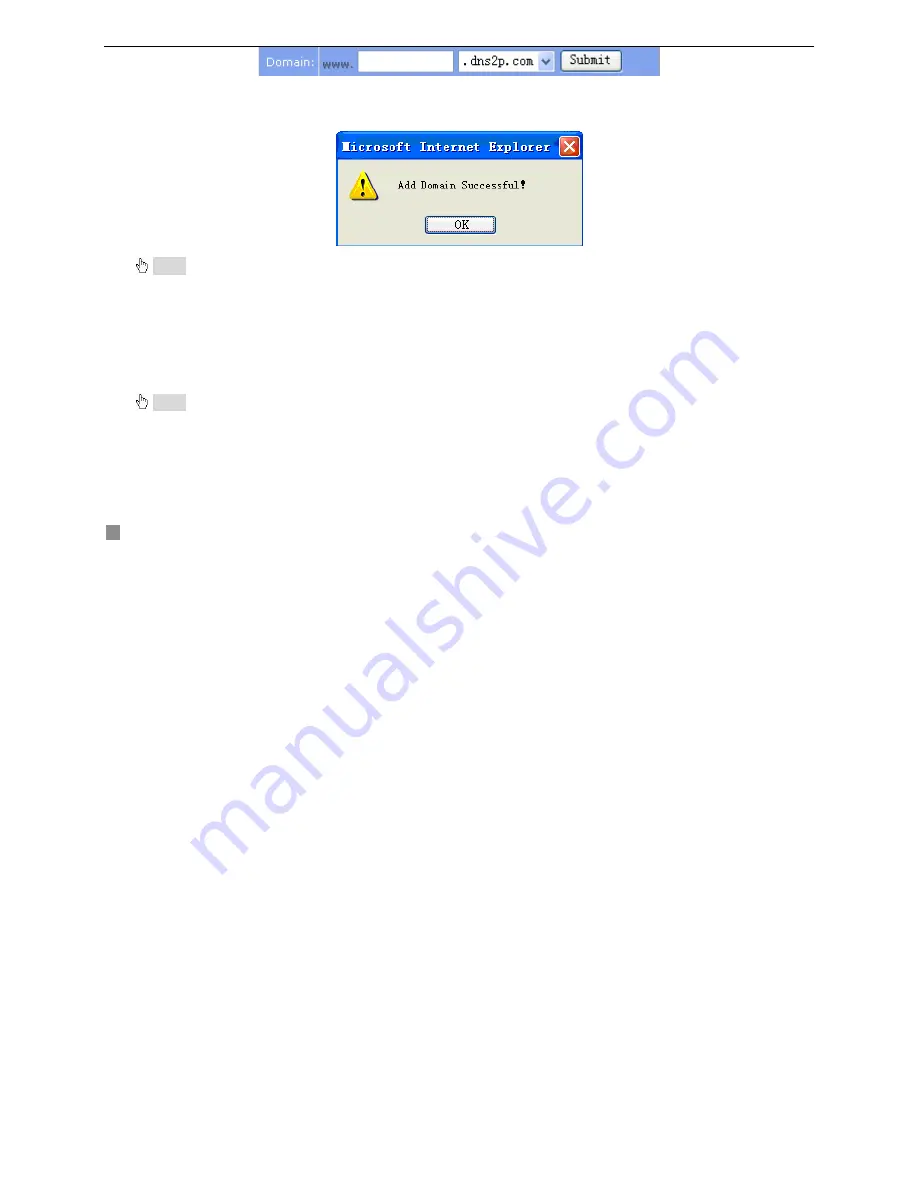
Digital Video Recorder User Manual
36
Fig3.25 Domain Setup
STEP2
Input the domain in the textbox. For example, you set ‘dvr’ as the domain.
STEP3
Click "
Submit
" button, the system will pop up a dialog box to show that the domain is added successfully (refer
to Fig3.26 Dialog Box).
Fig3.26 Dialog Box
Notice: Its valid period is one month. If user wants to use it longer, please click "Buy Now" in the right of homepage to pay for it.
2. Setup in the DVR
(1) DOMAIN
Domain is set in ‘1 Apply the Domain Name’. According to the example above, the domain is ‘dvr.dns2p.com’.
(2) USER ID
Username is set in ‘(1) Register in the Web’. According to the example above, user ID is ‘abc’.
(3) PASSWORD
Password is set in ‘(1) Register in the Web’. According to the example above, password is ‘123456’.
Notice: If the connection fails, press the "INFO" button, the system will display: ‘DDNS NONE’. Then you need to check network and
information above and try again.
3. Application
STEP1
Connect DVR to Network Client.
STEP2
After popping up the login interface, fill in "
Server
" textbox with ‘ *.dns2p.com’ to visit Network Client of the
DVR.
‘*’ is the domain which is set in ‘(3) Domain Setup’. According to the example above, fill in "
Server
" textbox with






























