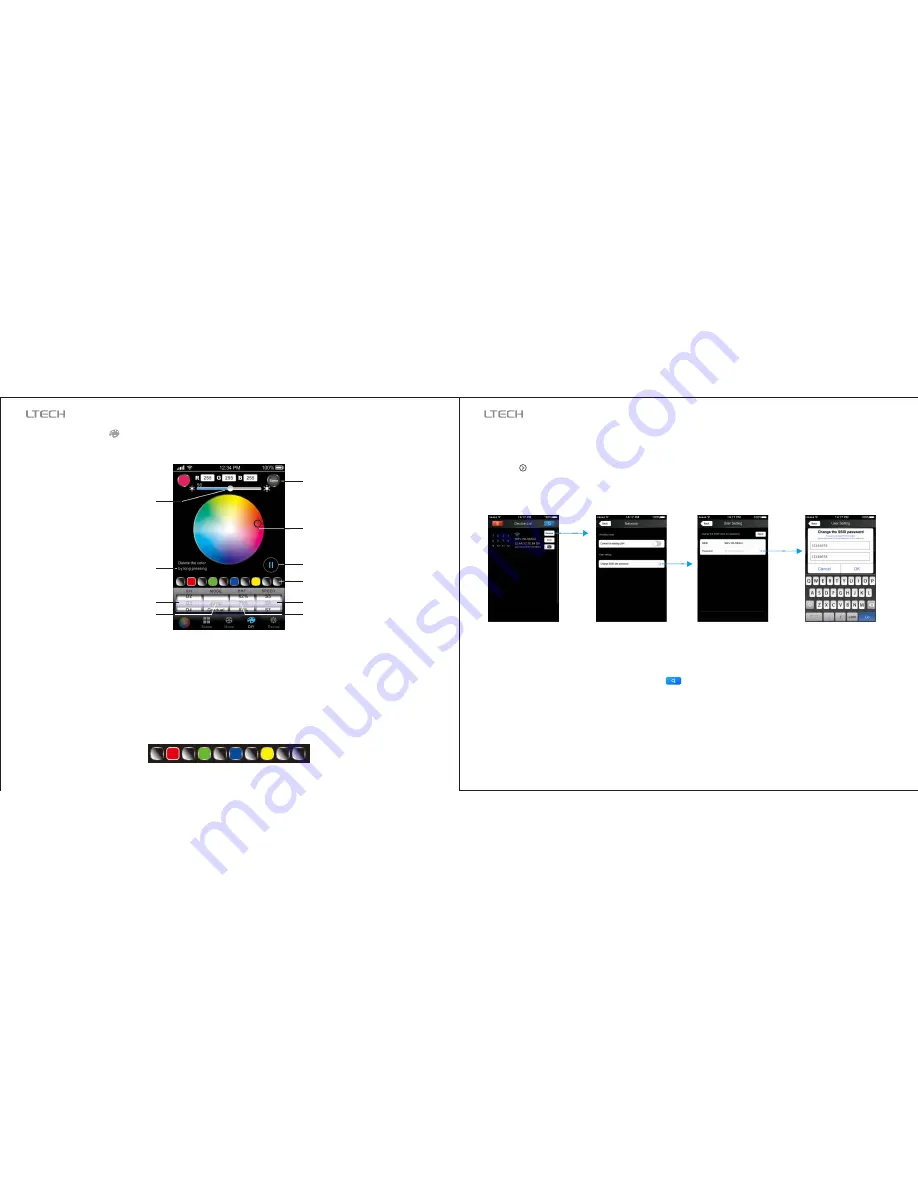
DIY
interface
DIY
4.2.8 DIY Interface
For Example
:
5. WiFi Network SSID Name and Password Setting
In Device List interface, click “Network” key to enter Network interface, select “Change SSID and Password”
(Click ” ” ) to enter User Setting interface. Typing new SSID name and password
. Click “Apply” key on the top right corner of the interface to save the changes.
(Min. 8 characters, consist
of 0-9, a-z and A-Z)
11
12
1.Device list interface
2.Network interface
3.Change SSID
name interface
In direct connection of the WiFi-103 as a router. Please exit software after changed the SSID name and
the password, then enter the mobile device system setting to reconnect the WiFi-103, In additional wireless
router connection, it only needs to click “ ” in Device List interface to search again the WiFi-103
controller after changed SSID name.
If you forget the WiFi network password, please simultaneously press “MATCH” button and “SCENE”
button more than 2s to restore the factory default settings, so that can delete the WiFi network password
(More details in page 3 [Restore factory settings])
[Attn]:
[Attn]:
4.Change SSID
password interface
Jump/Gradual/Strobe
switching
Color box
Play/Pause
Scene saving
D1-D8 DIY mode
Speed selection
Brightness selection
Long press color
box to delete color
Brightness slider
Color wheel
(select the color and saturation)
The sequence for 10 color boxes is black, red, black, green, black, blue, black, yellow, black, black, which means
8 colors was chosen in the above boxes, which is black, red, black, green, black, blue, black, yellow. For jump
type, this lighting effect will be red, green, blue, yellow 4 colors strobe. For gradual type, this lighting effect will
be red fade-in and fade-out, green fade-in and fade-out, blue fade-in and fade-out, yellow fade-in and fade-out.
WiFi-103
LED
C
ontroller
WiFi-103
LED
C
ontroller
www.ltech-led.com










