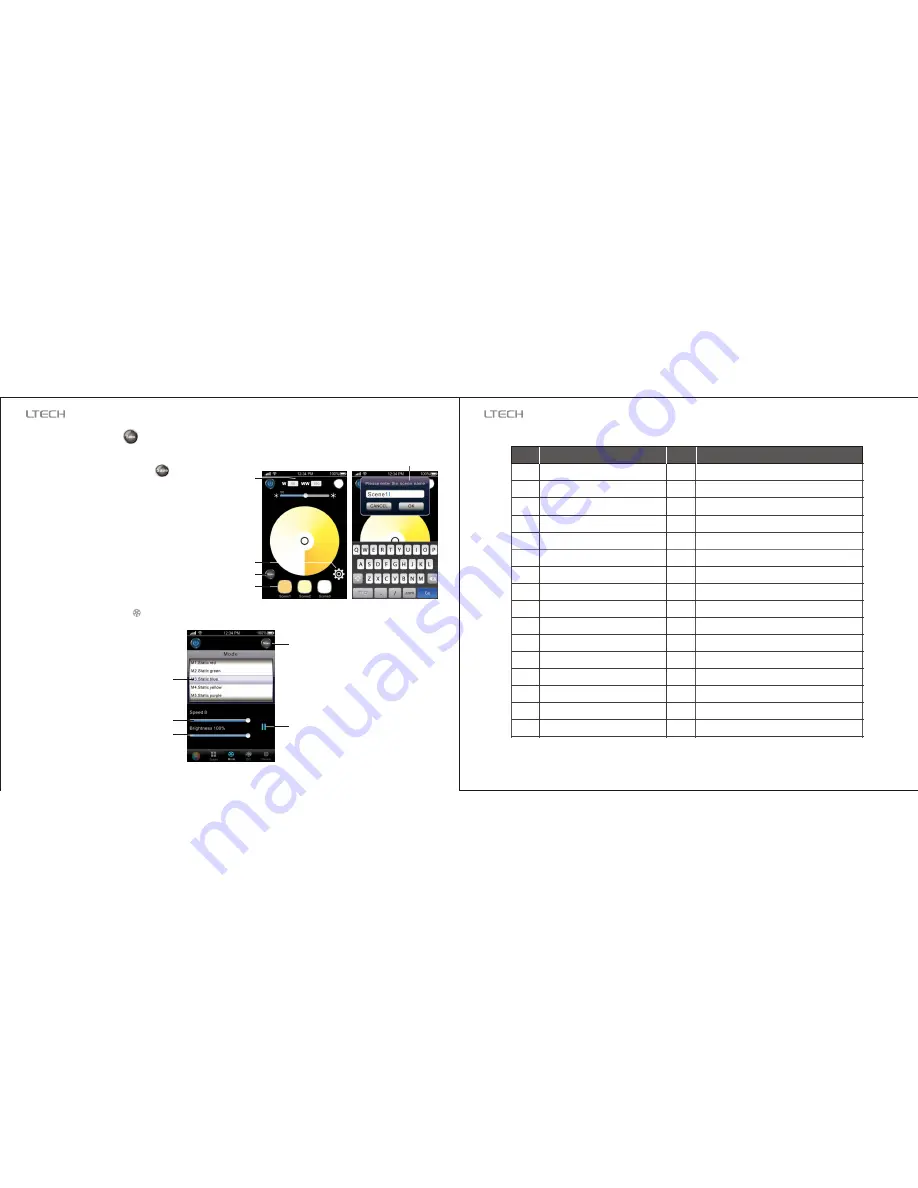
4.2.6
CT Mode Interface :
9
10
Parameter
values
Scene
Save scene
CT mode
Scene name
Modify the scene name
Setting
Mode interface
Changing mode selection
Speed slider
Brightness slider
Play/Pause
Scene saving
Mode
4.2.7
RGB Mode Interface :
Static Red
Static Green
Static Blue
Static Yellow
Static Purple
Static Cyan
Static White
RGB Jumping
7 Colors Jumping
White Strobe
7 Colors Strobe
Red Fade Out and Fade In
Green Fade Out and Fade In
Blue Fade Out and Fade In
Yellow Fade Out and Fade In
Purple Fade Out and Fade In
1
2
3
4
5
6
7
8
9
10
11
12
13
14
15
16
Tables of Changing Mode:
No.
No.
Mode
Mode
17
18
19
20
21
22
23
24
25
26
27
28
29
30
31
32
Cyan Fade Out and Fade In
White Fade Out and Fade In
RGB Fade Out and Fade In
Red/Green Gradual Alternately
Red/Blue Gradual Alternately
Green/Blue Gradual Alternately
Red/Yellow Gradual Alternately
Green/Cyan Gradual Alternately
Blue/Purple Gradual Alternately
Green/Yellow Gradual Alternately
Blue/Cyan Gradual Alternately
Red/Purple Gradual Alternately
Blue/White Gradual Alternately
Yellow/Purple/Cyan Gradual Alternately
RGB Gradual Alternately
Full Color Gradual Alternately
Speed/Brightness Adjustable
Comment:
On CT interface, select color temperature by
touching color wheel, then click , scene 1~3
start flash, select any one, the scene name
box will pop-up, you can rename the scene.
Click “OK” to save the current color temperature
as a scene; click “cancel” to cancel the save
operation.
After save, select any scene from 1~3 in the CT
interface, the corresponding scene changing
mode will pop-up immediately.
WiFi-103
LED
C
ontroller
WiFi-103
LED
C
ontroller
www.ltech-led.com




























