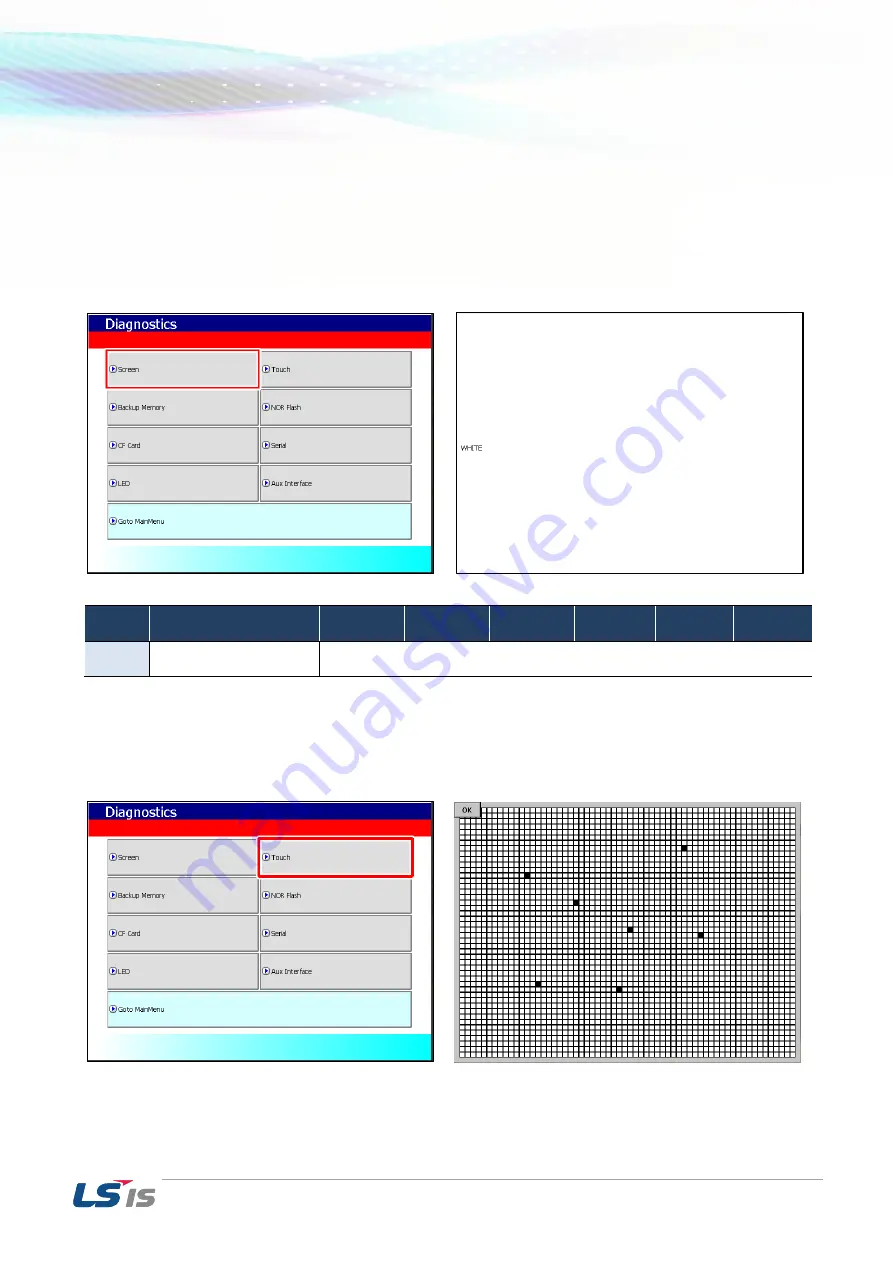
2. Troubleshooting
30
2.2.2 Screen Diagnosis
If you click [Screen] button, a red page will show up. And if you touch the screen, then the screens turn to
green page. Similarly if you touch the screen on this diagnosis page, the screen will continuously change into
diverse color with buzzer. Please refer to page color to check whether the color precision is correct. For
XP30-
BTA/DC product, screen changes into 8 steps’ light. After all screen for diagnosis pass, then click
[Close] button which is showed up on upper left corner of last page.to back to main menu
.
Item
XP30-BTA(BTE)
XP30-
TTA(TTE)
XP40-
TTA(TTE)
XP50-
TTA(TTE)
XP70-TTA XP80-TTA XP90-TTA
Display
BLACK > 8 Gray steps
Scale screen > WHITE
RED > GREEN > BLUE > BLACK > WHITE> Diagram
2.2.3 Touch Diagnosis
If you click [touch] button, you can see the following page. You can touch this page to diagnose whether the
touch location is correct. Please click [OK] button to quit from the page.
If the touched location is not correct, reset the Touch setting (Please refer to 2.2.1 Touch Calibration).






























