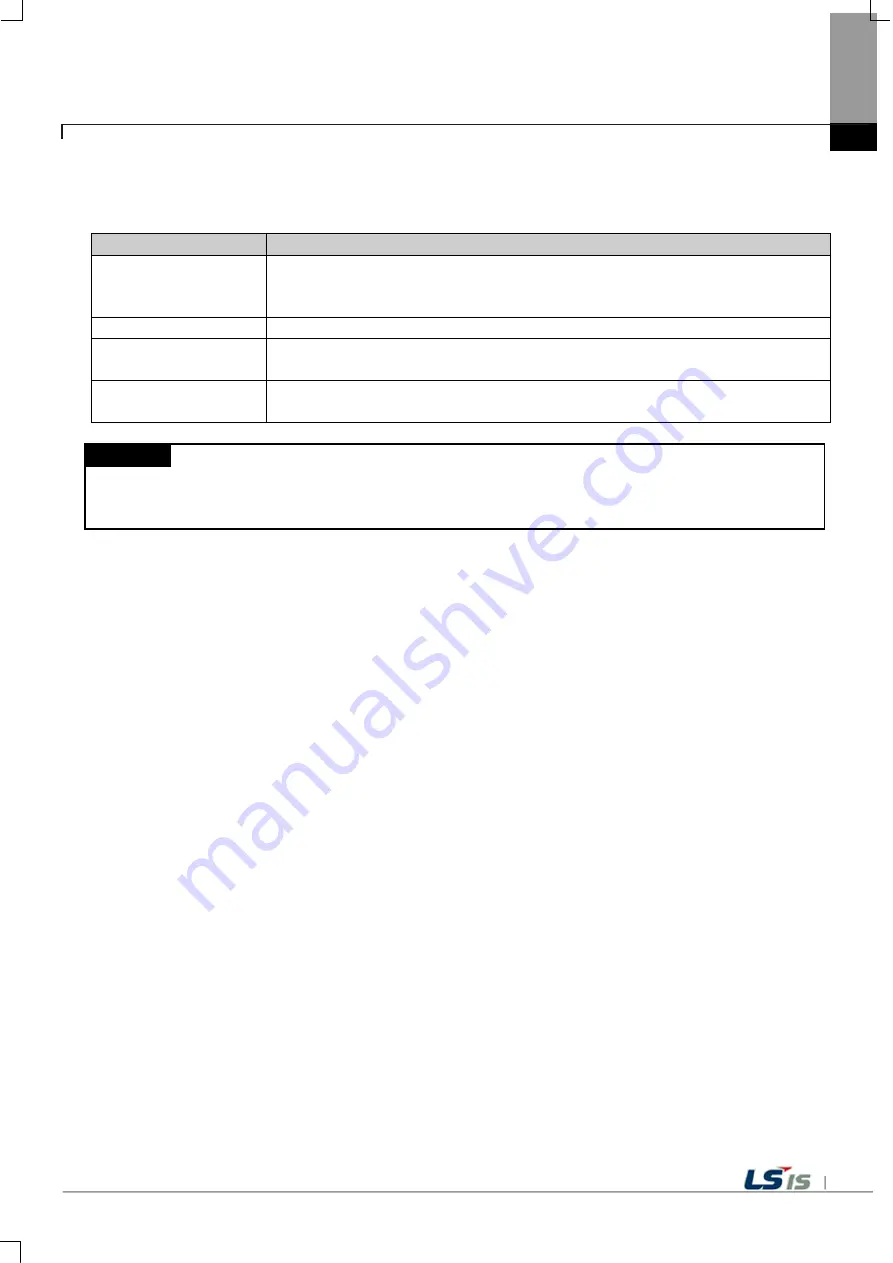
27
(5) After opening the selected file by pressing the [Open] button, connect with the XGT Panel with the
saved IP Address.
[Dialog Box Description]
Item
Description
Connect After Finding
and Opening a
Project(a)
Find and open a XP-Remote file among the saved files. Find a XRT file. XRT files
are XP-Remote project files.
Connect (b)
Call a dialog box to find a file.
File List(c)
A XRT file list is seen in the selected folder. If there is no XRT file, no list is
displayed.
Open(d)
A selected XRT file is opened. After opening, the XGT Panel is connected with the
saved IP Address.
Note
(1) For detailed solutions in case of communication failure, refer to “Annex 1 Problem Solving”
(2) Basically, the file list shows only XRT files and folders. When changing the file type into “All” type, all of files in
the folder can be seen.






























