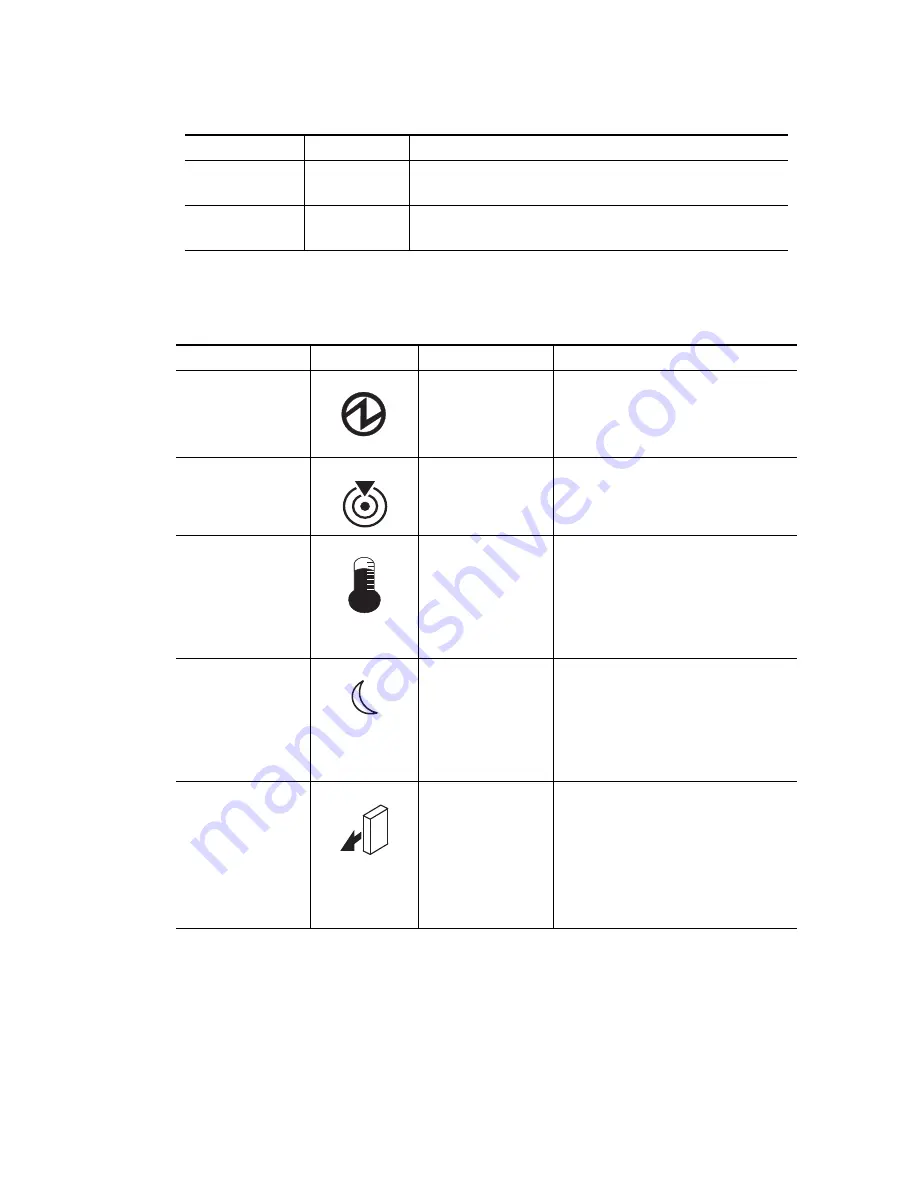
. . . . . . . . . . . . . . . . . . . . . . . . . . . . . . . . . . . . . Steps to Check for Problems – Storage Enclosure
630J Storage Enclosure Installation and Overview Guide
4-9
General Behavior of the LEDs
Table 4–7 LED Symbols and General Behavior
H9
A non-catastrophic hardware failure has occurred. The ESM
is operating in a Degraded state.
J0
Suspended
The ESM canister is incompatible with the storage
enclosure firmware.
LED
Symbol
Location
General Behavior
Power
Storage enclosure
ESM canister
Power-fan canister
On
– Power is applied to the storage
enclosure or the canister.
Off
– Power is not applied to the
storage enclosure or the canister.
Locate
Front bezel on the
storage enclosure
On or blinking
– Indicates the
storage enclosure that you are trying
to find.
Over-Temperature
Front bezel on the
storage enclosure
On
– The temperature of the storage
enclosure has reached an unsafe
condition.
Off
– The temperature of the storage
enclosure is within operational
range.
Standby Power
Front bezel on the
storage enclosure
On
– The storage enclosure is in
Standby mode, and the main DC
power is off.
Off
– The storage enclosure is not in
Standby mode, and the main DC
power is on.
Service Action
Allowed
ESM canister
Power-fan canister
Drive
On
– It is safe to remove the ESM
canister, the power-fan canister, or
the drive.
Off
– Do not remove the ESM
canister, the power-fan canister, or
the drive.
The drive has an LED, but no symbol.
Diagnostic Code
ESM State
Description
Summary of Contents for 630J
Page 1: ...SGI InfiniteStorage IS2224 Installation and Overview Guide 007 5830 001...
Page 2: ...The information in this document supports the SGI InfiniteStorage 2224 IS2224 storage system...
Page 3: ...630J Storage Enclosure Installation and Overview Guide 46277 00 Rev A...
Page 46: ...FCC 2 630J Storage Enclosure Installation and Overview Guide...








































