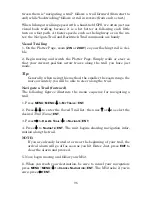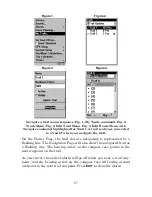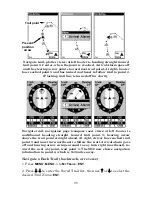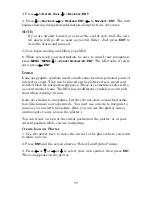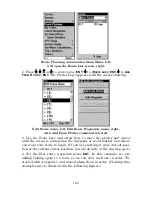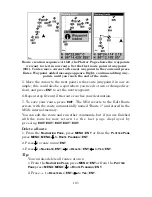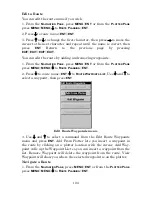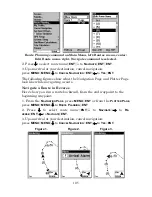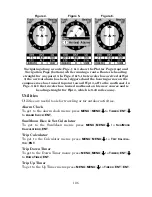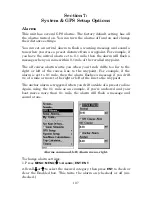101
The Delete All Icons command will ask if you are sure. Press
←
to
Y
ES
|
ENT
. All icons will be deleted from the plotter.
The Delete by Symbol command will launch the Select Symbol menu.
Press
←
or
↑
or
→
or
↓
to select the icon symbol to delete, then press
ENT
. A message appears saying all icons with the selected symbol have
been deleted.
The Delete From Plotter command will prompt you to move the cursor
over an icon to select it. After selecting the icon, press
ENT
and it disap-
pears from the plotter.
Navigate to an Icon
Use the Navigate to Cursor command, and use the cursor to select the
desired icon on the plotter.
1. Use arrow keys to center cursor cross-hair over the icon.
2. To navigate to the selected icon location: press
MENU
|
ENT
|
EXIT
.
Follow course line on the Plotter Page or the compass bearing arrow on
the Navigation Page.
Routes
A route is a series of waypoints, linked together in an ordered sequence,
that's used to mark a course of travel. You can visualize a route as a
string of beads: The beads represent waypoints and the string repre-
sents the course of travel connecting waypoint to waypoint.
The course from one waypoint to the next is a leg; routes are composed
of one or more legs. The legs of all GPS routes are based on straight
lines between waypoints.
A route provides the automatic capability to navigate through several
waypoints without having to reprogram the unit after arriving at each
waypoint. Once programmed into the GPS unit, a route provides the
option of navigating forward through the route waypoints or in reverse
order (you can even begin navigating in the middle of a route!)
Create and Save a Route
You can create a route by selecting existing waypoints from the way-
point list or you can set a series of route waypoints on the plotter with
cursor arrows and the Enter key. In this example, we'll create a route
from the plotter.
1. From the
N
AVIGATION
P
AGE
, press
MENU
|
ENT
or from the
P
LOTTER
P
AGE
,
press
MENU
|
MENU
|
↓
to
R
OUTE
P
LANNING
|
ENT
.
Summary of Contents for M52 S/GPS
Page 48: ...42 Notes ...
Page 72: ...66 Notes ...
Page 76: ...70 Notes ...
Page 134: ...128 Notes ...
Page 137: ...131 Notes ...
Page 138: ...132 Notes ...