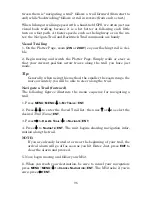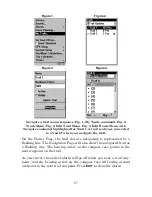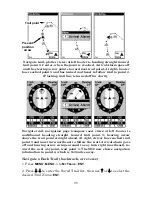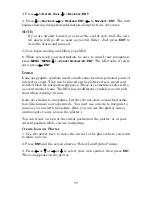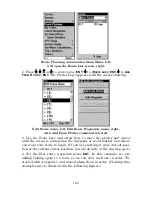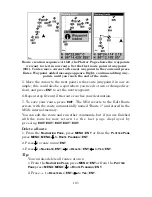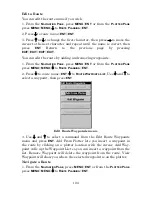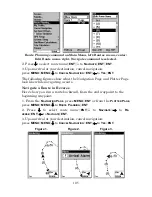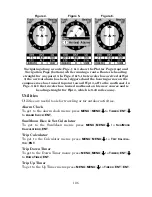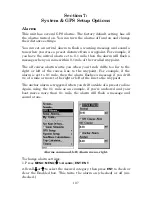97
Navigate a trail menu sequence: Fig. 1, My Trails command. Fig. 2,
Trails Menu. Fig. 3, Edit Trail Menu. Fig. 4, Edit Route Menu with
Navigate command highlighted for Trail 1. A trail is always converted
to a "route" when you navigate the trail.
On the Plotter Page, the trail you are navigating is represented by a
flashing line. The Navigation Page will also show the navigated trail as
a flashing line. The bearing arrow on the compass rose points to the
next waypoint on the trail.
As you travel, the arrival alarm will go off when you near a trail way-
point, and the bearing arrow on the compass rose will swing around
and point to the next trail waypoint. Press
EXIT
to clear the alarm.
Figure 1.
Figure 2.
Figure 3.
Figure 4.
Summary of Contents for M52 S/GPS
Page 48: ...42 Notes ...
Page 72: ...66 Notes ...
Page 76: ...70 Notes ...
Page 134: ...128 Notes ...
Page 137: ...131 Notes ...
Page 138: ...132 Notes ...