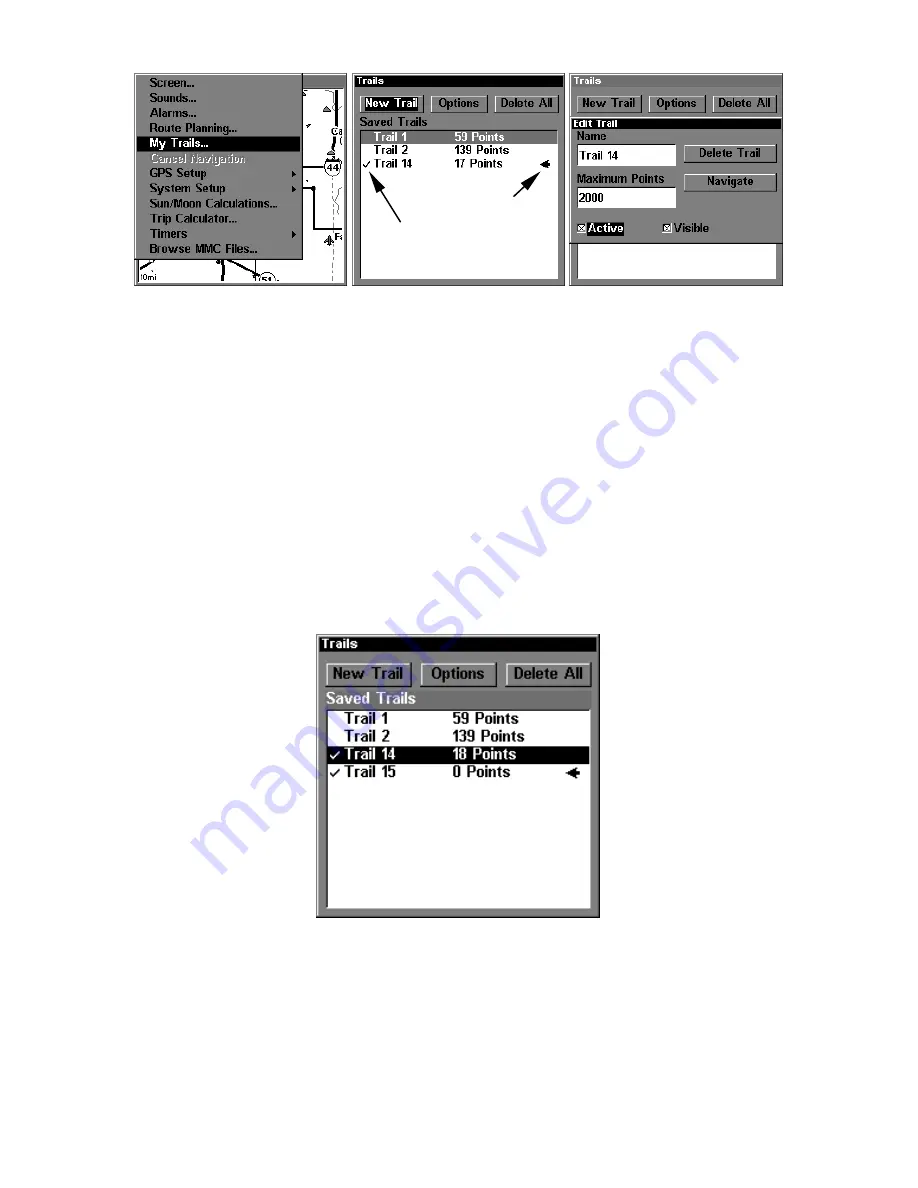
123
Sequence for saving a trail and beginning a new one. At left, My Trails
command. Center, the Trails Menu. The arrow to the right of Trail 14
indicates the trail is "active," and the check to the left indicates the
trail is visible on the map display. The right figure shows the Edit
Trail menu, with the Active command selected.
2. Press
↓
to the
Active Trail Name
|
ENT
.
3. Press
↓
to
A
CTIVE
|
ENT
. This unchecks the Active option.
4. To return to the previous page, press
EXIT
|
EXIT
|
EXIT
|
EXIT
. As you
leave the Edit Trail menu, you will notice that a new trail starts with a
new sequential number. In the example figure below, the new trail is
number 15, showing zero points. Note that Trail 14 is inactive, but it is
still visible on the map.
New trail, named "Trail 15," is created when Trail 14 is made inactive.
Any new travel will be recorded in this trail, which is active and visi-
ble. Trails do not need to be visible in order to be active.
You can save and recall up to 10 different plot trails, which can also be
copied to your MMC for archiving or for transfer to your MapCreate
software.
Active
symbol
Visible
symbol
Summary of Contents for LMS-480
Page 20: ...12 Notes ...
Page 102: ...94 Notes ...
Page 106: ...98 Notes ...
Page 198: ...190 Notes ...
Page 204: ...196 Notes ...
Page 209: ...201 Notes ...
Page 210: ...202 Notes ...















































