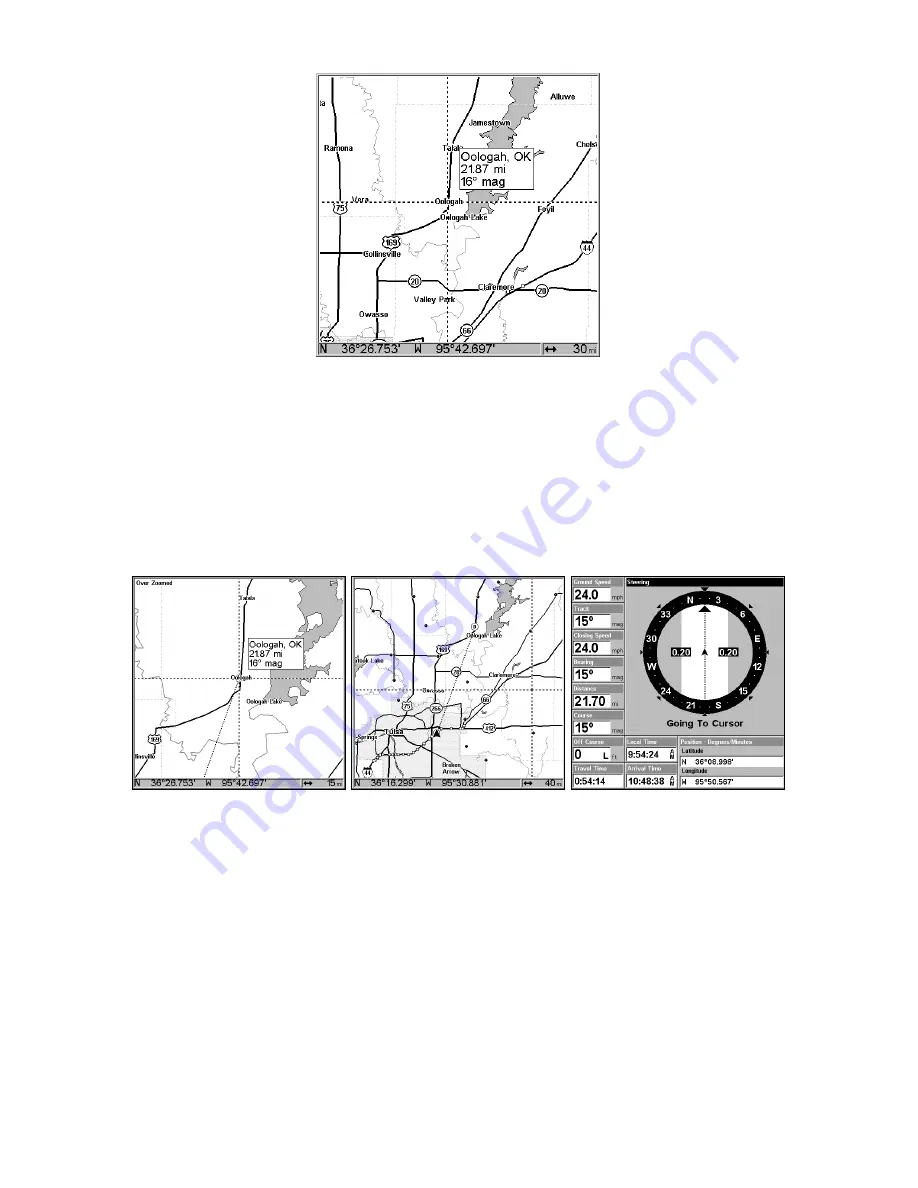
121
Navigate to cursor. In this example, the cursor has selected the town of
Oologah, Oklahoma.
3. Press
MENU
|
ENT
and the unit will begin navigating to the cursor lo-
cation.
The Map Page will display a dotted line from your current position to the
cursor position. The Navigation Page displays a compass rose showing
navigation information to your destination. See the following examples.
The 15-mile zoom figure at left clearly shows the dotted course line
connecting your current position to your destination. The 40-mile
zoom, center, shows both current position and destination on screen.
The Navigation Page, right, will also show navigation information.
To stop navigating to the cursor, use the Cancel Navigation command:
press
MENU
|
MENU
|
↓
to
C
ANCEL
N
AVIGATION
|
ENT
|
←
to
Y
ES
|
ENT
. The unit
stops showing navigation information.
Navigate to a Point of Interest
For POIs that are in view on the map, you can easily use the Navigate
to Cursor command above; just use the cursor to select the POI.
Summary of Contents for LMS-480
Page 20: ...12 Notes ...
Page 102: ...94 Notes ...
Page 106: ...98 Notes ...
Page 198: ...190 Notes ...
Page 204: ...196 Notes ...
Page 209: ...201 Notes ...
Page 210: ...202 Notes ...






























