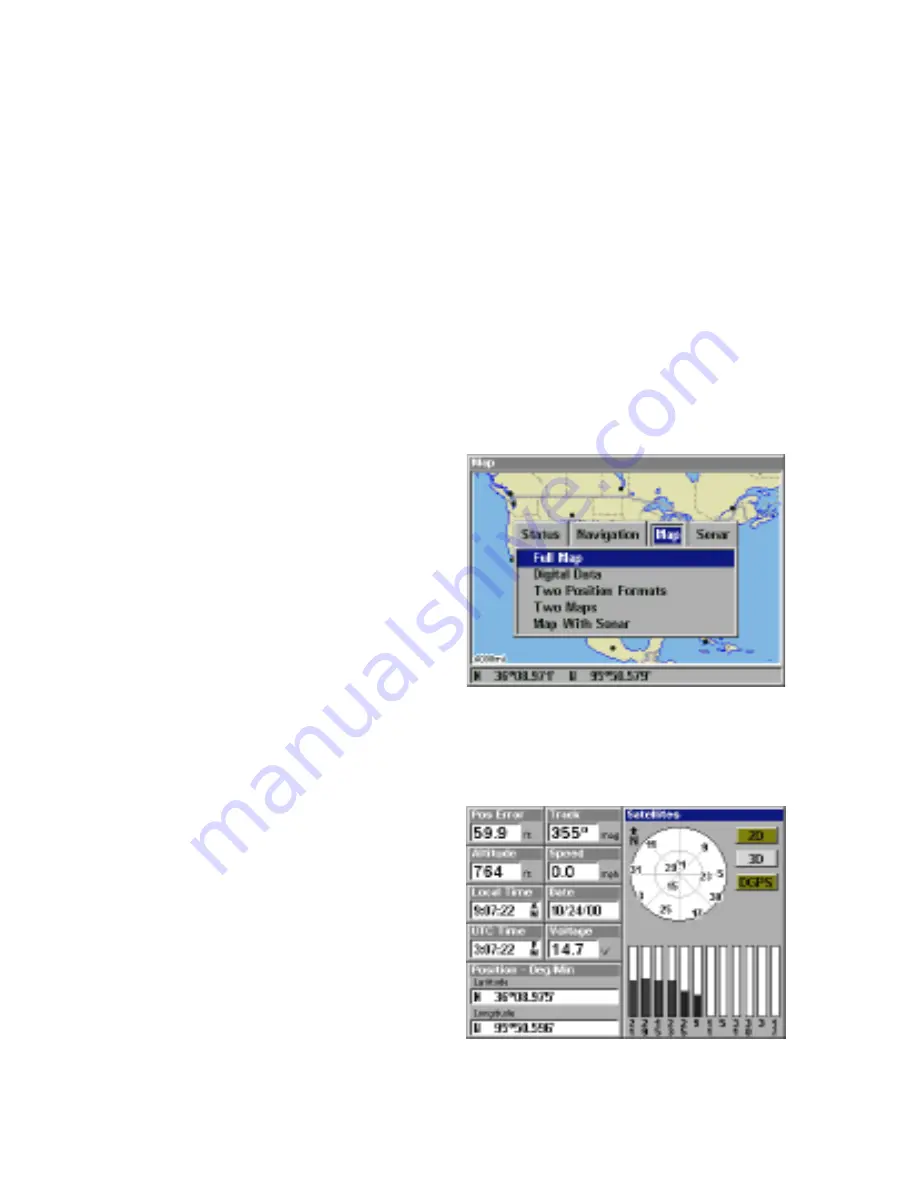
32
tude is flashing, simply ignore the altitude display until it quits flashing.)
REMEMBER, DO NOT NAVIGATE WITH THIS UNIT UNTIL THE NUM-
BERS STOP FLASHING!
Require DGPS
Normally, the unit will flash the position and navigation data when it loses
the satellite fix, but it does not flash the data when it loses the DGPS fix. If
you want the unit to flash the position and navigation data when it loses
the DGPS data, select the Status screen, highlight “Require DGPS” and
press the ENT key. Press the EXIT key to erase the menu.
GPS OPERATION
PAGES
Turn the unit on by pressing the
PWR/LIGHT key. If a GPS screen
is not showing, press the PAGES
key. A menu similar to the one at
right appears. Press the left or
right arrow key to highlight the
Status, Navigation, or Map label.
The Map menu gives you five se-
lections: Full Map, Digital Data,
Two Position Formats, Two Maps,
or Map with Sonar (split-screen
map and sonar). Once the desired menu is selected, press the EXIT key
to erase the menus.
Status
This screen shows a graphical
view of the satellites that are in
view. Each satellite is shown on
the circular chart relative to your
position. The point in the center
of the chart is directly overhead.
The small inner ring represents
45° above the horizon and the
large ring represents the horizon.
North is at the top of the screen.
You can use this to see which
satellites are obstructed by obstacles in your immediate area if you hold
the unit facing north.






























