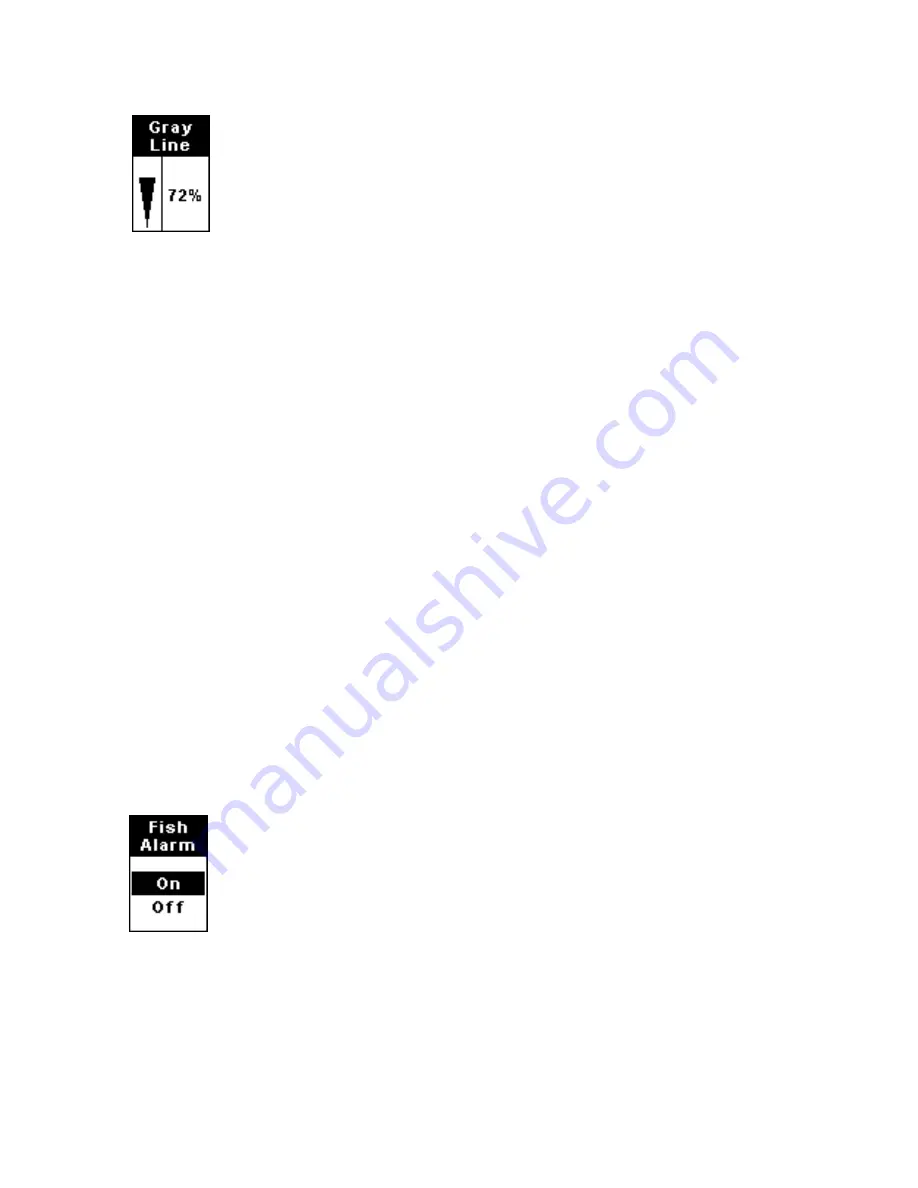
9
GRAYLINE
®
Grayline
lets you distinguish between strong and weak
echoes. It "paints" gray on targets that are stronger than a
preset value. This allows you to tell the difference between a
hard and soft bottom. For example, a soft, muddy or weedy
bottom returns a weaker signal which is shown with a
narrow or no gray line. A hard bottom returns a strong
signal which causes a wide gray line.
If you have two signals of equal size, one with gray and the other
without, then the target with gray is the stronger signal. This helps
distinguish weeds from trees on the bottom, or fish from structure.
Grayline is adjustable. The factory default for this unit is 72 percent.
Since Grayline shows the difference between strong and weak signals,
adjusting the sensitivity may also require a different Grayline level.
The level chosen by the sonar unit at power on is usually adequate for
most conditions. Experiment with your unit to find the Grayline setting
that's best for you.
To change the Grayline level, press
MENU
until the
G
RAYLINE
menu appears.
Press
UP ARROW
to increase the level or press
DOWN ARROW
to
decrease it. The percentage of Grayline in use shows in this menu.
Echoes scrolling onto the screen will also show the effects of the
Grayline change. If you reach the maximum or minimum level, a tone
sounds alerting you to the limits. Press
PWR
to clear the menu.
ALARMS
The sonar unit has three different types of alarms: fish, shallow and deep.
Fish Alarm
The Fish Alarm sounds a tone when a fish symbol appears on
the screen. The default setting is on, but the Fish I.D. feature
must be turned on for fish alarms to work.
To turn Fish I.D. on, press
MENU
until the
F
ISH
ID
menu
appears. Press
UP ARROW
to select
O
N
, then press
PWR
. Then,
press
MENU
until the
F
ISH
A
LARM
menu appears. Press
UP ARROW
to
select
O
N
, then press
PWR
.
To turn off the fish alarm without turning off fish symbols, press
MENU
DOWN
until
F
ISH
A
LARM
appears. Press
DOWN ARROW
to select
O
FF
, then
press
PWR
to clear the menu. Repeat the above steps to turn the alarm
back on, but press
UP ARROW
to select
O
N
before clearing the menu.
Summary of Contents for LCF-1440
Page 4: ...ii Notes ...




















