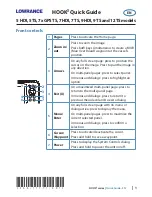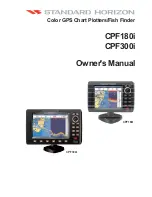|
3
HOOK2 series |
Quick Guide - EN
Custom pages
•
Select the
Add Page
icon to create a
custom page
•
Switch
Customize
ON to edit custom
pages
Multi-panel pages
•
With cursor not active on any panel: switch active panel by using the Arrow keys. An
active panel is indicated with an orange border
•
Activate the cursor by pressing the Cursor/Waypoint key, then use the arrow keys to
position the cursor
•
Maximize the active panel by pressing the Menu/Enter key. Press the X key to go
back to the multi-panel page
•
Adjust panel size by selecting
Adjust
in the System controls dialog, then use the
Arrow keys to set preferred panel size. Confirm the layout by pressing the Menu/
Enter key
¼
Note:
You must maximize a panel in a multi-panel page to use the panel menu.
Charts and GPS plotter pages
Chart page (not available for 7x TS models)
GPS Plotter page (7x TS models)
•
Zoom the image by using the Zoom keys
•
Pan the image in any direction by using the Arrow keys
•
Display item information by positioning the cursor on an item and then pressing
the Menu/Enter key