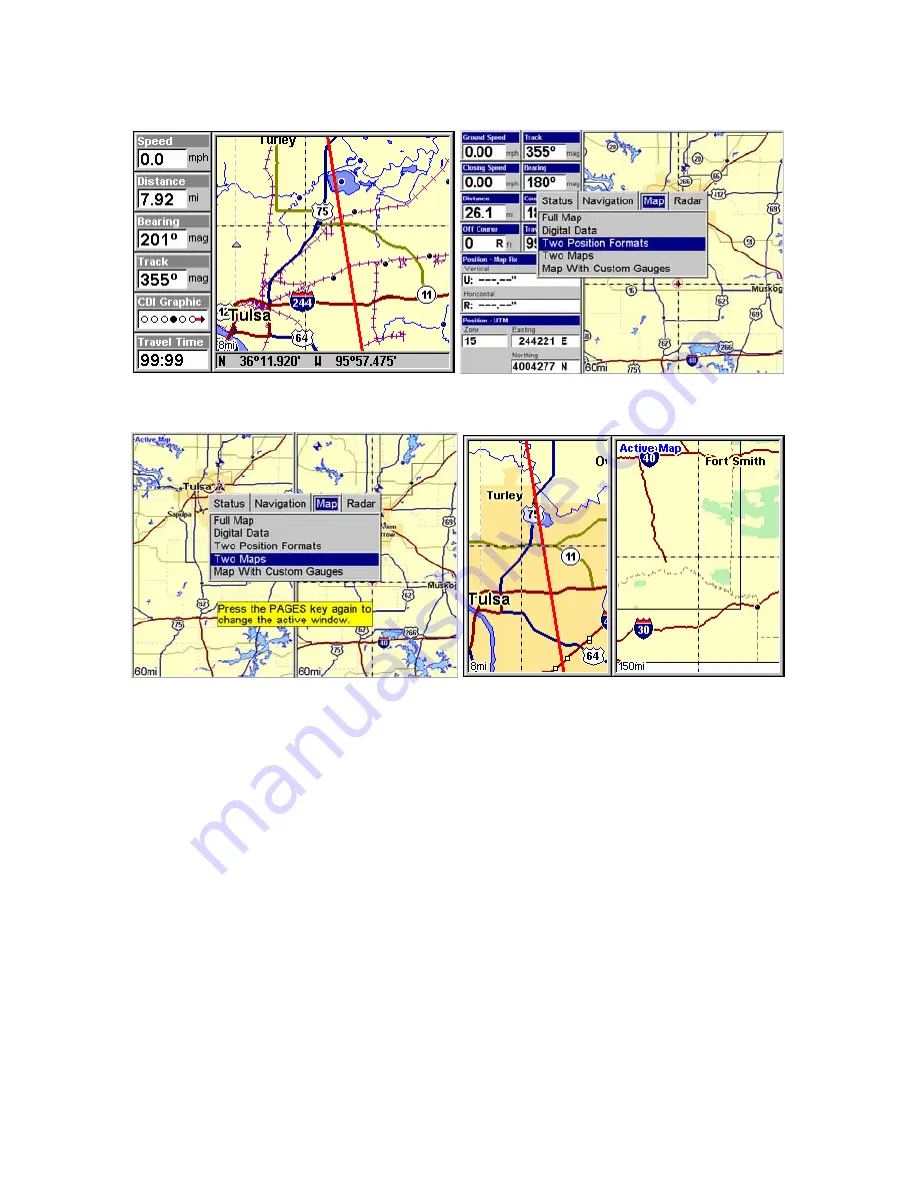
35
The Pages Menu also offers several map display options under the Map Page
category. To access them, press
PAGES
|
←
or
→
to
M
AP
|
↓
to
Option
|
EXIT
.
GlobalMap Baja Digital Data page (left) and Two Position Formats
page (right).
Pages Menu with Two Maps option selected (left).
Map Page with two map windows (right). The right map is active.
In pages that have two major windows (such as two maps) you can toggle
back and forth between the two windows by pressing
PAGES
|
PAGES
.
This allows you to change which map the cursor, keyboard and menus oper-
ate on. "Active window" will be displayed at the top of the active window.
Resize Window is another extremely handy feature for pages that have
two major windows. You can change the horizontal size of the windows
to suit your viewing preference. Here's how:
1. From any two-window display, press
MENU
|
↓
to
R
ESIZE
W
INDOW
|
ENT
.
2. Two flashing arrows appear along the centerline dividing the two win-
dows. Press
←
or
→
to adjust the window widths. Press
EXIT
to clear the
menu.
3. To change the window size again or go back to the original display,
Summary of Contents for GlobalMap Baja 840C
Page 8: ...vi Notes ...
Page 16: ...8 Notes ...
Page 64: ...56 Notes ...
Page 126: ...118 Notes ...
Page 156: ...148 Notes ...
Page 157: ...149 Notes ...
Page 158: ...150 Notes ...






























