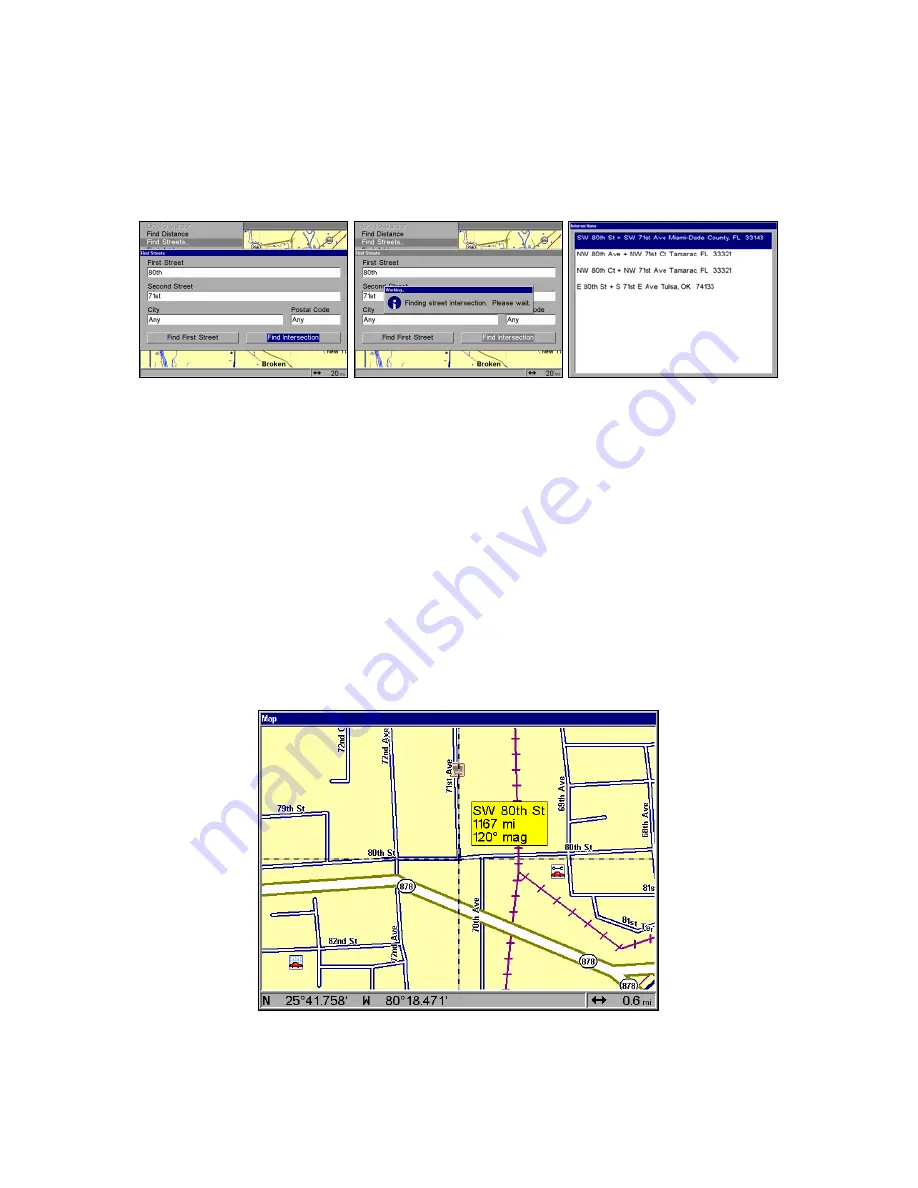
115
5. The Find Streets menu reappears with the first and second street
dialog boxes filled in. In this example, we selected 71st Street as our
second street. You could now use similar techniques to select a city or
Zip code, but your search will probably be faster if you leave those
boxes blank. You can specify a city and/or Zip code later to narrow the
search, if the resulting list is too long.
Find Intersection command highlighted (left) and
Working message (center). The Intersections Found list (right).
6. To search for the intersection of the two streets, press
↓
to
F
IND
I
NTER-
SECTION
|
ENT
.
Use the arrow keys to select
F
IND
I
NTERSECTION
then press
ENT
. A message
appears asking you to wait while the unit finds the intersection. When
the Intersections Found list appears, press
↑
or
↓
to select the intersec-
tion you are searching for and press
ENT
. A window will appear
prompting you to
F
IND
or
G
O
T
O
. In this example, we chose
F
IND
(In the
example on the previous page, we selected the intersection of SW 80th
Street and SW 71st Avenue in Miami, Fla.).
7. The Map Page appears, with the cursor pointing to the found inter-
section. The intersection in our example is shown below.
Map Page showing results of an intersection search.
The cursor points to the located intersection.
If you want to navigate to the found intersection, just press
MENU
|
ENT
|
EXIT
.
Summary of Contents for GlobalMap Baja 840C
Page 8: ...vi Notes ...
Page 16: ...8 Notes ...
Page 64: ...56 Notes ...
Page 126: ...118 Notes ...
Page 156: ...148 Notes ...
Page 157: ...149 Notes ...
Page 158: ...150 Notes ...
















































