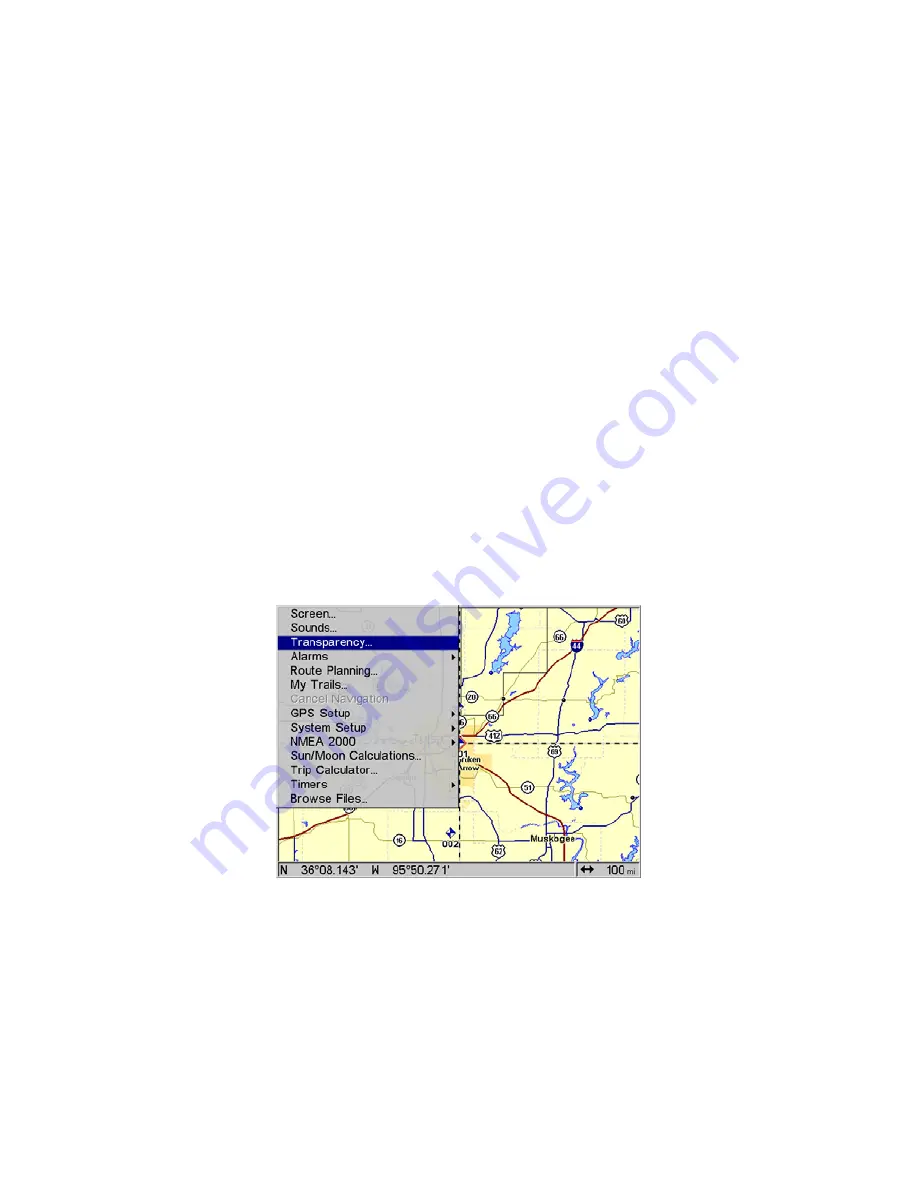
107
New Trail
To manually start a new trail, in the Trails Menu, make sure
N
EW
T
RAIL
is highlighted and press
ENT
|
EXIT
.
Trail Visible/Invisible and Other Trail Options
The name, maximum number of points in the trail, activity, and visibil-
ity are all changed on the Edit Trail menu screen. The Active setting
determines whether or not the unit is recording new points for a par-
ticular trail.
On the Edit Trail menu, press
↓
then
→
to highlight the Active and/or
Visible checkboxes. Press
ENT
to check (turn on) or uncheck (turn off)
the desired feature. Use
↑
↓
or
→
←
to make other changes within the
Edit Trails menu. Press
EXIT
repeatedly to return to the main screen.
Transparency (available in some models)
Use the transparency menu to adjust the transparency of menu win-
dows. A high transparency allows you to continue monitoring the
screen's display while adjusting feature settings, though the text of the
menus may fade until it is unreadable. A low transparency will usually
make menu text easier to read at the cost of watching your display.
Experiment with this feature until you find the level of transparency
that matches your preferences.
Main Menu with Transparency command selected.
To adjust Menu Transparency level:
Press
MENU
|
MENU
|
↓
to
T
RANSPARENCY
|
ENT
. The
T
RANSPARENCY
slider bar
appears. Press
↑
or
↓
to move the bar. The lower end of the scale makes
the menus opaque. The upper end is maximum transparency.
Summary of Contents for GlobalMap 7200C
Page 8: ...vi Notes ...
Page 68: ...60 Notes ...
Page 130: ...122 Notes ...
Page 159: ...151 Notes ...
Page 160: ...152 Notes ...
Page 162: ...154 Notes ...






























