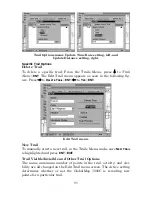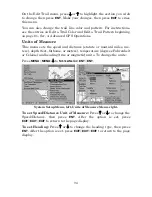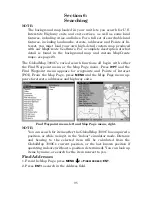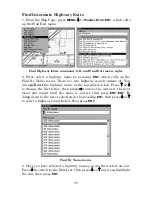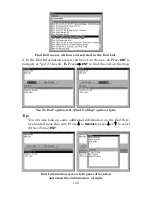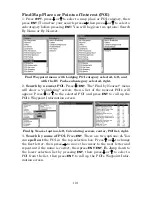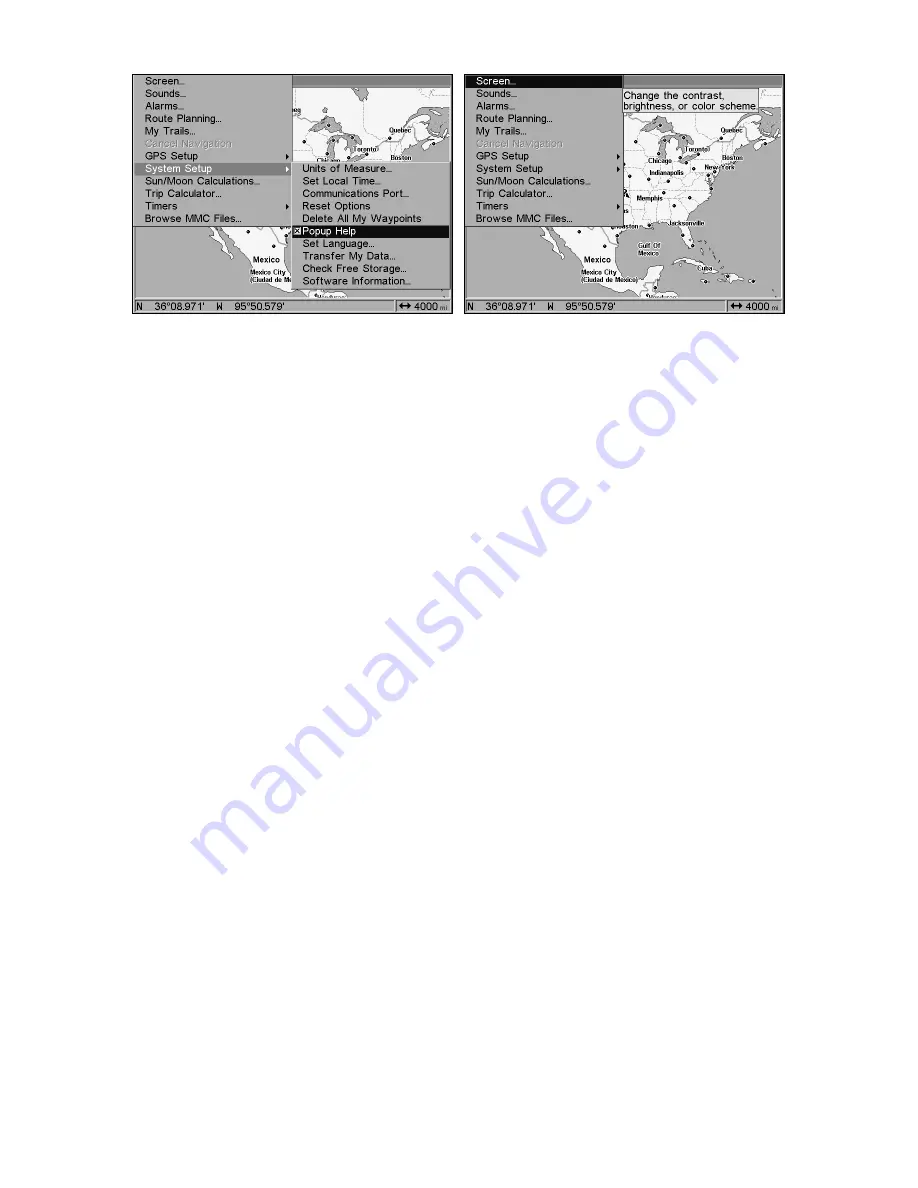
86
System Setup menu, left, with Pop-up Help command highlighted. At
right, this example shows the Pop-up Help message for the Screen
command, located on the Map Menu.
Position Pinning
When you are standing still or moving at extremely slow speed, a GPS
receiver can have trouble determining the direction you are traveling.
In the past, this resulted in a "wandering" plot trail that moved around
the map, even if you were standing still.
The Position Pinning feature was developed so that when you stopped,
the unit locked the present position on the GPS plotter until you moved
a short distance or exceeded a very slow speed.
The command remains available in the unit's software, but we recom-
mend that you leave it in the default off (unchecked) mode. The "wan-
dering" plot trail issue has now been corrected by the Track Smoothing
feature. Turning on Position Pinning could actually result in an inaccu-
rate plot trail if you are moving around in a relatively small area. If you
want to experiment with Position Pinning, the same instructions are
used to turn the feature on (checked) and off (unchecked.)
1. Press
MENU
|
MENU
|
↓
to
GPS S
ETUP
|
ENT
|
↓
to
P
OSITION
P
INNING
|
ENT
.
2. Press
EXIT
|
EXIT
to return to the previous page.
Reset Options
To reset all features to their factory defaults:
Press
MENU
|
MENU
|
↓
to
S
YSTEM
S
ETUP
|
ENT
|
↓
to
R
ESET
O
PTIONS
|
ENT
|
←
to
Y
ES
|
ENT
.
NOTE:
Reset Options does
not
erase any waypoints, routes, icons, plot trails or
sonar logs.
Summary of Contents for GlobalMap 7000C
Page 1: ...Pub 988 0151 041 www lowrance com GlobalMap 7000C Mapping GPS Receiver Operation Instructions ...
Page 16: ...10 Notes ...
Page 26: ...20 Notes ...
Page 114: ...108 Notes ...
Page 120: ...114 Notes ...
Page 121: ...115 Notes ...
Page 122: ...116 Notes ...