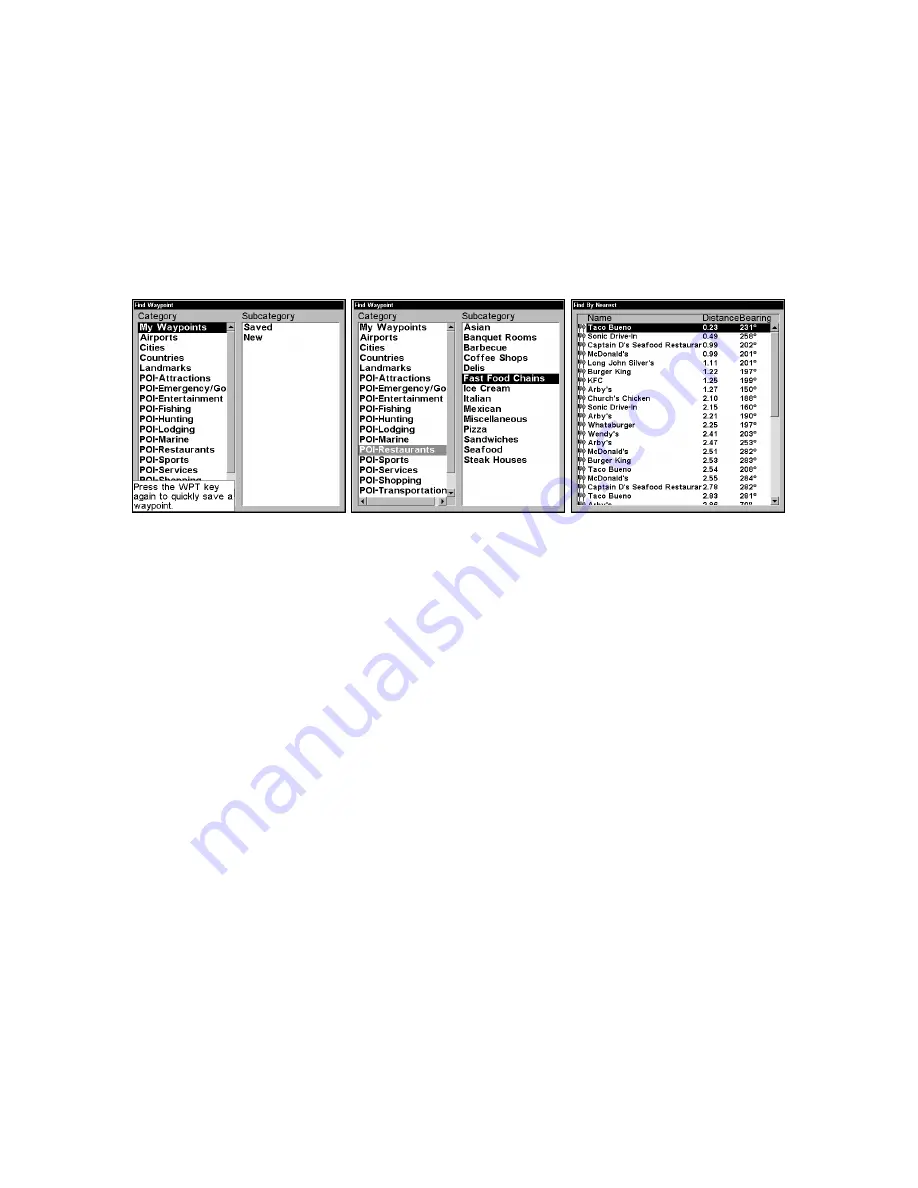
39
After the unit has acquired a position:
1. Press
WPT
|
↓
to
POI-R
ESTAURANTS
.
2. You could search the entire restaurant category, but in this example
we will narrow our search. Press
→
to
S
UBCATEGORY
column|
↓
to
F
AST
F
OOD
C
HAINS
|
ENT
|
↓
to
N
EAREST
|
ENT
.
3. The unit says it is calculating, then a list of restaurants appears,
with the closest at the top of the list, and the farthest at the bottom of
the list. The nearest is highlighted.
Find Waypoint Menu, left; Category Selection menu, center;
and list of the nearest restaurants, right.
4. If you wish, you could scroll
↑
or
↓
here to select another restaurant,
but for now we will just accept the nearest one. Press
ENT
.
5. The POI information screen appears. (This is how you can use this
unit as a business phone directory!) If you wanted to navigate there,
you could press Enter, since the Go To Waypoint command is high-
lighted. We want to see it on the map, so press
↓
to
F
IND
O
N
M
AP
|
ENT
.
6. The unit's map appears, with the cross-hair cursor highlighting the
restaurant' s POI symbol. A pop-up data box shows the POI's name,
distance and bearing. A data box at the bottom of the screen continues
to display the location's latitude and longitude.
7. To clear the search and return to the last page displayed, press
EXIT
|
EXIT
|
EXIT
|
EXIT
. (Before you completely exited out of the Search
menus, you could have gone looking for another place.)
NOTE:
Search works from mapping and POI data loaded in the unit. If you do
not have a high-detailed custom map (containing POI data) for the area
you are searching loaded on the MMC, you may not find anything.
Summary of Contents for GlobalMap 3600C iGPS
Page 16: ...10 Notes...
Page 28: ...22 Notes...
Page 74: ...68 Notes...
Page 127: ...121 Notes...
Page 128: ...122 Notes...
Page 129: ...123 Notes...















































