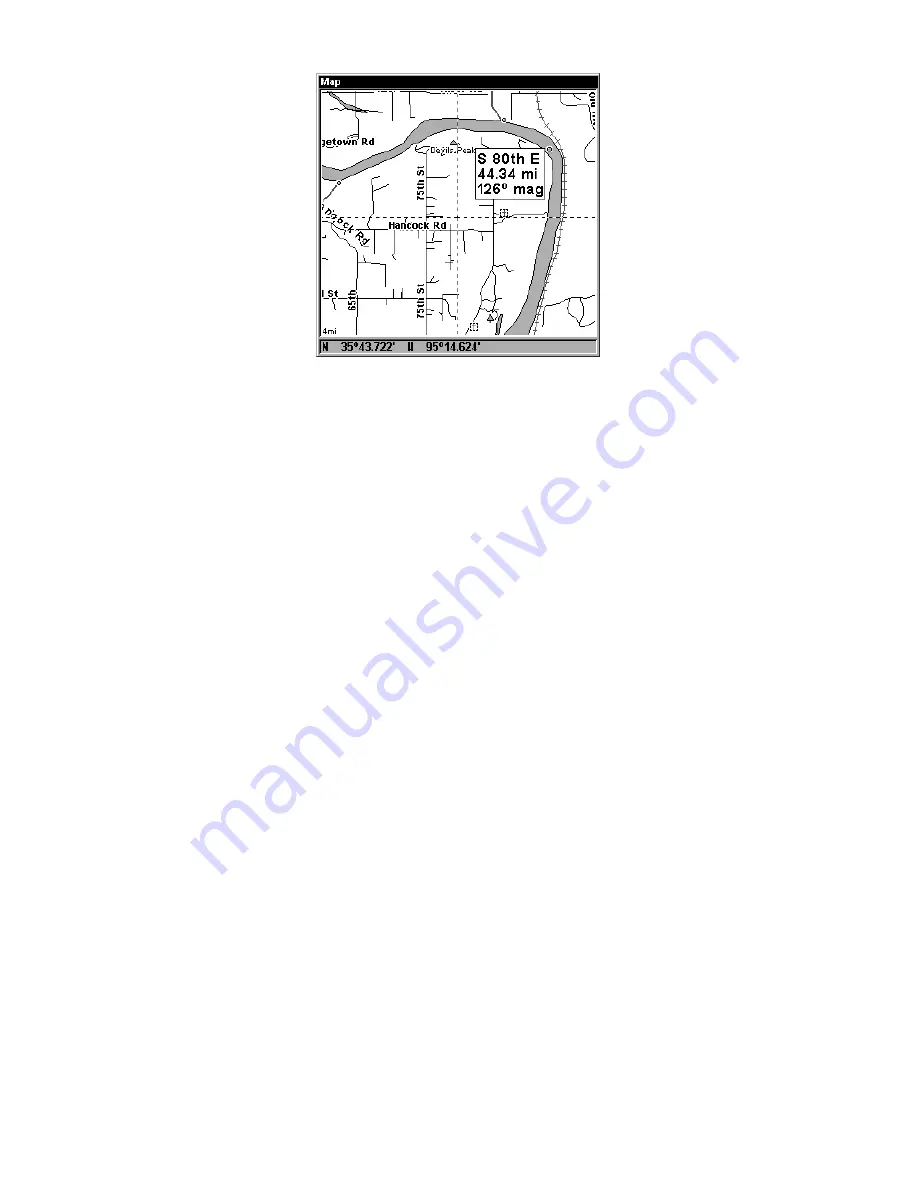
113
Map Page showing results of a street search.
The cursor points to the located street.
If you want to navigate to the found street at the cursor location, just
press
MENU
|
ENT
|
EXIT
.
Find an Intersection
You must enter one street in the First Street dialog box and enter the
next street in the Second Street dialog box.
1. From the Map Page, press
MENU
|
↓
to
F
IND
S
TREETS
|
ENT
and the Find
Streets Menu appears.
2. You must fill in a street name in the First Street dialog box. Press
ENT
to display the Find By Name menu. There are two options:
A.
You can
spell out
the street in the top selection box. Press
↑
or
↓
to change the
first letter, then press
→
to move the cursor to the next letter and repeat
until the name is correct, then press
ENT
|
ENT
.
B.
Or you can jump down
to the lower box and pick a street from the
selection list
. Press
ENT
,
then press
↓
or
↑
to select a street from the list and press
ENT
.
3. The Find Streets menu reappears with the street you're searching for
in the First Street box. (In this example, it's 80th Street.)
4. Now fill in the second street. Press
↓
to
S
ECOND
S
TREET
|
ENT
and the
Find By Name menu appears again. Just like before, there are two op-
tions:
A.
You can
spell out
the second street in the top selection box.
Press
↑
or
↓
to change the first letter, then press
→
to move the cursor
to the next letter and repeat until the name is correct, then press
ENT
|
ENT
.
B.
Or you can jump down to the lower box and pick the sec-
ond street from the
selection list
. Press
ENT
, then press
↓
or
↑
to se-
lect a street from the list and press
ENT
.
5. The Find Streets menu reappears with the first and second street
dialog boxes filled in. In this example, we selected 71st Avenue as our
Summary of Contents for GlobalMap 3600C iGPS
Page 16: ...10 Notes...
Page 28: ...22 Notes...
Page 74: ...68 Notes...
Page 127: ...121 Notes...
Page 128: ...122 Notes...
Page 129: ...123 Notes...
















































