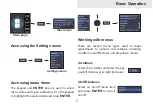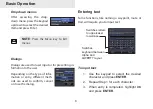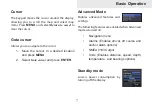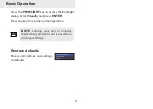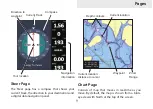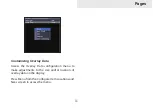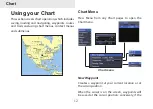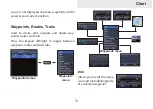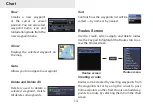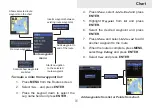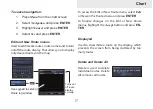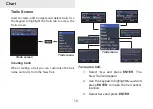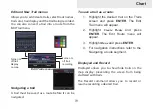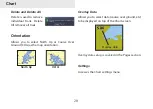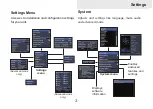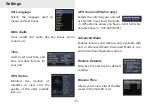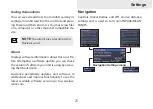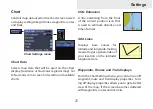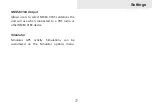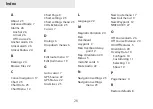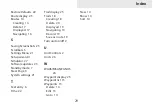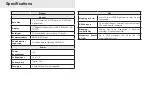19
Chart
Edit and New Trail menus
Allows you to edit/create trails, select trails names,
trail color, trail display and the trail being recorded.
You can also convert a trail into a route from the
Edit Trail menu.
Navigating a trail
A trail must be saved as a route before it can be
navigated.
To save a trail as a route:
1. Highlight the desired trail on the Trails
screen and press
enTer
. The Edit
Trail menu will appear.
2. Highlight
Create Route
and press
enTer
. The Edit Route menu will
appear.
3. Highlight
Done
and press
enTer
.
4. For navigation instructions refer to the
Navigating a route segment.
Displayed and Record
Displayed allows you to show/hide trails on the
map display, preventing the screen from being
cluttered with trails.
The Record command allows you to record or
resume recording a desired trail.
Turns on/
off trail
display
on map
Turns on/
off trail
recording
Edit Trails menu