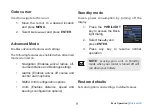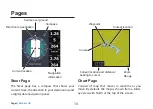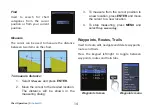PB
13
Chart Operation |
Elite-5m HD
Chart Operation |
Elite-5m HD
New Waypoint
Creates a waypoint at your current location or at the
cursor position. When the cursor is on the screen,
waypoints will be saved at the cursor position. If
the cursor is not active, waypoints will be saved at
your current position.
Chart Menu
Press
Menu
from the Chart page to open the Chart
menu. Press
enter
to launch the New waypoint
dialog.
Chart Operation
Chart menu
Summary of Contents for Elite-4m HD
Page 1: ...Installation Operation manual Elite 5m HD Operation manual ...
Page 36: ......
Page 37: ......
Page 38: ......
Page 40: ... 988 10520 001 Visit our website www lowrance com N2584 ...