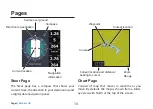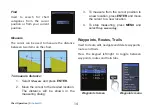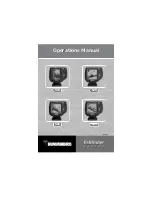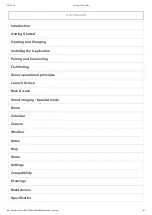24
25
Chart Operation |
Elite-5m HD
Chart Operation |
Elite-5m HD
navigation Settings
(Advanced mode only)
Controls Arrival Radius and Off Course distance
settings and is used to turn on/off WAAS/MSAS/
EGNOS.
Navigation Settings menu
Arrival Radius
Sets the arrival radius threshold for the Arrival
alarm. The arrival alarm will sound when your ves-
sel comes within a selected distance (arrival radius)
of the destination waypoint.
Off Course Distance
Sets Off Course Distance threshold for the Off
Course alarm. When the selected off course dis-
tance is exceeded, the Off Course alarm will sound
when the alarm is enabled.
Bearings
Controls whether bearing will be calculated using
True North or Magnetic North. Magnetic North
should be used when navigating with a compass
course or heading; otherwise, use the default set-
ting, True North.
Summary of Contents for Elite-4m HD
Page 1: ...Installation Operation manual Elite 5m HD Operation manual ...
Page 36: ......
Page 37: ......
Page 38: ......
Page 40: ... 988 10520 001 Visit our website www lowrance com N2584 ...