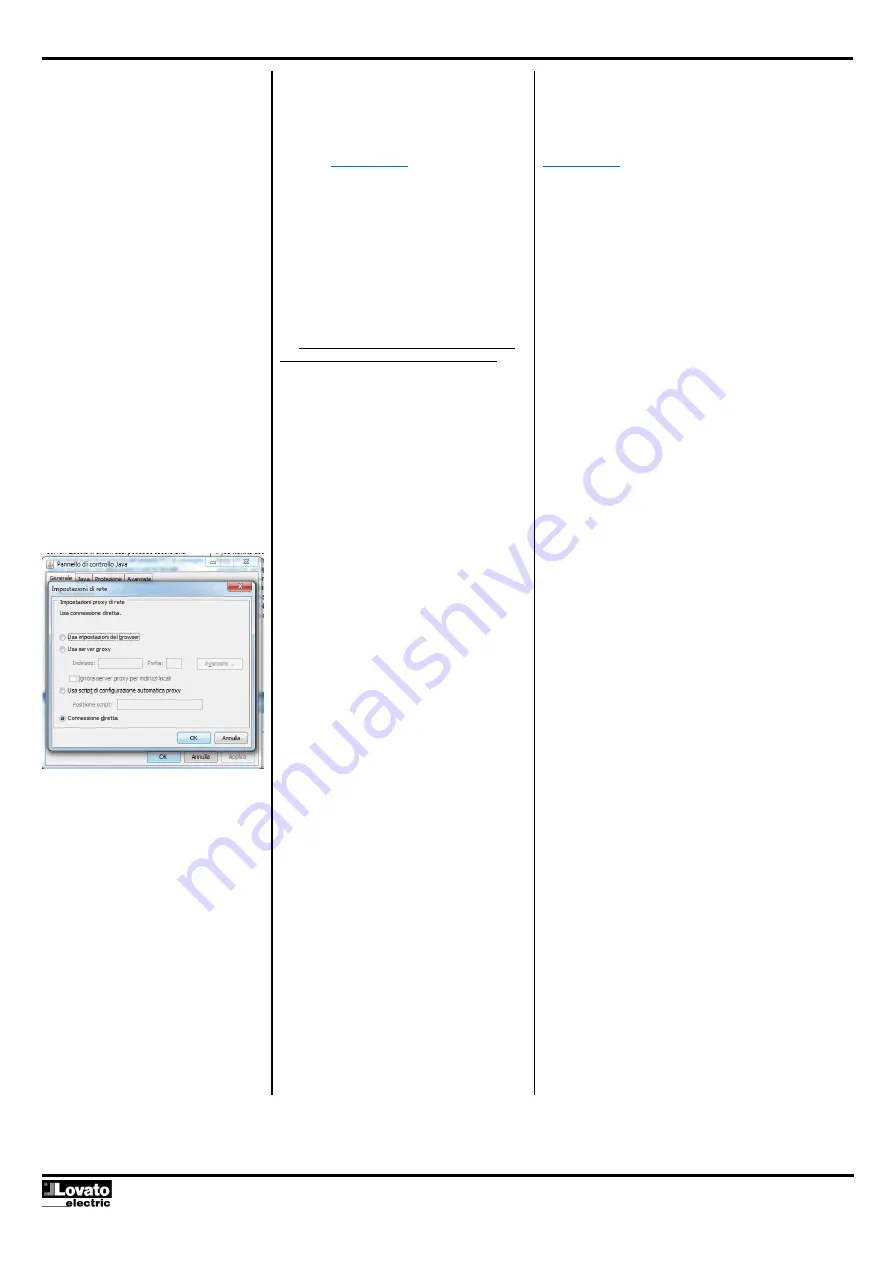
Doc. I357 IGB 1013.docx 24/10/2013 P. 4 / 5
locale. Per accedere all’EXP1013 dall’esterno è
necessario usare questo indirizzo IP “esterno”,
nell’immagine dell’esempio precedente 127.34.73.214.
Quando si accede alla propria rete dall’esterno è
necessario conoscere l’indirizzo IP esterno del proprio
router. Per ricavarlo rapidamente ci si può connettere
all’indirizzo
whatismyip.com
dall’interno della propria
rete locale.
Port forwarding
Il Web server utilizza 3 porte IP per funzionare:
•
La
porta 80
per la connessione http
•
La
porta 30718
(lettura configurazione
EXP/EXM1013)
•
La porta specificata nello step 3 della
configurazione del dispositivo: il parametro
P20.2.08 che è la
porta 1001
nel nostro
esempio.
È quindi necessario configurare il proprio router in modo
che inoltri il traffico in arrivo su tutte e tre queste porte
all’indirizzo IP del proprio dispositivo (10.39.0.69).
Il router può essere impostato anche per cambiare le
porte, nell’esempio precedente ci sono due server che
utilizzano entrambi la porta 80: quando si accede alla
rete utilizzando la porta 80, il router inoltra le richieste a
10.39.0.100 che risponderà opportunamente. Quando il
router riceve delle richieste sulla porta 10000, le inoltra
a 10.39.0.69 cambiando anche la porta a 80. In questo
modo si possono avere altri server nella propria rete
senza avere la necessità di modificare la loro
configurazione.
NOTE
L’utilizzo delle porte non standard potrebbe essere
rilevato dai software antivirus o firewall come un’attività
sospetta, in tal caso è necessario aggiungere le
opportune eccezioni di sicurezza per utilizzare il web
server. Questo in alcuni casi potrebbe essere una
vulnerabilità per la sicurezza del proprio PC, si consiglia
quindi di gestire con attenzione e con le dovute
precauzioni queste configurazioni.
Configurazione Java
Nel caso si incontrassero problemi di comunicazione,
potrebbe essere necessario configurare le opzioni Java
come segue:
•
Aprire il pannello di controllo del PC e
selezionare Java, il pannello di controllo
Java si aprirà.
•
Premere il pulsante
Impostazioni di rete...
per aprire le impostazioni di rete
•
Selezionare
Connessione Diretta
access to your EXP1013 form outside your local
network you need to use this “external IP”. In the
example 127.34.73.214.
When you access your network externally, you will need
to know your router’s external IP address. This can be
easily found from someone inside the network by visiting
whatismyip.com
.
Port forwarding
The Web Server uses 3 IP ports to work, this ports are:
•
Port 80
for http requests
•
Port 30718
(lettura configurazione
EXP/EXM1013)
•
The port set in the step 3 of device
configuration: parameter P20.2.08, which is
port 1001
in our example.
You need to configure your router to forward requests
using these ports to your local EXP1013 IP (10.39.0.69).
You can also tell the router to change ports. In the
example above you have two servers using port 80
when you access your network via the standard port, 80,
you can tell your router to send it to 10.39.0.100. The
web server there will be listening at port 80 and will
respond accordingly. But, you can tell your router that
when you access it via port 10,000, that it should go to
another device, 10.39.0.69, but also at port 80. This
way, the second device doesn’t have to be reconfigured
to use a different port, but you can still manage traffic
effectively.
NOTES
Using custom ports may trigger your antivirus or firewall,
so you may have to add exceptions on your computers
to allow outside access on the web server ports. This is
a security risk to some extent, so be careful and take
proper precautions!
Java Configuration
In case of problems you should try to set up your Java
configuration as follows:
•
Open control panel and select Java, the
Java control panel will show up.
•
Press the
Network Settings...
button to get
the Network Settings dialog.
•
Select
Direct Connection























