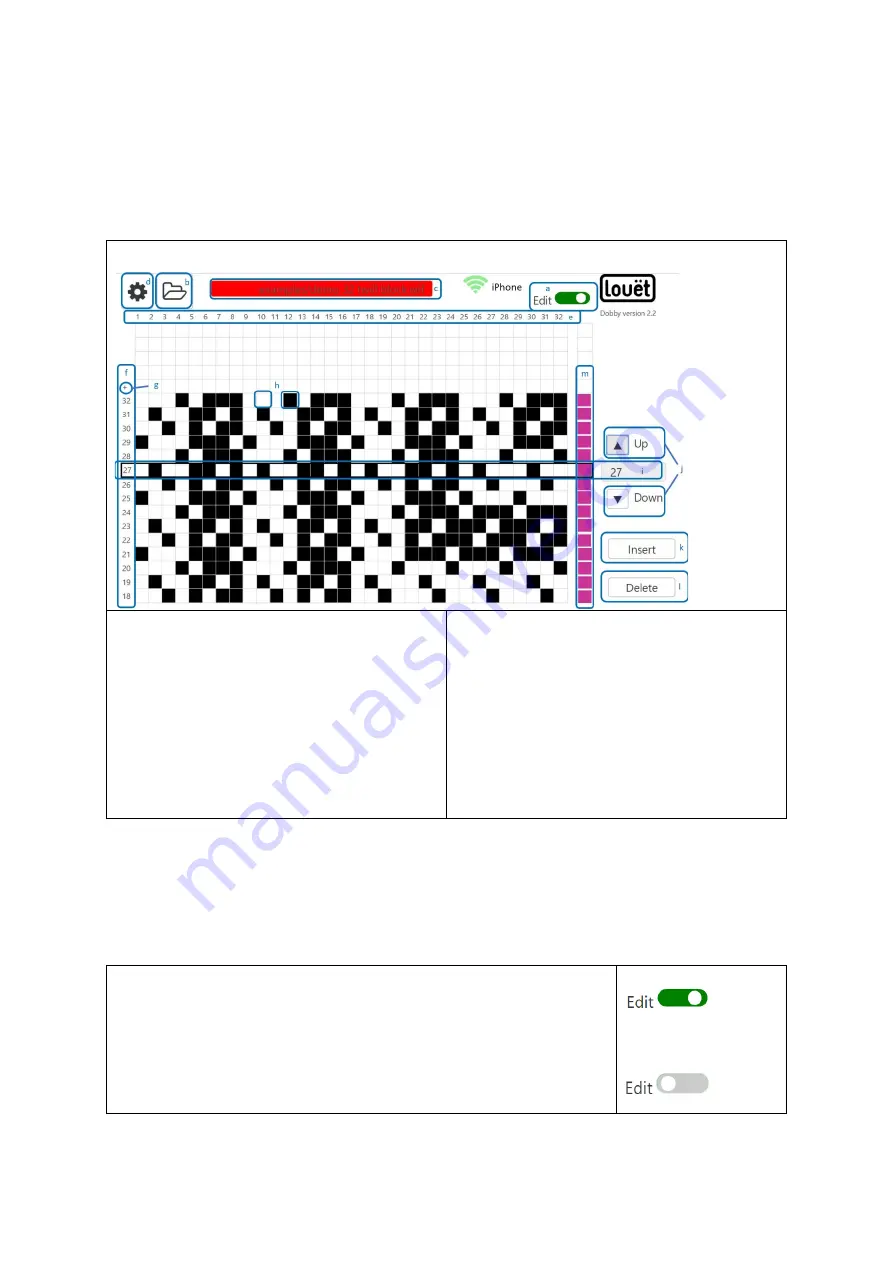
11
Edit Lift Plan
Edit Display Overview
The main screen with the lift plan (see description on page 8) has two functions:
Edit the lift plan (
edit
) and
weave
. You can switch between these two functions with
the
Edit
slider. In this chapter, we discuss the edit functions.
Main screen in edit mode : Overview of the screen parts
a. Slide button: either edit
or
weave
b. Pattern file – New/Open/Save
c. File name of current opened
pattern file
d. Open settings (see page 20)
e. Shaft numbers
f. Pick numbers
g. New pick – if adding lines
h. Selected and not selected shafts
in the pattern – black is selected
(will be raised)
i. Active pick
j. Change active pick up or down
k. Insert new line before the active
line
l. Delete active line
m. Color bar indicator - weft color
Editing a pattern is easier on a computer with a mouse than on a touchscreen tablet.
You can simultaneously connect your computer's web browser and your tablet to the
Dobby. Follow the instructions on page 7 to add an additional device.
Edit New or Existing Weaving Patterns
1. Open a new or existing weaving pattern (See page 8)
2. If necessary, put the
Edit
button in the on position
•
When starting a new weaving pattern, edit mode is
activated by default.
•
When you open an existing weaving pattern, the
weaving mode, to edit you need to slide the
Edit
button.
On
= edit mode
Off
=
weaving mode


























