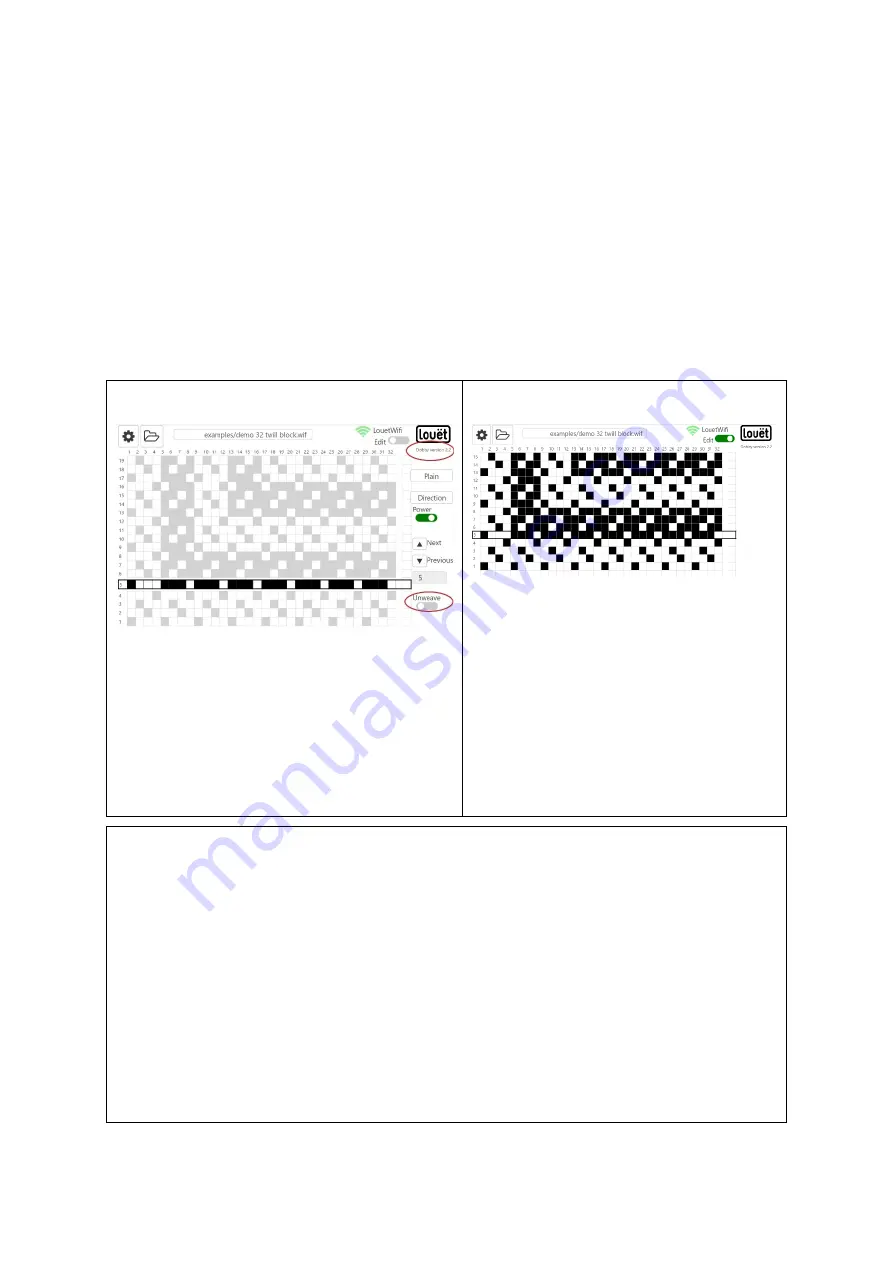
8
Lift Plan
The 'lift plan' is shown on the main screen of the Dobby web interface. Each line
displays the shafts selected for that pick. The shaded boxes indicate which shafts go
up. The line showing shaft’s selected for the first pick has a dark frame around it.
Each subsequent pick is shown on the lines above it.
The box pattern is not the image of the fabric! The appearance of the woven cloth is
partially determined by the threading pattern.
The lift plan will look a little bit different depending on the edit mode or the weave.
Both screens show a Settings button, Folder button, active file name window, WiFi
connection symbol and the Louët logo with version number.
Lift plan in weave mode
function:
weaving
(see page 13/14)
1. Button
Edit
(grey)
2. Choose active pick (black)
3. Other picks (light grey)
4. Buttons: Plain and Direction
5. Power (slide) green = on – solenoids
active
6. Previous and Next buttons
7. Unweave slide
Lift plan in edit-mode
function
: editing weaving pattern
1. Button
Edit
(green)
2. All programmed picks (boxes are
black for shafts that rise)
With the web interface software, you can import weaving patterns (lift plans) from a
pre-made pattern file, without commercial weaving software. There are also
websites where you can download weaving patterns. You can import and edit the
pattern if necessary.
In edit mode, you can edit the weave pattern. You can select a box (shaft to be
lifted) either by clicking in the box (left mouse button) or tapping (touch screen).
Click or tap the same box again and the selected box changes back to white.
Creating and customizing a new weaving pattern is easier with a mouse than with a
touch screen, so consider using your computer's internet browser to communicate
with the Dobby computer (following the instructions on 6. You can have multiple
devices connected to the Dobby at the same time.)
Next step: Open lift plan
(page 9)
























