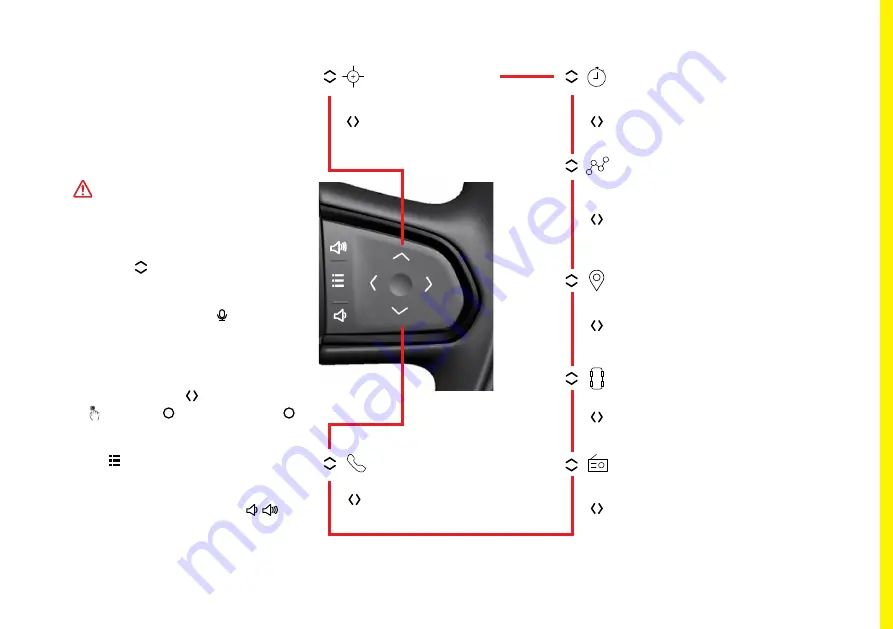
73
Widget Options
Widgets shown in the driver’s display
are controlled using the right-hand
steering wheel keypad switches. They
can also be viewed in the central
display screen, see page 107.
WARNING:
Do not become
distracted by these system options
whilst driving. You could cause an
accident.
Press the up/down buttons on the
right-hand keypad to view or select
the infotainment widget options in the
driver’s display. Use the button in
left-hand keypad to start voice call or
navigation search functions.
View any displays available for a widget
option by pressing left/right buttons
or
57
1.3.1.3 Activating Partial Mode
Partial mode is used when the fuel efficiency of the car is tested. It reduces the energy
consumption of the infotainment system by shutting off certain functions that consumes
more energy, e.g. WiFi, Bluetooth the screen will also be set to the lowest display
brightness, see “1.5.2 Partial Mode” on page 104 for more details.
Simply tap and hold the home button for 5 seconds to activate partial mode. Tapping the
home button will deactivate partial mode and return the driver to the previous view.
Tap Interaction
Tap and Hold
5 seconds
Fig. 1
Fig. 2
Fig. 3
1.3. GENERAL USER INTERACTIONS
swipe the button. Press the
button to select an option.
Press to access any available menu
setting options.
If no other function is active,
but-
tons are used for volume control.
Performance
Lap Timer
g-Force meter.
Performance gauges.
Downforce gauge.
Track widget.
Recording a lap time.
Recording best lap time.
Saving a session.
Trip Computer
Trip computer A or B.
Odometer.
Instantaneous fuel consumption.
Average fuel consumption.
Average or alternative speed.
Navigation
Recent destinations.
Map view.
My destinations.
Voice search.
Vehicle Health
Tyre pressures.
Service due date.
Notifications.
Phone
Media
Access recent calls.
Access favourite contacts.
Voice call.
Radio.
Bluetooth.
Device projection.
USB.
DRIVER DISPLAY WIDGETS
Summary of Contents for EMIRA 2022
Page 1: ...OWNER S HANDBOOK ...
Page 2: ......
Page 10: ...10 HANDBOOK INFORMATION ...
Page 17: ...17 LOTUS ROADSIDE ASSISTANCE ...
Page 19: ...19 VEHICLE OVERVIEW ...
Page 20: ...20 Exterior 13 12 10 9 1 4 2 5 6 7 3 14 16 17 18 15 19 11 11 12 8 VEHICLE OVERVIEW ...
Page 22: ...22 Cabin Driving Area 1 4 14 18 19 19 2 5 6 7 8 9 10 11 12 3 13 15 17 16 VEHICLE OVERVIEW ...
Page 28: ...28 SAFETY ...
Page 41: ...41 KEYS LOCKS ALARM ...
Page 58: ...58 DISPLAYS WARNINGS AND GAUGES ...
Page 72: ...72 DRIVER DISPLAY WIDGETS ...
Page 84: ...84 DRIVER ASSISTANCE ...
Page 94: ...94 CENTRE DISPLAY SCREEN ...
Page 114: ...114 LIGHTING ...
Page 122: ...122 WINDSCREEN WINDOWS MIRRORS AND SUN VISORS ...
Page 130: ...130 CABIN STORAGE AND POWER SOCKETS ...
Page 135: ...135 SEATS AND STEERING WHEEL ...
Page 140: ...140 CLIMATE CONTROL ...
Page 152: ...152 STARTING AND DRIVING ...
Page 172: ...172 RUNNING IN ...
Page 174: ...174 FUEL FILLING AND FUEL ...
Page 177: ...177 HOMELINK ...
Page 180: ...180 LOTUS E CALL ...
Page 183: ...183 VEHICLE CARE ...
Page 235: ...235 TECHNICAL DATA ...
Page 242: ...242 INDEX ...
Page 248: ...248 INDEX Windscreen Washers 125 Wipers 123 ...
Page 249: ......
Page 250: ......
Page 251: ......
















































